Case 2 - single-destination mode, breakaway, Case 3 - limited x-y mode, Case 2 – Grass Valley NV9607 v.1.1 User Manual
Page 53: Case 3, Single-destination mode, breakaway, Limited x-y mode
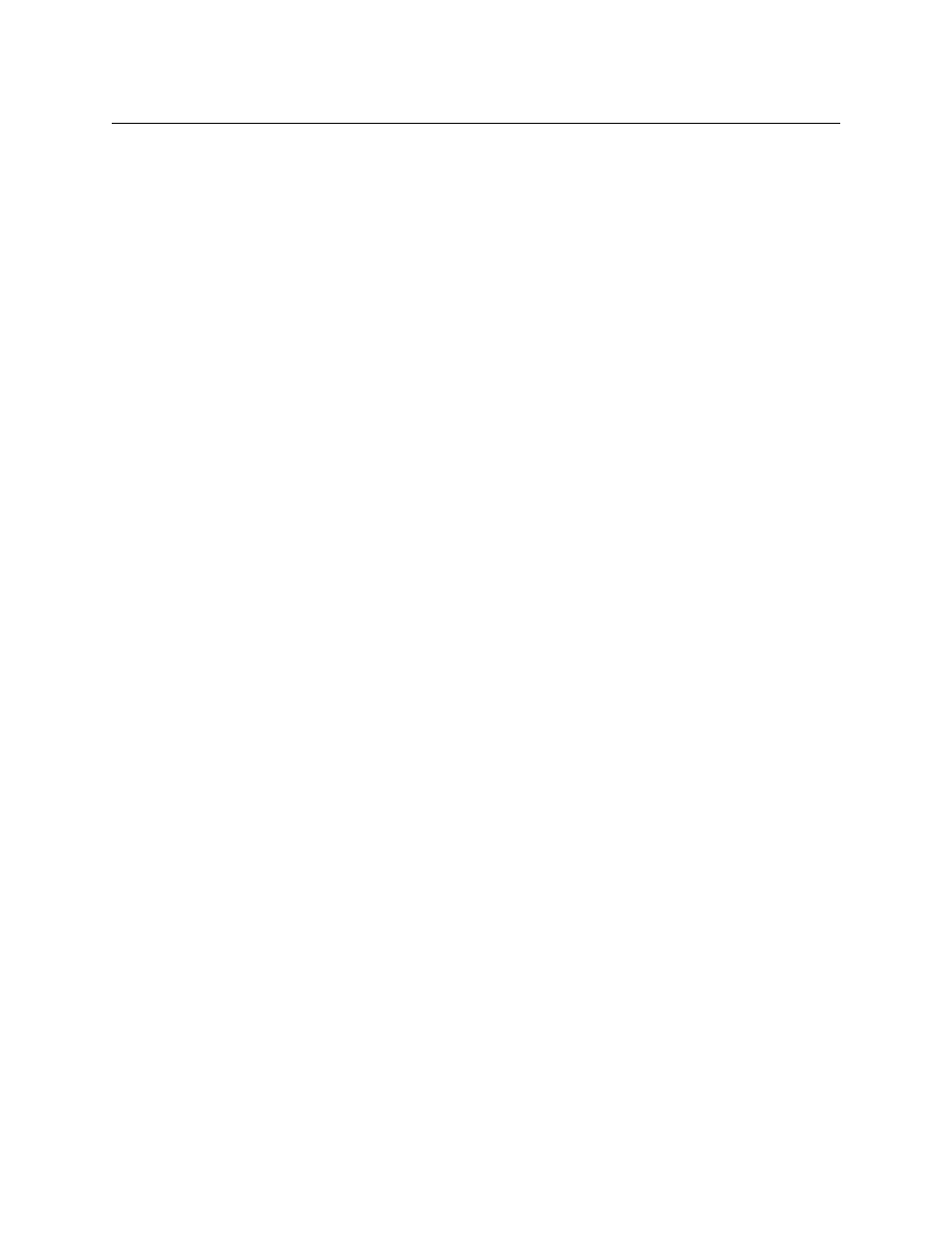
43
NV9607
User’s Guide
possible that the destination was removed from the NV9000 system. Either of these condi-
tions is rare and the remedy will depend on your system.
2 If source preview mode is off, press a source button to complete the take. (Optionally press
‘Source Shift’ to toggle between the two source sets.) The ‘Status’ field of the display shows
the source you chose.
3 If source preview mode is on, press a source button. (Optionally press ‘Source Shift’ to toggle
between the two source sets.) The ‘Preview’ field of the display shows the source you chose
and the take button turns red. If that is the correct source, press a ‘Take’ button. If it is not the
correct source, you can press another source and then press a ‘Take’ button.
Case 2
—
Single-Destination Mode, Breakaway
Takes in single-destination mode with breakaway are meant to be on selected levels. Follow
these steps:
1 Verify that the default destination appears in the ‘Destination’ field of the display.
2 Press one or more level buttons to selected the levels you want to route. The levels that are
available are those of the default destination. If your panel has a ‘None/All’ button, you can
press that button to toggle between all levels being selected and no levels being selected.
3 If source preview mode is off, press a source button to complete the take. (Optionally press
‘Source Shift’ to toggle between the two source sets.) The ‘Status’ field of the display shows
the source you chose.
4 If source preview mode is on, press a source button. (Optionally press ‘Source Shift’ to toggle
between the two source sets.) The ‘Preview’ field of the display shows the source you chose
and the take button turns red. If that is the correct source, press a ‘Take’ button. If it is not the
correct source, you can press another source and then press a ‘Take’ button.
A take is all-level when all the level buttons are selected (high-tally) or when none of the
level buttons are selected.
If your panel has a ‘Hold’ button, you can use it to preserve the chosen breakaway levels
after the take. Hold “mode” is active when the hold button is high-tally. When hold mode is
inactive, the destination reverts to all levels after the take.
Case 3
—
Limited X-Y Mode
Takes in limited X-Y mode can be all-level or on selected levels. Breakaway is permitted.
Follow these steps:
1 Optionally press ‘Destination Shift’ to toggle between the destination pages.
2 Press a destination button to start the take. The ‘Destination’ field of the display shows the
destination you chose.
3 Optionally press ‘Source Preview’ to turn on source preview mode.
4 If source preview mode is off, press a source button to complete the take. (Optionally press
‘Source Shift’ to toggle between the source sets.) The ‘Status’ field of the display shows the
source you chose.
5 If source preview mode is on, press a source button. (Optionally press ‘Source Shift’ to toggle
between the source sets.) The ‘Preview’ field of the display shows the source you chose and
the take button turns red. If that is the correct source, press a ‘Take’ button. If it is not the cor-
rect source, you can press another source and then press a ‘Take’ button.