Ion Science Tiger User Manual
Page 15
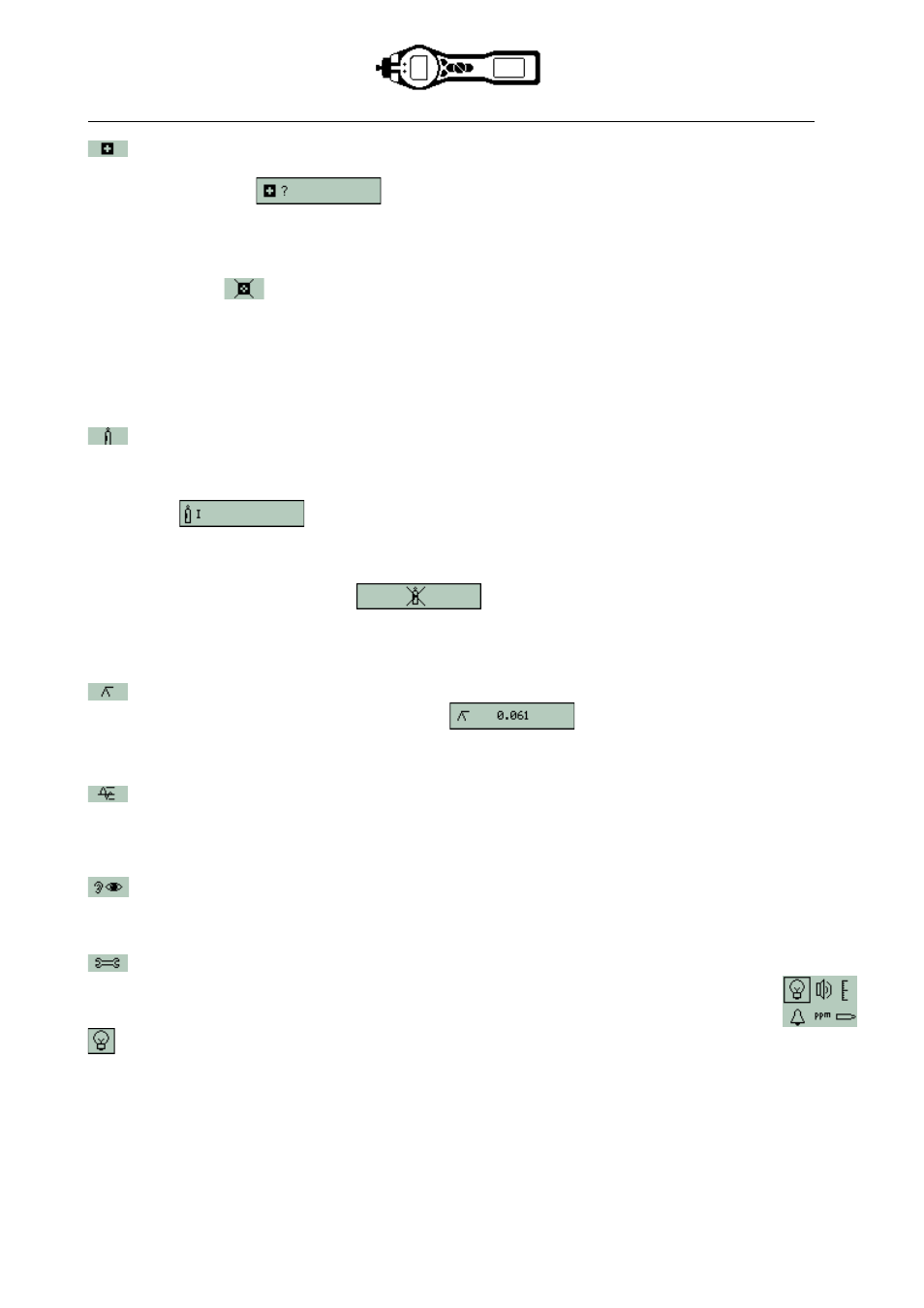
TIGER MANUAL
Ion Science Ltd
Page 15 of 46
Unrivalled Detection. www.ionscience.com
Using your Tiger
Health and Safety (optional)
Press the Health and Safety (H&S) soft key to display the H&S symbol with a question mark to ask if the
user wishes to proceed:
Press Enter to start the calculation. The STEL (Short Term
Exposure Level) and TWA (Time Weighted Average) values are shown. The fixed LCD H&S icon will
continually flash while calculating. Pressing the Enter key while the values are displayed presents the user
with a screen asking if the calculation should stop. Press Enter again to stop the calculation. Press Esc to
return to the main screen. If a gas has no STEL and TWA level allocated in the gas table the following
symbol will appear:
.
IMPORTANT: TIGER STEL.
While the TIGER calculates the 15 minute STEL the instrument displays the ongoing STEL as it is
calculated. This ongoing calculation is for indication purposes only to allow the user to gauge how the
calculation is progressing. Only the final reading at the end of the calculation is logged by the instrument and
should be referenced by the user.
Gas Selection
Press the Gas Selection soft key to display an alphabetical letter which can be changed using the Up and
Down keys:
Press the Enter key to present the gases beginning with that letter. Using
the Up and Down keys scroll through the gases starting with that letter to find the subject gas. Press Enter
to select the chosen gas. If a tick appears, press Enter again and TIGER will use the relevant data for the
chosen gas from the gas table for alarms and response factor etc. Should the selected gas have no numeric
response factor then a warning screen
will appear. The message can be cleared by
pressing the Enter key and the gas will still be selected. An alternative lamp type may then be selected to
match the chosen gas. Should an incompatible gas/lamp combination be selected the instrument will show
the warning screen again.
Peak Hold
Press the Peak Hold soft key to present the screen
When Peak Hold is selected the sub
display will appear and this will continue to display the peak reading until peak hold is no longer required. To
deselect the peak hold function press Esc
Average
Press the Average soft key to display a rolling average over 10 seconds. A tick appears when time is up.
Pressing the Average soft key again resets the calculation even if there is an average already running.
Press Esc to return to the main screen.
Stealth
When selected all audible and visual alarms are disabled except for the alarm indicator on the screen. This
function may help avoid triggering panic in public places.
Options
Press the Options soft key to give access to various adjustable features, selected with the Up and
Down keys. Press Enter to confirm selection.
Backlight
Four options are presented: ‘Permanently Off’, ‘Permanently On’, ‘On in low ambient light’ and ‘Timed’ (Set
the time in TIGER PC). Select the preferred option with the Up and Down keys and confirm with Enter.