Ion Science Tiger User Manual
Page 28
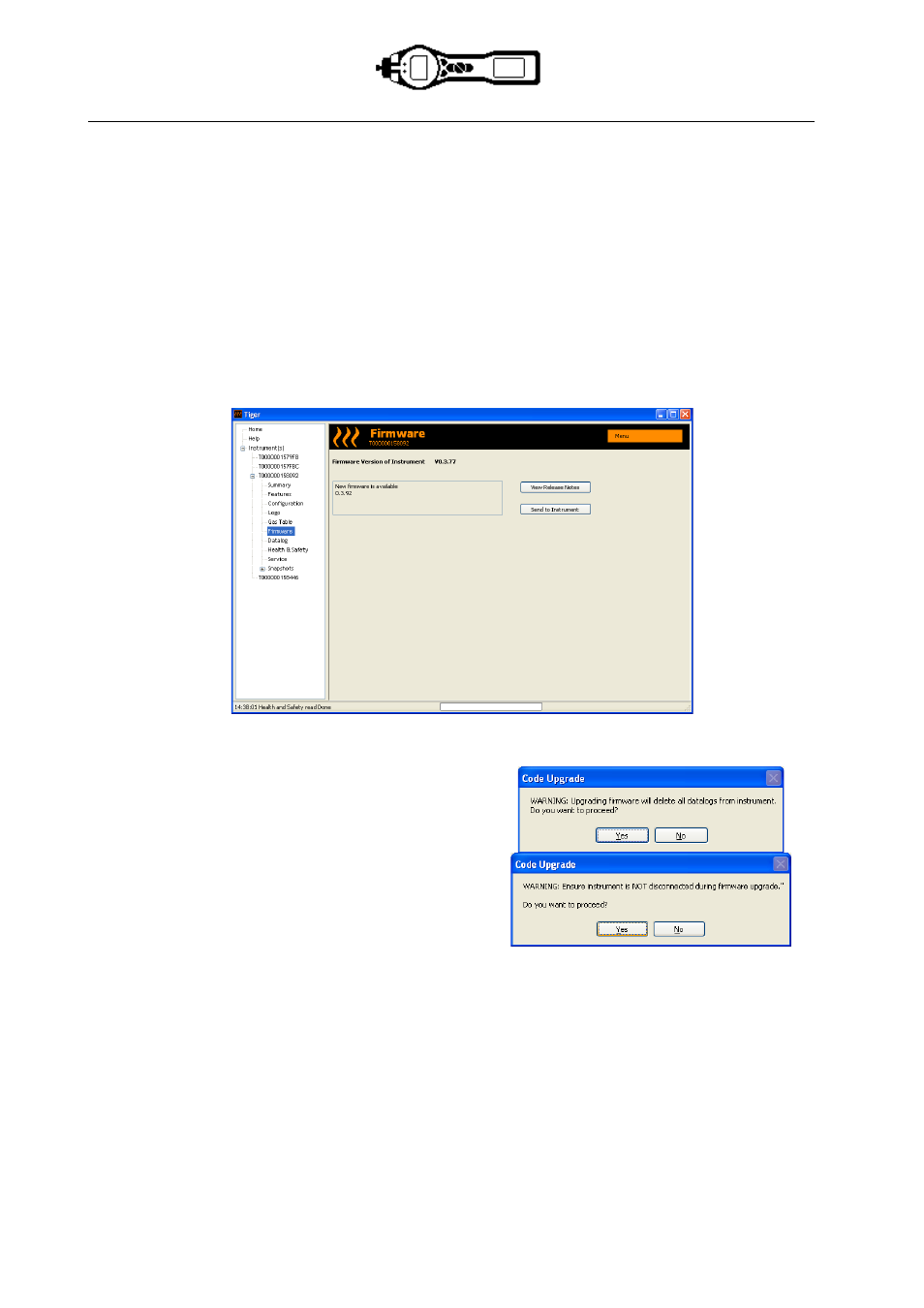
TIGER MANUAL
Ion Science Ltd
Page 28 of 46
Unrivalled Detection. www.ionscience.com
Tiger PC software
The Firmware Screen
This screen displays the current firmware version installed on your TIGER. It also provides a facility to
download updated versions to your TIGER.
At this point you can also check the ‘View Release Notes’ information which is a description of the changes
in the new version as shown here.
To download a firmware update, connect TIGER to your computer as detailed previously. Ensure that your
instrument is in normal Survey mode, is not in an alarm condition and that no datalogging or Health and
Safety readings are being collected. Check that the battery pack is sufficiently charged (at least two bars).
IMPORTANT: The ‘Firmware’ upgrade process will delete all data from the instrument. To avoid loss of any
data during the upgrade process, take a snapshot of the instrument before proceeding. The snapshot can be
re-installed after the update process is complete.
When you are ready to send the new Firmware to the instrument. Select ‘Send to Instrument’.
You will now see a message that will warn you that
all the data will be lost on your instrument. If you are
happy to continue confirm with ‘Yes’.
A ‘WARNING’ message will appear. If you are
happy to continue confirm with ‘Yes’.