4 more tips for server desktop configuration – Linkskey LKV-9208IP User Manual
Page 20
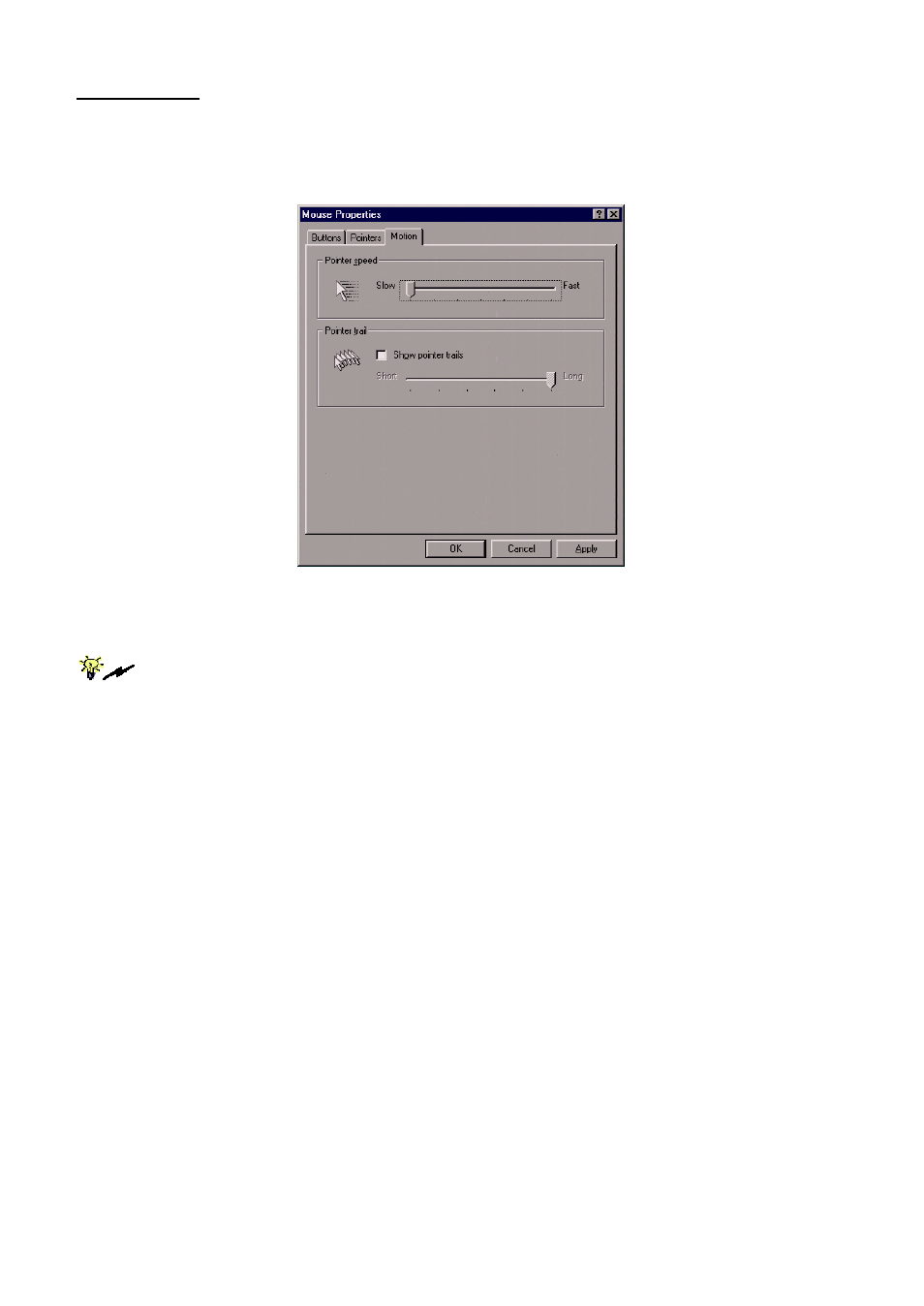
Prima IP User Guide Rev. 1.6
Windows 98
Access Control Panel/Mouse. On the Mouse Properties tab, select the Motion page.
Under the Pointer Speed category:
1. Adjust the pointer speed slide bar to the slowest (leftmost) position.
Click OK.
The mouse setting page on different Windows platforms might be quite different, some
gives mouse acceleration option and some don’t. If you see any mouse acceleration option,
please uncheck it. If there is no mouse acceleration available on the setting page, you can adjust
the mouse speed slide bar to either x1 or the slowest position (such as on Linux platforms). But
sometimes, it requires a middle position on the speed slide bar to make mouse synchronization on
the viewer side, for example, Windows XP requires a middle position on mouse speed. Anyway,
the worst case is that you have to make some trial and error to make your mouse acceleration off
and the speed as x 1 (could be at the slowest position or the middle position).
2.4 More Tips For Server Desktop Configuration
There are several aspects that have to be taken into consideration and maybe
configured on your computers or servers for best performance:
(1) Resolution modes should refrain from too much peculiarity and better
adopt ones that are within Prima IP’s standard support.
(2) Turn off the Menu special transition effects on your operating system
(especially on Windows XP, if you are using any) such as fade for best
video refreshing effect, especially when you are using Medium or Low
Video Quality as your video filter setting on Prima IP.
(3) Adjust the server desktop backgrounds as containing preferably plain, solid
colors with simple designs (only for improving video refreshing speed
when bandwidth is critically limited. No need to do so when bandwidth is
ample).
- 16 -