Adjusting display contrast – Casio CDP-200R User Manual
Page 11
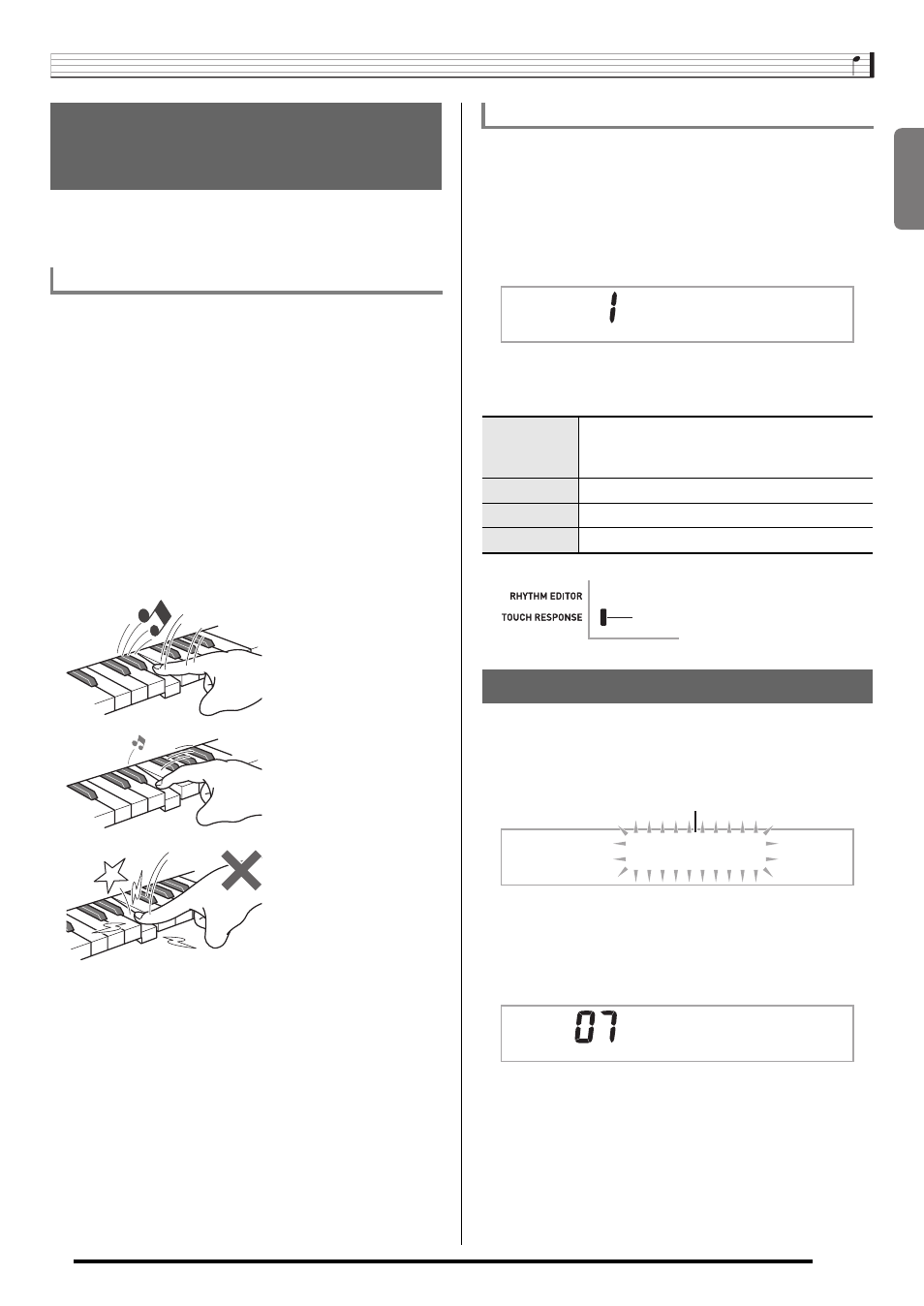
English
Playing the Digital Piano
E-9
Touch Response alters tone volume in accordance with
keyboard pressure (speed). This provides you some of the
same expressivity you get on an acoustic piano.
■ Sound intensity depends on the speed that keys
are pressed.
People normally believe that the stronger the pressure applied
to a piano keyboard, the louder the sound. Actually, however,
the intensity of the notes played depends on the speed at
which keys are pressed. Notes are louder when keys are
pressed quickly, and quieter when keys are pressed slowly.
Keeping this in mind as you play a keyboard musical
instrument lets you control note volume without striving to
apply too much pressure with your fingertips.
■ The playability of an acoustic piano
Your Digital Piano provides you with key touch that is the next
best thing to an acoustic piano. Note volume changes
automatically in accordance with key press speed.
Use the procedure below to control how much the volume of
played notes change in accordance with playing speed.
Select the setting that best matches your playing style.
1.
Press
7
and then use the
cl
(10-key) [4] (
u)
and [6] (
i) keys to display “Touch” (page
E-6).
2.
Use
cl
(10-key) [–] and [+] keys to select one of
the four Touch Response sensitivity settings.
1.
Press
7
and then use the
cl
(10-key) [4] (
u)
and [6] (
i) keys to display “OTHER” (page
E-6).
2.
Press
cl
(10-key) [7] (ENTER) key.
3.
Use the
cl
(10-key) [4] (
u) and [6] (i) keys to
display “Contrast”.
4.
Use the
cl
(10-key) [–] and [+] keys to adjust the
contrast.
• The contrast setting range is 01 to 17.
Changing Keyboard Response to
Touch Pressure
(Touch Response)
Keyboard Instrument Sound Intensity
Pressing fast produces
louder notes.
Pressing slowly produces
softer notes.
Do not try to use too much
pressure.
Changing Touch Response Sensitivity
Off (oFF)
Touch Response is turned off. Sound
volume is fixed, regardless of key press
speed.
Type 1 (1)
Normal Touch Response
Type 2 (2)
More sensitive Touch Response than Type 1
Type 3 (3)
Less sensitive Touch Response than Type 1
Adjusting Display Contrast
T o u c h
Indicator disappears when
Touch Response is turned off.
O T H E R
Flashes
C o n t r a s t
B