Age e-32 – Casio PX-5S User Manual
Page 34
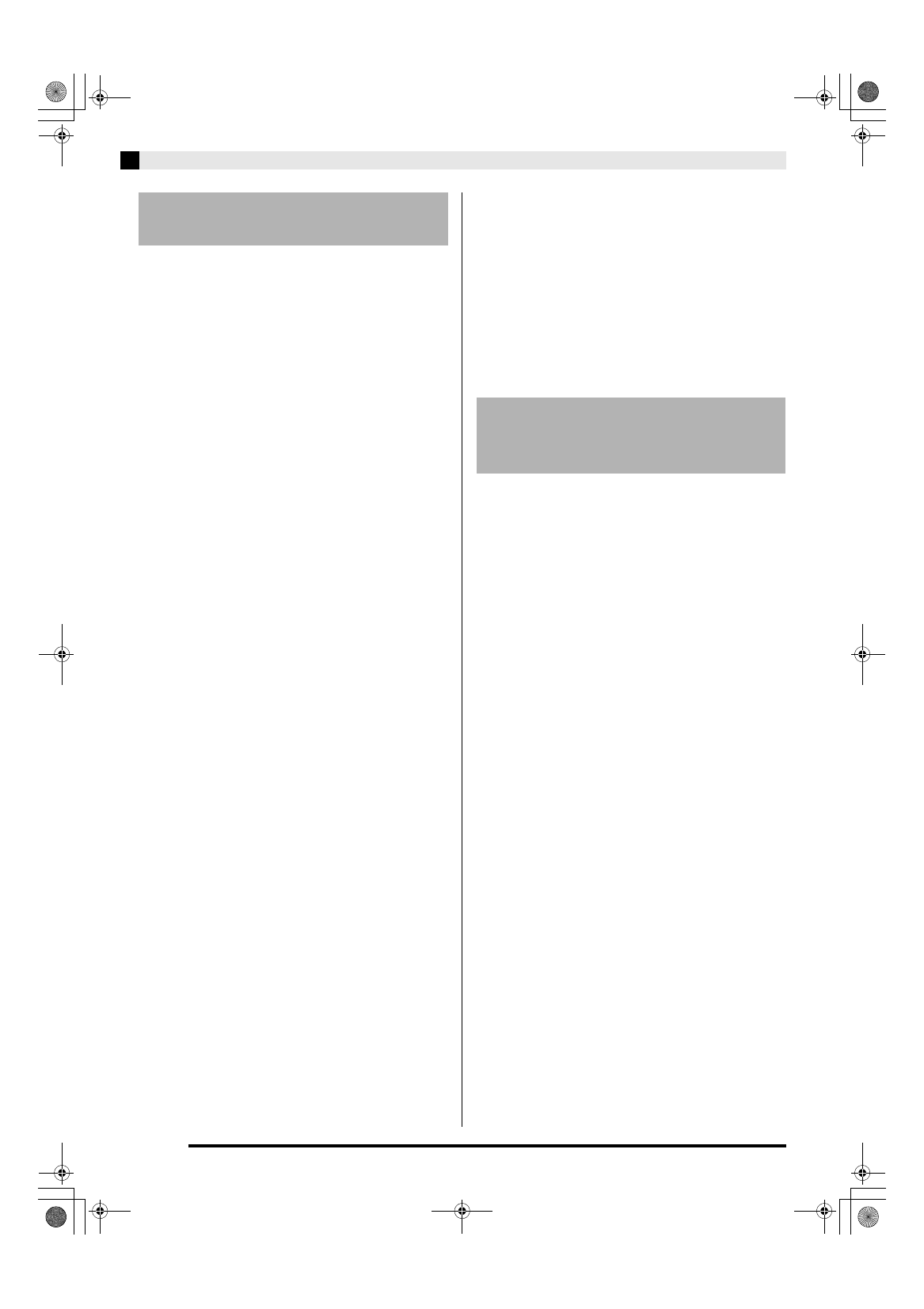
E-32
USB Flash Drive
Use the following procedure to save Digital Piano data
to a USB flash drive.
•
The following types of data can be stored to USB
flash drive.
Stage setups, tones, arpeggios, phrases, song
sequencer data, all data
1.
Insert the USB flash drive into the Digital
Piano’s USB flash drive port (
es
).
2.
Hold down the
er
(MEDIA) button until the
“MEDIA” screen appears.
3.
Use the
dt
(w) and
ek
(q) buttons to select
“Save”.
4.
Press the
em
(ENTER) button.
5.
Use the
dt
(w) and
ek
(q) buttons to select
a data type of the data you want to save.
•
You can select one of the data types below.
Stage setups (Stage Setting), tones (Tone), arpeggios
(Arpeggio), phrases (Phrase), song sequencer data
(Song Seq), all data (All Data)
•
To save a song sequencer data as a MIDI file (SMF),
select “Song Seq” and then press the
em
(ENTER)
button. Next, select “SMF Save” and then press the
em
(ENTER)
button again.
6.
Press the
em
(ENTER) button.
7.
Specify the number of the data you want to
save to the USB flash drive.
•
For details about how to do this, see “Changing a
Number or a Value” in “Operations Common to All
Modes” (page E-9).
•
When saving a tone, you can use buttons
bo
through
cl
(tone group) to select the type of file being saved.
8.
Press the
em
(ENTER) button.
This will display a confirmation message “SURE?”.
•
If you want to cancel the save, press the
eo
(NO)
or
dr
(EXIT)
button.
9.
Press the
eo
(YES) button.
The message “Please Wait” will remain on the display
while the save operation is being performed. Do not
perform any Digital Piano operation while this message
is on the display. “Complete” appears on the display
after data save is complete.
•
If there is already a file with the same name on the
USB flash drive, a message “Replace?” will appear
asking if you want to overwrite it with the new data.
Press the
eo
(YES)
button to overwrite or the
eo
(NO)
button to cancel the save operation.
■ USB Flash Drive Data (File) Storage
Locations
The above procedure stores Digital Piano data in a
folder named MUSICDAT on the USB flash drive.
•
The above data folders are created automatically
when you format the USB flash drive on the Digital
Piano (page E-31).
•
Note that a file not in one of the data folders cannot
be loaded, deleted, or renamed by the Digital Piano.
You also will not be able to recall, delete, or play any
file stored in any subfolder inside one of the data
folders.
You can use the procedure below to load data from a
USB flash drive into Digital Piano memory.
1.
Insert the USB flash drive into the Digital
Piano’s USB flash drive port (
es
).
2.
Hold down the
er
(MEDIA) button until the
“MEDIA” screen appears.
3.
Use the
dt
(w) and
ek
(q) buttons to select
“Load”.
4.
Press the
em
(ENTER) button.
5.
Use the
dt
(w) and
ek
(q) buttons to select
a data type of the data you want to load.
•
You can select one of the data types below.
Stage setups (Stage Setting), tones (Tone), arpeggios
(Arpeggio), phrases (Phrase), song sequencer data
(Song Seq), all data (All Data)
6.
Press the
em
(ENTER) button.
7.
Specify the number of the data you want to
load from the USB flash drive.
•
For details about how to do this, see “Changing a
Number or a Value” in “Operations Common to All
Modes” (page E-9).
•
When loading a tone, you can use buttons
bo
through
cl
(tone group) to select the type of file being loaded.
8.
Press the
em
(ENTER) button.
This will display a confirmation message “SURE?”.
•
If you want to cancel the data load, press the
eo
(NO)
or
dr
(EXIT)
button.
Saving Digital Piano Data to a
USB Flash Drive
Loading Data from a USB
Flash Drive to Digital Piano
Memory
bo
(PIANO)
to
bt
(SYNTH/VARIOUS)
buttons:
Melody tone data (ZTN)
ck
(DRUMS)
button: Drum sound data (ZDR)
cl
(HEX LAYER)
button: Hex layer tone data (ZLT)
PX5_kihon_e.book 32 ページ 2014年3月17日 月曜日 午後2時2分