Troubleshooting, Computer (video capture) – Casio QV-200. User Manual
Page 17
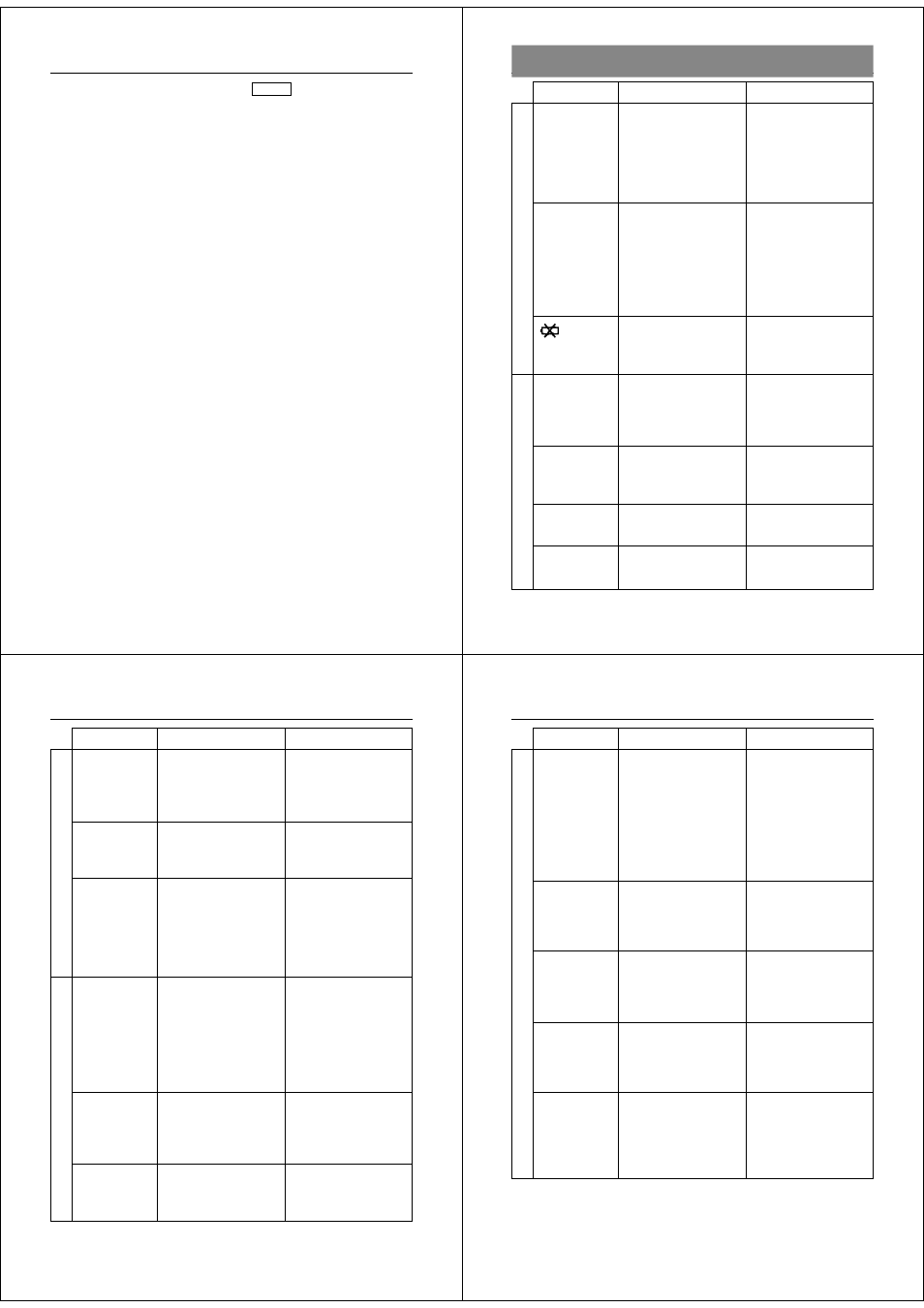
65
Using the Camera with a Connected Device
Computer (Video Capture)
VIDEO
You can use the special video cable that comes with the camera to
connect directly to the VIDEO IN terminal of a personal computer
equipped with video capture capabilities.
To transfer camera images to a personal computer (video
capture)
1. Use the special video cable that comes with the camera to connect
to the VIDEO IN terminal of the computer.
2. Enter the camera Playback Mode and display the image you want
to send.
3. Perform the required operation on the computer.
• Consult the owner’s guide that comes with the computer or its video
capture board for details about how to set up to capture images.
Important!
• With this configuration, you cannot send images from the personal
computer to the camera.
• The camera can be connected directly to a personal computer or
video capture board that is equipped with a VIDEO IN terminal
(RCA pin jack). It cannot be connected directly to an S-VIDEO ter-
minal.
66
Reference
Troubleshooting
No power
Sudden power
failure
indicator
on LCD
N o r e c o r d i n g
w h e n s h u t t e r
b u t t o n
i s
pressed
P o w e r f a i l u r e
during self-timer
operation
indicator on
LCD
indicator on
LCD
1. Batteries not loaded
correctly.
2. Dead batteries
3. Wrong AC adaptor
1. O p e r a t i o n o f A u t o
Power Off
2. Low battery power
Use of manganese
batteries.
Power will automatically
turn off shortly.
Function switch sets to
PLAY.
Low battery power
Over exposure
Under exposure
1. Correctly load batter-
ies (page 13).
2. Replace batteries with
new ones (page 13).
3. U s e o n l y r e c o m -
mended AC adaptor .
1. Turn power back on.
2. Replace batteries with
new ones (page 13).
Replace manganese
batteries with alkaline
batteries.
Replace all four batteries
with a set of new ones
(page 13).
Set function switch to
REC.
Replace batteries (page
13).
Change aperture switch
setting to [
] (page 26).
Change aperture switch
setting to [
] (page 26).
Symptom
Probable Cause
Action
Power Supply
Recording
67
Symptom
Probable Cause
Action
Poor LCD image
focus
Poor color and
brightness when
indoors
Recorded image
h a s g r e e n i s h
tinge.
Color of
recorded image
is strange.
No +/– button
operation during
multi-page dis-
play
All pages do not
appear during
auto play.
Use NORMAL for scen-
ery and group photos,
and MACRO for close-
ups (page 24).
Shoot under incandes-
cent or other non-fluores-
cent lighting (page 21).
Change aperture setting
to [
]. Note that this con-
dition is due to CCD char-
acteristics, and does not
indicate camera malfunc-
tion.
1. Reorient the camera
so that light is not shin-
ing directly into lens.
2. This difference does
not indicate a problem
or malfunction.
Wait until an image is on
the LCD before perform-
ing a button operation.
Unhide protected memo-
ry pages (page 52).
I n c o r r e c t N O R M A L /
MACRO switch setting
Indoor fluorescent lighting
Strong direct or reflected
sunlight
1. Reflection from sun-
light or light from an-
other source
2. Difference between
R e c o r d M o d e a n d
Playback Mode char-
acteristics.
Button operation during
page change
Protected memory pages
are hidden.
Recording
Playback
68
Reference
Symptom
Probable Cause
Action
1. Set function switch to
PLAY (page 31).
2. Connect correctly us-
ing the special video
cable that comes with
the camera (page 32).
3. Set up the TV cor-
rectly.
Unhide protected memo-
ry pages by holding down
[–] while turning power on
(page 52).
Unhide protected memo-
ry pages by holding down
[–] while turning power on
(page 52).
Unhide protected memo-
ry pages by holding down
[–] while turning power on
(page 52).
Unhide protected memo-
ry pages by holding down
[–] while turning power on
(page 52).
Troubleshooting
1. Function switch set to
REC
2. Incorrect camera-TV
connection
3. Wrong TV set up
Protected memory pages
are hidden.
Protected memory pages
are hidden.
Protected memory pages
are hidden.
Protected memory pages
are hidden.
Camera is con-
nected to a TV,
but LCD monitor
contents do not
appear on TV
screen.
S o m e i m a g e s
are missing.
C a n n o t u s e
multi-page dis-
play.
Cannot protect
memory pages.
A L L D A T A I S
P R O T E C T E D !
stays on monitor
and images do
not appear.
Playback