Operation bar, Selecting the startup mode – Casio YC-430 User Manual
Page 32
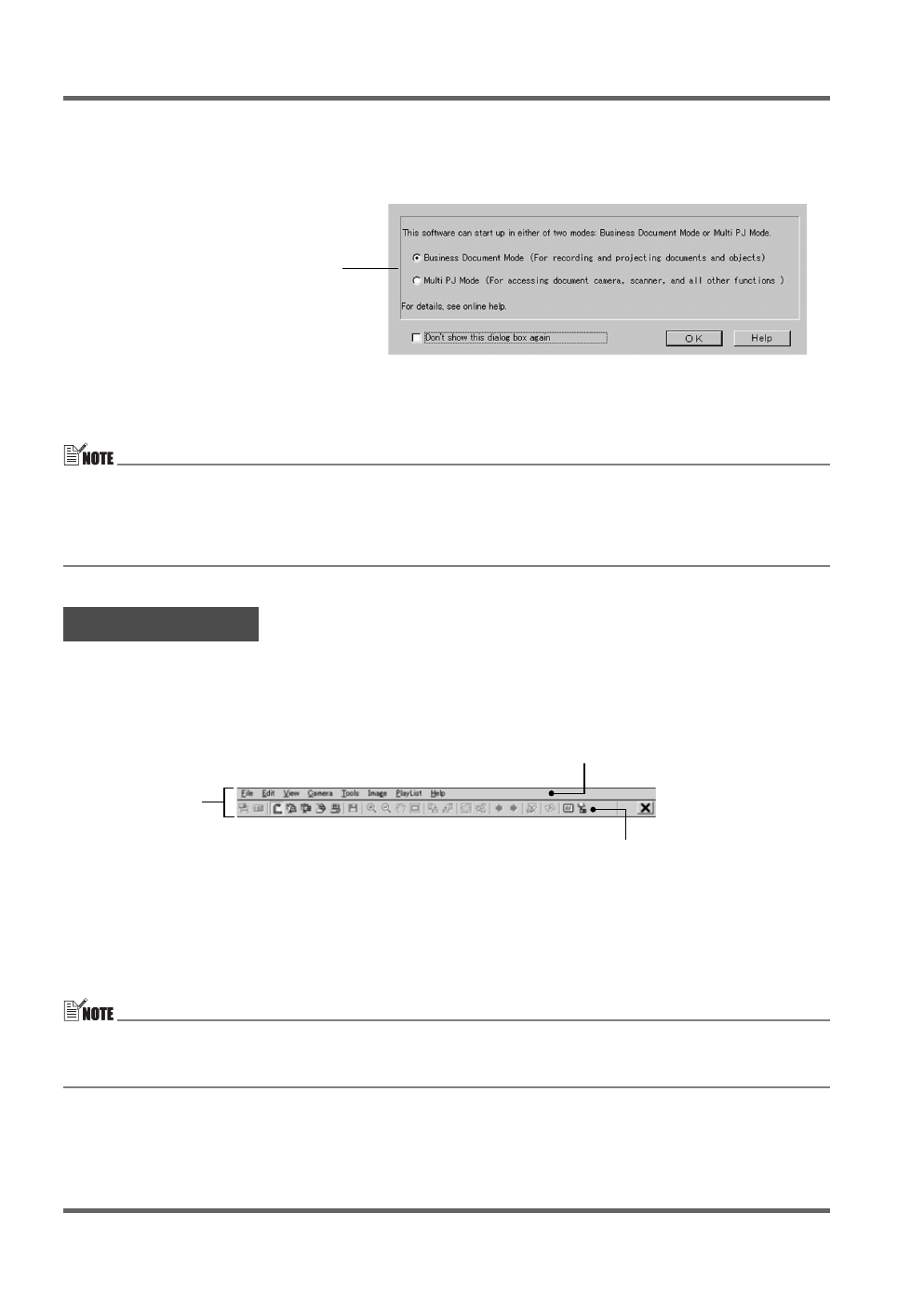
PJ Camera Software Overview and Basic Operations
E-32
Selecting the Startup Mode
You can select the startup mode on the Startup Mode dialog box that appears when you start up
PJ Camera Software.
Clicking the [OK] button starts up PJ Camera Software in the startup mode that is currently
selected on the dialog box.
z To change the startup mode after PJ Camera Software is already running, display the operation
bar. Next, click [Tools] and then [Operating Environment]. For details, see “Operating
Environment Settings” in the “PJ Camera Software User’s Guide” on the CASIO CD-ROM.
z If you select the “Don’t show this dialog box again” check box and then click [OK], the Startup
Mode dialog box will not appear any more when you start up PJ Camera Software.
In some cases, you will not see a window or even a menu bar on you computer screen while PJ
Camera Software is running. In such a case, you can display the PJ Camera Software operation
bar by moving your mouse pointer to the top center of the computer screen. The operation bar
combines a menu bar and tool bar, as shown below.
z
Menu bar
This bar contains various menus for performing PJ Camera Software operations.
z
Toolbar
This bar contains buttons for performing PJ Camera Software operations. These buttons provide
one-click access to frequently used menu commands.
z In some modes, a PJ Camera Software window remains on the screen with a menu bar and
toolbar continuously displayed at the top. You do not need to use the operation bar to perform
menu and toolbar operations in this case.
Operation Bar
Select the button next to the startup
mode you want to use by clicking it.
{
Menu bar
Toolbar
Operation Bar