Casio YC-430 User Manual
Page 38
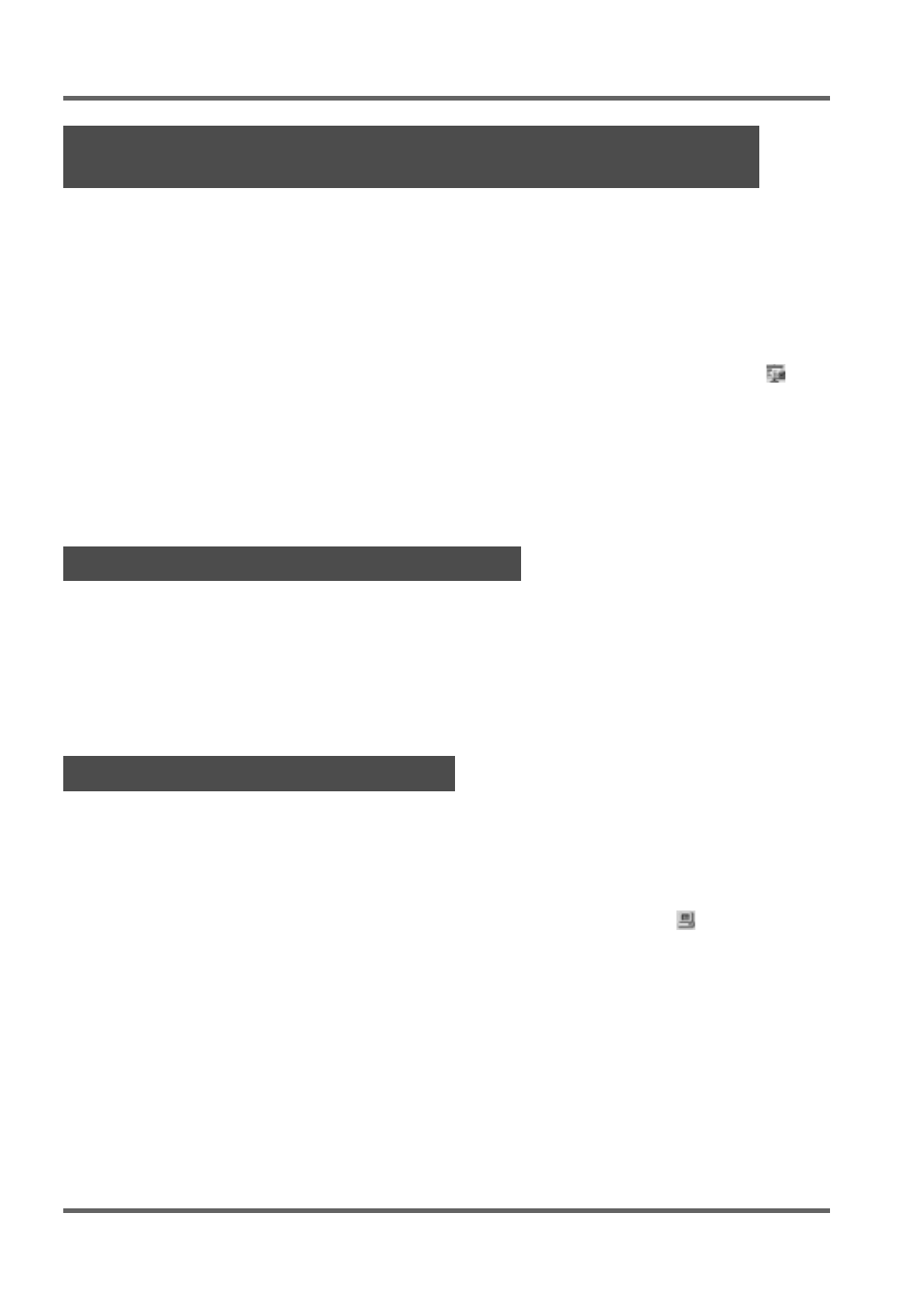
PJ Camera Software Overview and Basic Operations
E-38
The Camera Image Mode lets you use PJ Camera Software to control direct projection of images
recorded with the PJ Camera and stored on the memory card loaded in the PJ Camera (or in PJ
Camera built-in memory). Since the Camera Image Mode lets you project images without transferring
them to a computer, you can incorporate new images into your presentations as soon as you record
them with the camera.
Projecting a Specific PJ Camera Image File
1.
Display the operation bar, and then select [Camera Image] on the [File] menu or click
on the toolbar.
z This enters the Camera Image Mode and displays its preview list area and playlist area.
z The preview list area shows the thumbnails of PJ Camera image files, in accordance with
current Camera Image Mode settings.
2.
For the remainder of this procedure, perform the steps starting from step 2 under
“Projecting a Specific Computer Image File” (page E-37).
With a playlist, you can prepare your presentation by specifying which images you want to appear
as well as the sequence they should appear. After creating a playlist, you can save it to a file for
later recall when you need it. When you recall a playlist and play it, its images are projected in the
sequence they are arranged in the playlist. You can create and play playlists in the Scanner Mode,
PC Image Mode, and Camera Image Mode.
For full details about creating playlists and using playlists for projection, see the PJ Camera
Software User’s Guide.
The Presentation Mode lets you keep PJ Camera Software running in the background when
projecting with Microsoft PowerPoint or some other software. This makes PJ Camera Software
instantly available during the presentation whenever you need it.
Entering the Presentation Mode
Display the operation bar, and then select [Presentation] on the [File] menu or click
on the
toolbar.
Functions Available in the Presentation Mode
You can use Projection Area Capture and Board Area Capture in the Presentation Mode. See the
following section for more information about Projection Area Capture and Board Area Capture.
Projecting Image Files Stored in PJ Camera Memory
(Camera Image Mode)
Using a Playlist to Project Images
Using the Presentation Mode