Shooting a snapshot, E-44, Snapshot image size and image quality – Casio YC-430 User Manual
Page 44
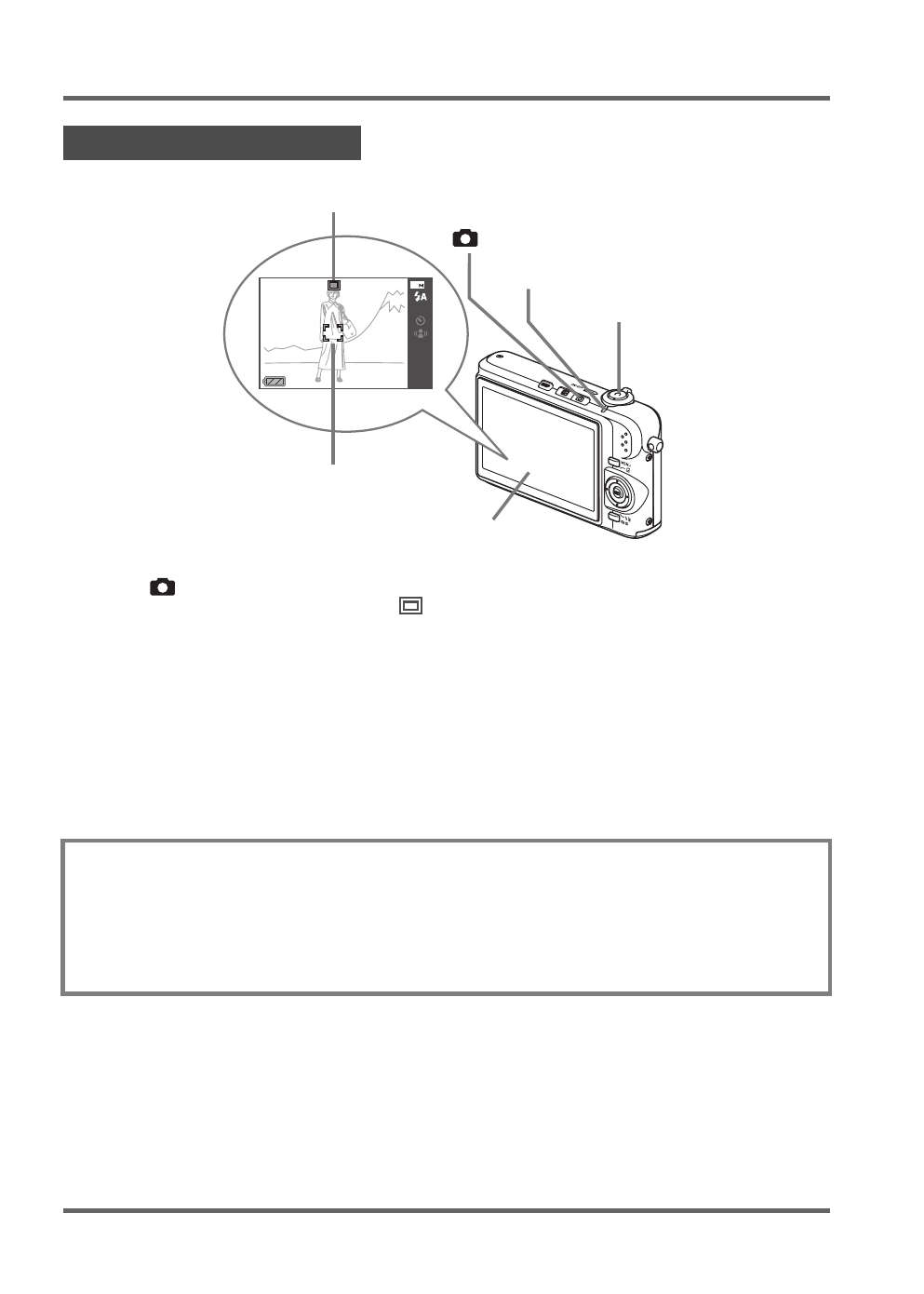
PJ Camera Overview
E-44
1.
Press [
] to turn on the camera.
This enters the REC mode and displays “
” (Auto icon) on the monitor screen.
2.
Point the camera at the subject.
3.
While taking care to keep the camera still, half-press the shutter button.
When the image is in focus, the camera will beep, the operation lamp will light green, and the
focus frame will turn green.
4.
Continuing to keep the camera still, press the shutter button all the way down.
The recorded image will remain on the display for about one second, and then it will be stored
in memory. After that, the camera will be ready to shoot the next image.
Shooting a Snapshot
Snapshot Image Size and Image Quality
Your camera lets you select from among various image size and quality settings. Note that
image size and quality settings affect how many images can be stored in memory.
z
You can change the image size and quality settings as required to shoot a smaller or lower-
resolution image for attachment to an e-mail message, for publishing on a website, etc. You
can also select an image size that suits the size of paper you plan to use for printing your
images.
AWB
AF
ISO
-0.3EV
15:37
N
10
62
62
Operation Lamp
Auto icon
Focus Frame
Shutter Button
Monitor Screen
[
] (REC)