Cannot start scanning, Cannot start scanning when using the control panel – Epson Expression Home XP-342 User Manual
Page 144
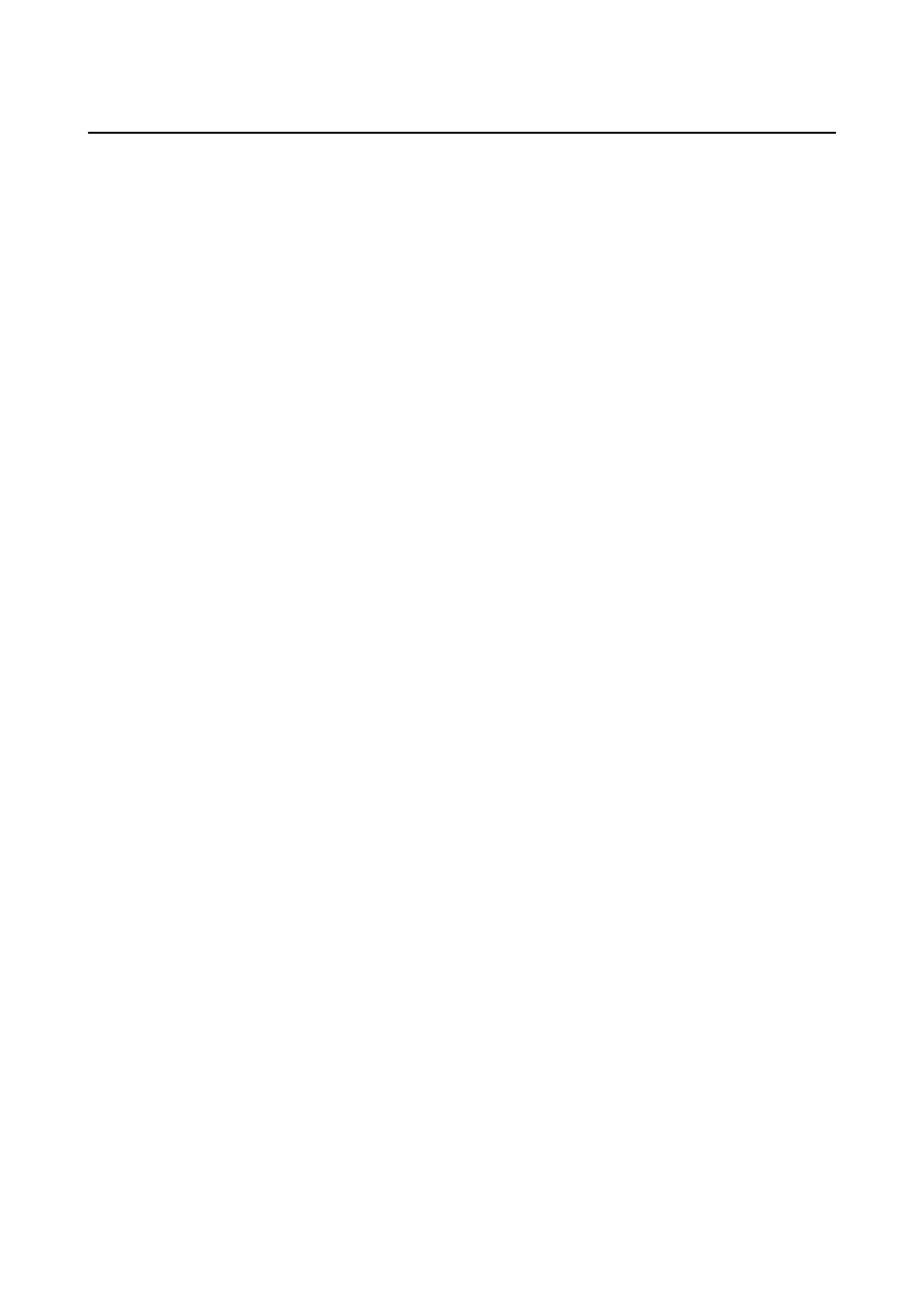
Cannot Start Scanning
❏ Connect the USB cable securely to the printer and the computer.
❏ If you are using a USB hub, try to connect the printer directly to the computer.
❏ If you scan at a high resolution over a network, a communication error may occur. Lower the resolution.
❏ Make sure you select the correct printer (scanner) if a scanner list is displayed when you start Epson Scan 2.
❏ Make sure that the correct printer (scanner) is selected on Epson Scan 2.
❏ If you are using any TWAIN-compliant applications, select the printer (scanner) you are using.
❏ In Windows, make sure the printer (scanner) is displayed in Scanner and Camera. The printer (scanner) should
be displayed as "EPSON XXXXX (printer name)". If the printer (scanner) is not displayed, uninstall and then
re-install Epson Scan 2. See the following to access Scanner and Camera.
❏ Windows 10
Right-click the start button or press and hold it, select Control Panel, enter "Scanner and Camera" in the
search charm, click View scanners and cameras, and then check if the printer is displayed.
❏ Windows 8.1/Windows 8
Select Desktop > Settings > Control Panel, enter "Scanner and Camera" in the search charm, click Show
Scanner and Camera
, and then check if the printer is displayed.
❏ Windows 7
Click the start button and select Control Panel, enter "Scanner and Camera" in the search charm, click View
scanners and cameras
, and then check if the printer is displayed.
❏ Windows Vista
Click the start button, select Control Panel > Hardware and Sound > Scanners and Cameras, and then
check if the printer is displayed.
❏ Windows XP
Click the start button, select Control Panel > Printers and Other Hardware > Scanner and Cameras, and
then check if the printer is displayed.
❏ If you cannot scan using any TWAIN-compliant applications, uninstall and then reinstall the TWAIN-
compliant application.
Related Information
&
“Uninstalling Applications” on page 122
&
“Installing Applications” on page 123
Cannot Start Scanning when Using the Control Panel
❏ Make sure Epson Scan 2 and Epson Event Manager are installed correctly.
❏ Check the scanning setting assigned in Epson Event Manager.
Related Information
&
“Epson Scan 2 (Scanner Driver)” on page 119
&
“Epson Event Manager” on page 119
User's Guide
Solving Problems
144