Paper is smeared during automatic 2-sided printing, Printed characters are incorrect or garbled, The printed image is inverted – Epson L1455 User Manual
Page 195
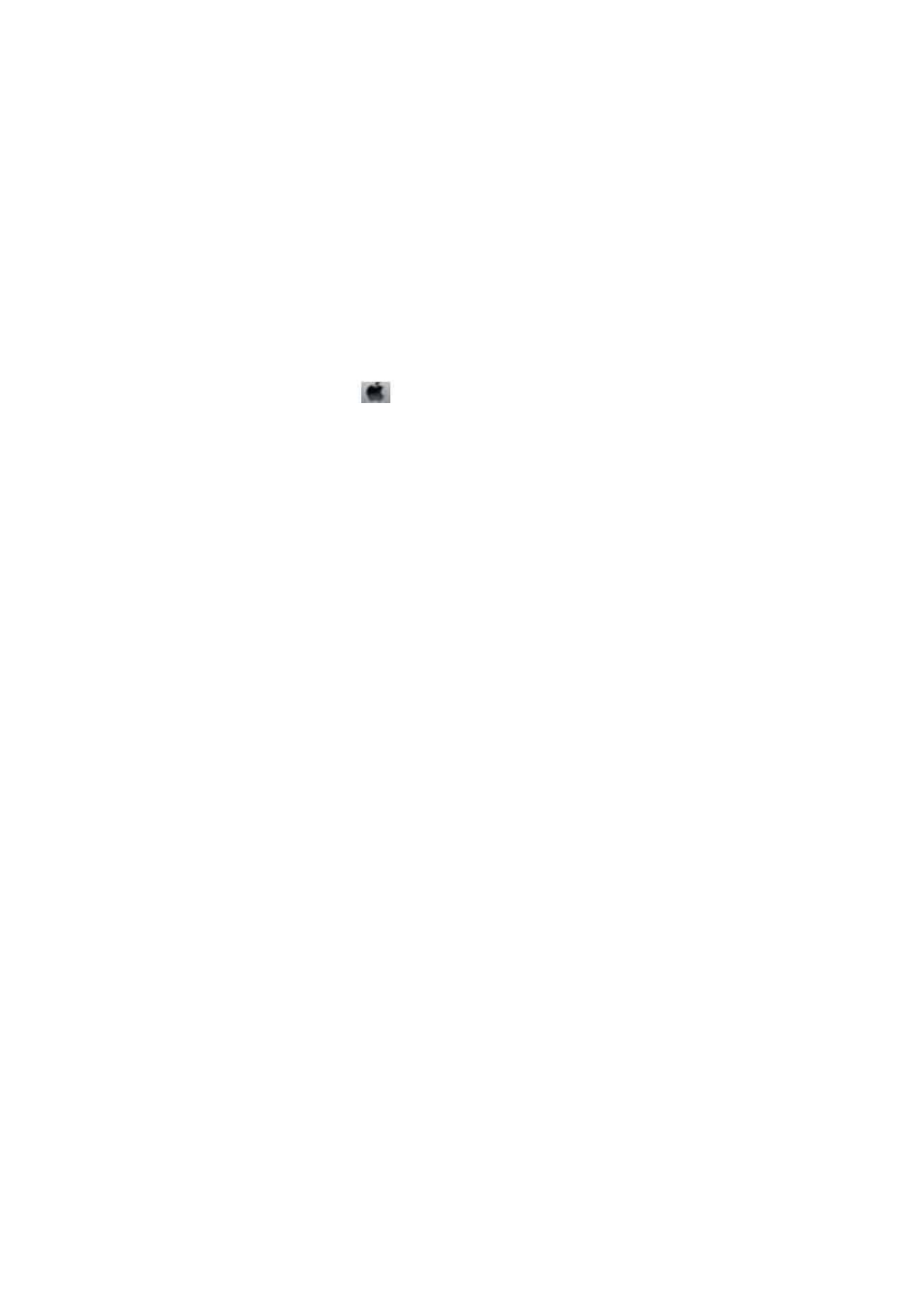
❏ When the thick paper is scuffed, enable the reduce scuff setting. If you enable this setting, print quality may
decline or printing may slow down.
❏ Control panel
Select Setup > Maintenance from the home screen, and then enable Thick Paper.
❏ Windows
Click Extended Settings on the printer driver's Maintenance tab, and then select Thick Paper and
Envelopes
.
If the paper is still scuffed after selecting the Thick Paper and Envelopes setting, select Short Grain Paper in
the Extended Settings window of the printer driver.
❏ Mac OS X
Select System Preferences from the
menu > Printers & Scanners (or Print & Scan, Print & Fax), and
then select the printer. Click Options & Supplies > Options (or Driver). Select On as theThick paper and
envelopes
setting.
❏ When performing manual 2-sided printing, make sure that the ink is completely dry before reloading the paper.
Related Information
&
“Loading Paper in the Paper Cassette” on page 45
&
“Loading Paper in the Rear Paper Feed Slot” on page 48
&
“Cleaning the Paper Path for Ink Smears” on page 142
Paper is Smeared During Automatic 2-Sided Printing
When using the automatic 2-sided printing feature and printing high density data such as images and graphs, set
the print density to lower and the drying time to longer.
Related Information
&
“Printing on 2-Sides” on page 68
&
“Menu Options for Copy Mode” on page 85
Printed Characters Are Incorrect or Garbled
❏ Connect the USB cable securely to the printer and the computer.
❏ Cancel any paused print jobs.
❏ Do not put the computer manually into the Hibernate mode or the Sleep mode while printing. Pages of garbled
text may be printed next time you start the computer.
Related Information
&
“Canceling Printing” on page 83
The Printed Image Is Inverted
Clear any mirror image settings in the printer driver or the application.
User's Guide
Solving Problems
195