Scanned image problems, Straight lines appear when scanning from adf, The image quality is rough – Epson L1455 User Manual
Page 199: Offset appears in the background of images
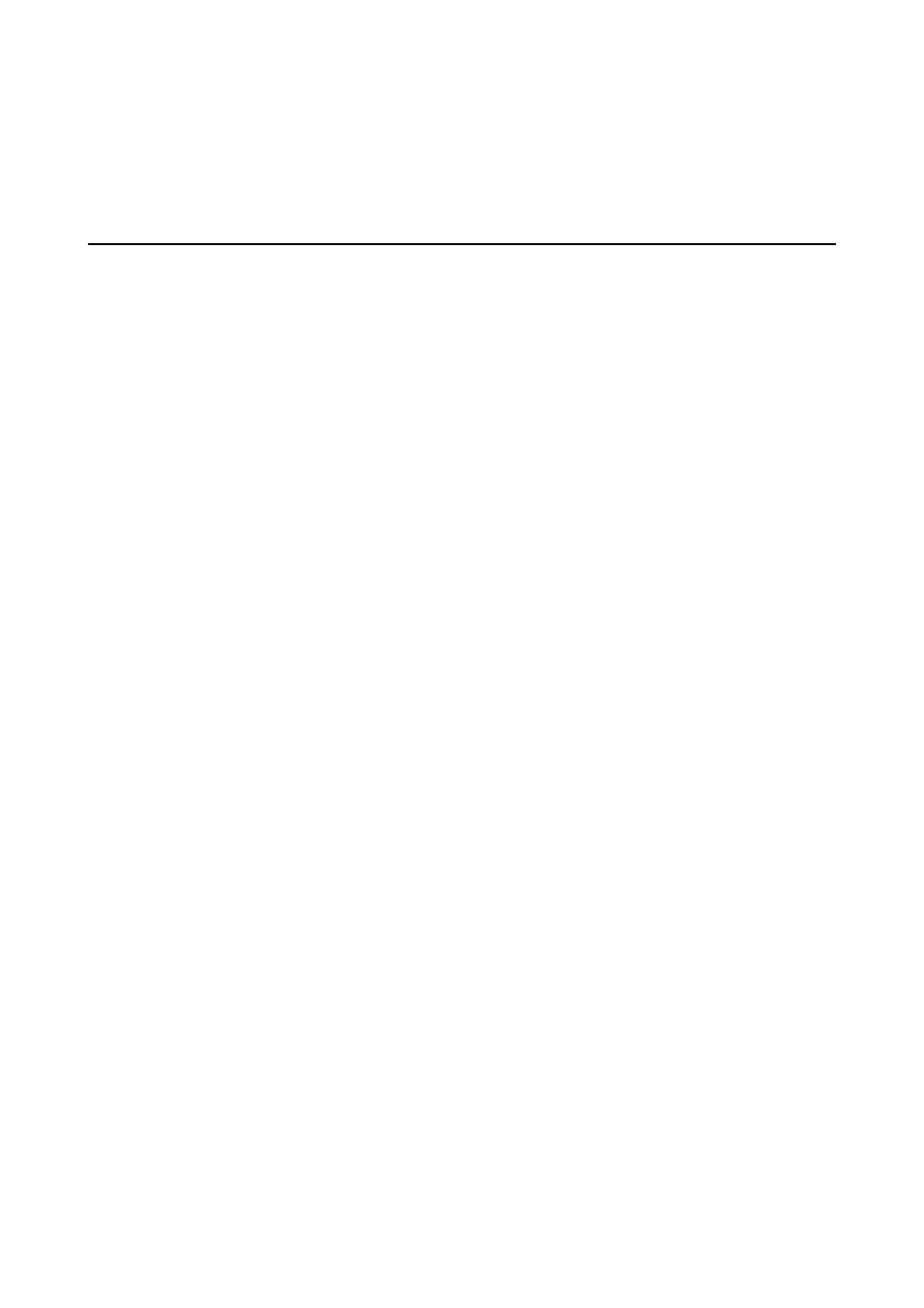
Related Information
&
“Epson Scan 2 (Scanner Driver)” on page 161
&
“Epson Event Manager” on page 161
Scanned Image Problems
Uneven Colors, Dirt, Spots, and so on Appear when Scanning from
the Scanner Glass
❏ Clean the scanner glass.
❏ Remove any trash or dirt that adheres to the original.
❏ Do not press with too much force on the original or the document cover. If you press with too much force,
blurring, smudges, and spots may occur.
Related Information
&
“Cleaning the Scanner Glass” on page 144
Straight Lines Appear when Scanning from ADF
❏ Clean the ADF.
Straight lines may appear in the image when trash or dirt gets into the ADF.
❏ Remove any trash or dirt that adheres to the original.
Related Information
&
“Cleaning the ADF” on page 143
The Image Quality Is Rough
❏ In Epson Scan 2, adjust the image using items on the Advanced Settings tab, and then scan.
❏ If the resolution is low, try increasing the resolution and then scanning.
Related Information
&
“Scanning Using Epson Scan 2” on page 97
&
“Common Menu Options for Scanning” on page 96
Offset Appears in the Background of Images
Images on the back of the original may appear in the scanned image.
❏ In Epson Scan 2, select the Advanced Settings tab, and then adjust the Brightness.
This feature may not be available depending on the settings on the Main Settings tab > Image Type or other
settings on the Advanced Settings tab.
User's Guide
Solving Problems
199