Menu options for network folder or ftp server – Epson L1455 User Manual
Page 90
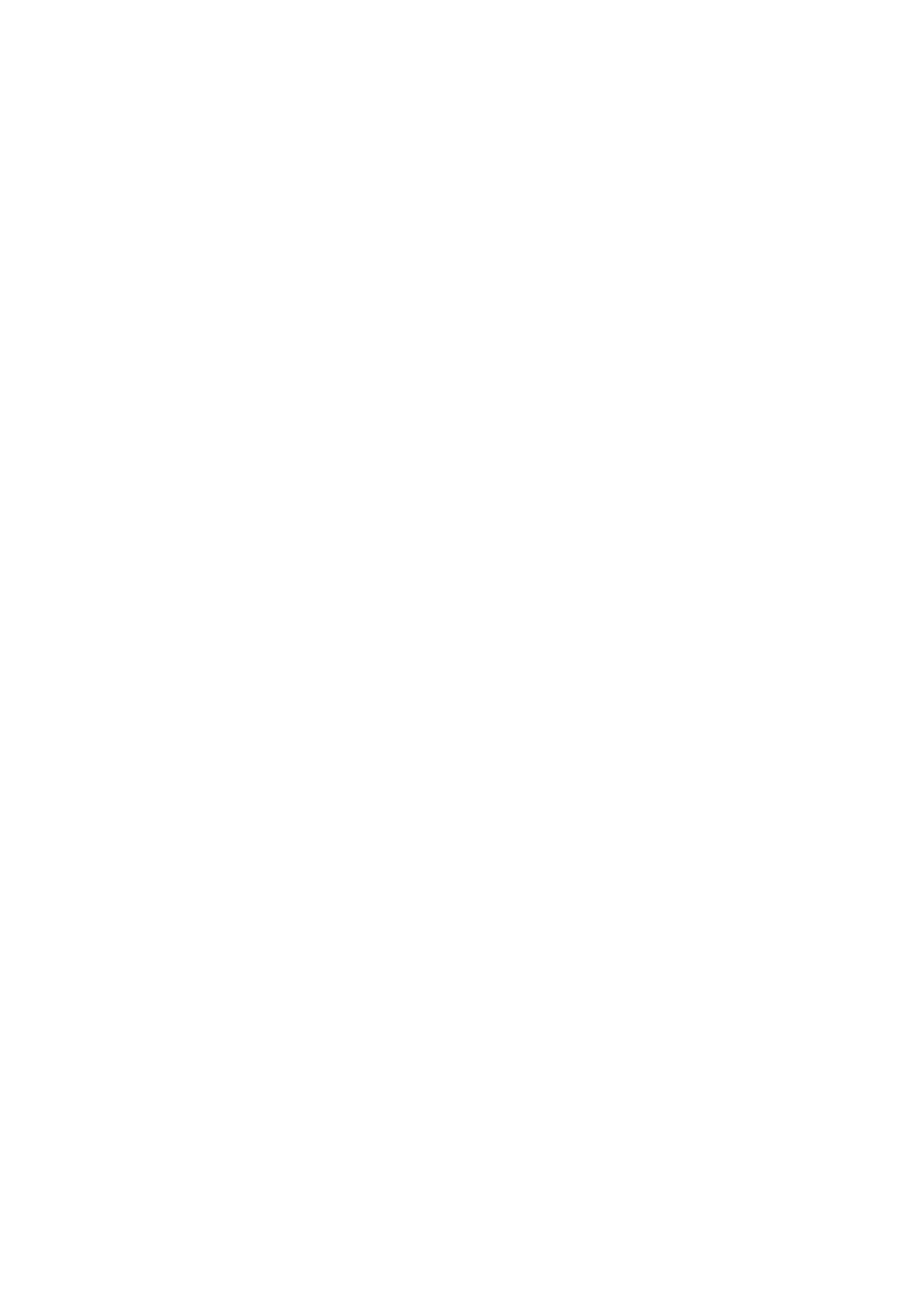
3.
Select Network Folder/FTP.
4.
Specify the folder.
❏ To select from the contacts list: Press Contacts, select a contact, and then press Proceed.
❏ To enter the folder path directly: Press Enter Location. Select Communication Mode, enter the folder path
as Location, and then make other folder settings.
Note:
Enter the folder path in the following format.
When using SMB as the communication mode:
\\host name\folder name
When using FTP as the communication mode:
ftp://host name/folder name
5.
Press Format, and then select the file format.
6.
Press Menu, and then make settings for File Settings and Basic Settings.
Note:
❏ When you select PDF as the file format, you can set a password to protect the file. Select Basic Settings > PDF
Settings
, and then make settings.
❏ Press Preset to save your settings as a preset.
7.
Press the
x
button.
Related Information
&
“Managing Contacts” on page 58
&
“Placing Originals” on page 52
&
&
“Common Menu Options for Scanning” on page 96
Menu Options for Network Folder or FTP Server
Contacts
Select a folder in which to save the scanned image from the contacts list. You do not need to make
location settings when you have selected a folder from the contacts list.
Location
❏ Communication Mode
Select the communication mode.
❏ Location
Enter a folder path in which to save the scanned image.
❏ User Name
Enter a user name for the specified folder.
❏ Password
User's Guide
Scanning
90