Epson P-7000 User Manual
Page 12
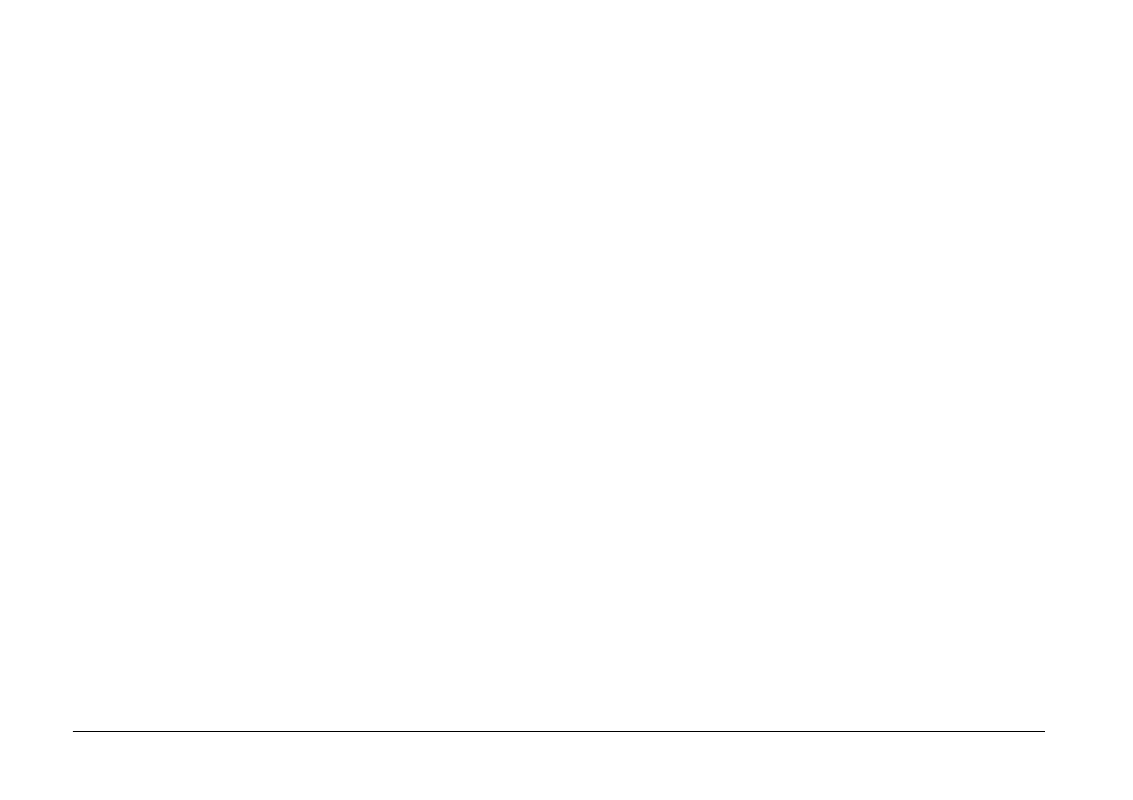
12
Getting Started
❏ We recommend backing up the installer onto your
computer.
❏ You need administrative privileges to install the software.
For Windows users
1. Connect the viewer to the computer.
2. Click Start, select My Computer (or Computer),
then double-click the viewer's hard disk drive icon.
3. Copy the P_XXXX_WIN_SOFTWARE icon to your
computer.
Note:
P_XXXX is the model name of your viewer.
4. Double-click the P_XXXX_WIN_SOFTWARE icon.
5. Select Desktop as the destination for the
decompressed files, and then click Yes.
Note:
For Windows Vista, when the User Account Control
window appears, click Continue.
6. On the software installation screen, click Easy Install.
Note:
If you are prompted to select a language, select your
preferred language.
7. When the software license agreement screen
appears, read the statement and then click Agree.
8. Select your country, and then follow the on-screen
instructions.
9. When a message appears indicating that installation
is complete, click Exit or Restart Now.
Note:
When Restart Now appears, click the button to restart
your computer.
For Macintosh users
1. Connect the viewer to the computer.
2. Double-click the viewer’s hard disk icon on the
desktop.
3. Copy P_XXXX_MAC_SOFTWARE.DMG to your
computer.
Note:
P_XXXX is your viewer's model name.