Deleting files and folders, Protecting files and folders – Epson P-7000 User Manual
Page 20
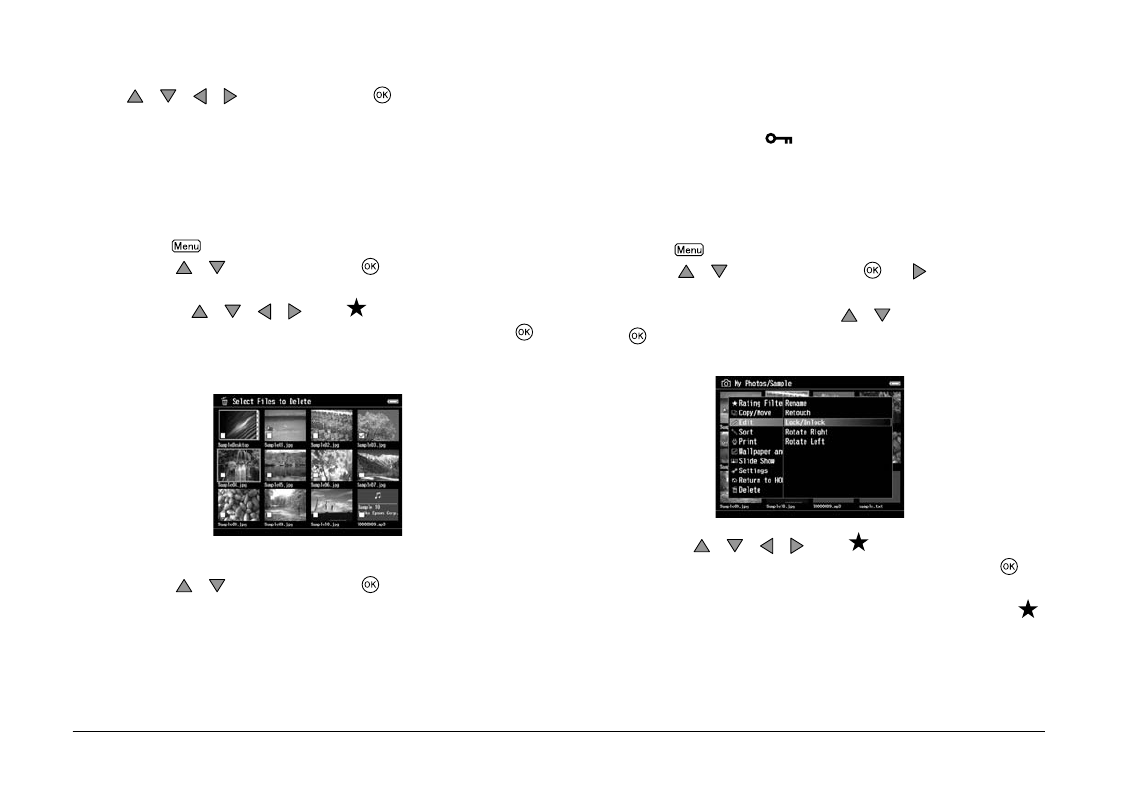
20
Viewing Images
5. Select a folder to copy or move to using the
/
/
/
, and then press
.
Deleting files and folders
1. Highlight a file or folder to delete.
2. Press
to display the pop up menu, select Delete
using
/
, and then press
.
3. Use the
/
/
/
and
to select the check
boxes of files or folders to delete, and then press
to complete.
4. After the confirmation dialog box appears, select Yes
using
/
, and then press
to complete.
Protecting files and folders
You can lock the selected file or folder. When a file or
folder is locked, the
icon is displayed and it cannot
be deleted or rotated.
1. Highlight a file or folder to lock.
2. Press
to display the pop up menu, select Edit
using
/
, and then press
or
.
3. Select Lock/Unlock using
/
, and then press
.
4. Use the
/
/
/
and
to select the check
boxes of files or folders to lock, and then press
to
complete. (Files or folders which have already been
locked are displayed with check marks. Pressing
removes the check mark and unlocks the file or
folder.)