Save, Save -47 – RIGOL DP832 User Manual
Page 97
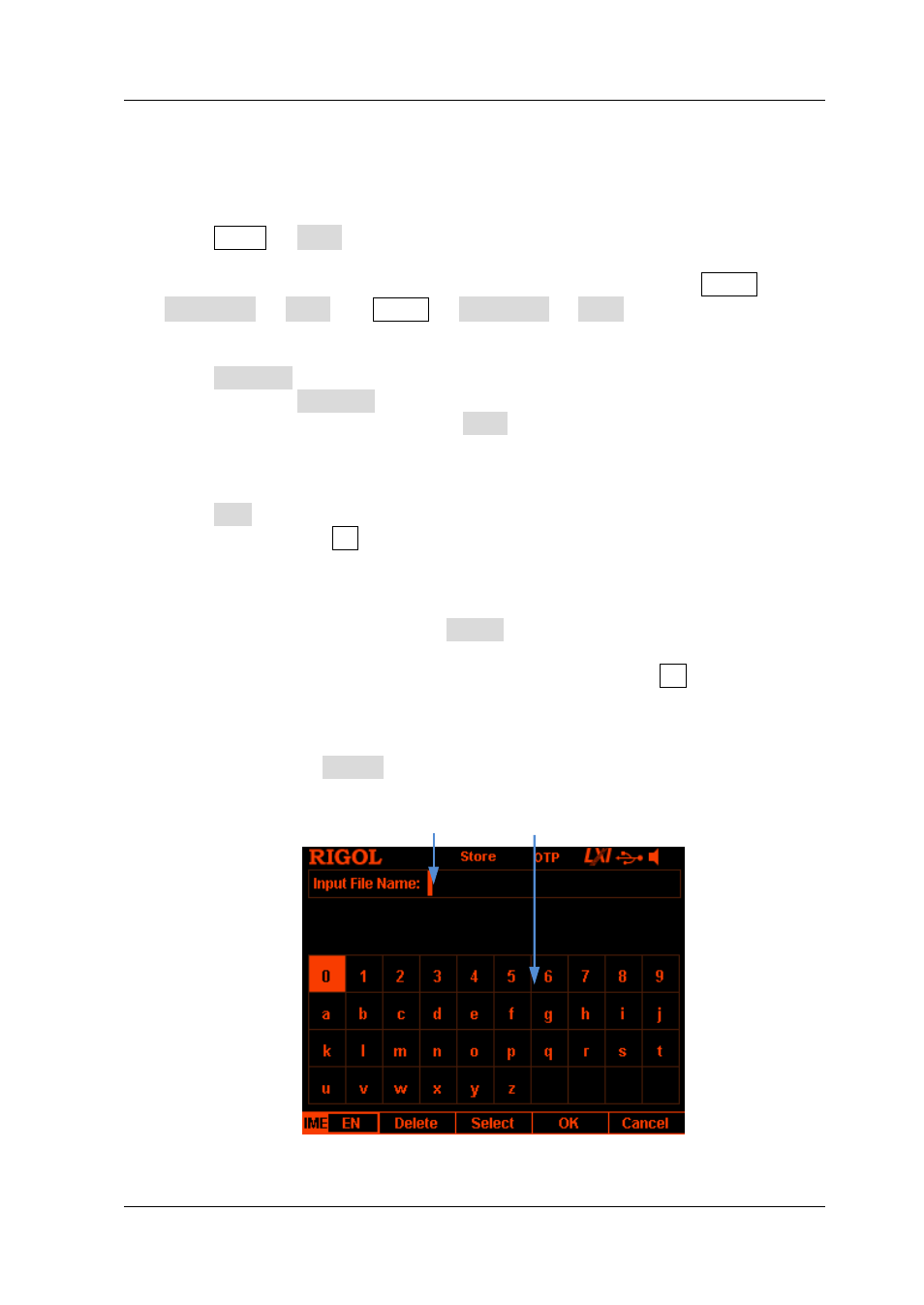
Chapter 2 Front Panel Operations
RIGOL
DP800 User’s Guide
2-47
Save
You can save a file following the steps below.
1. Press Store Type to select the desired file type.
Note: The save operation is available only when the file type is "*.rsf". The
timer file and the delay file can be saved separately by pressing Timer
Timer Set Save and Timer Delay Set Save and the record file is
saved automatically in the specified path when you turn off the recorder.
2. Press Browser to switch the cursor to the directory area to select the desired
directory. Press Browser again to switch the cursor to the file area and select
the desired storage directory. Press Save to open the filename input interface
3. Input the filename.
Press IME to select "CH" or "EN" in the filename input interface (Figure 2-11 or
Figure 2-12). Press . on the numeric keyboard to switch between English
uppercase and lowercase.
English Input (include number input)
In English input method, use the knob to select the desired character in the
"Virtual Keyboard" and press Select to select this character; the character
selected is displayed in the "Filename Input Area". Use the same method to
input all the characters in the filename (you can press . to switch
between uppercase and lowercase if needed).
The length of the filename cannot exceed 9 characters. During the input,
you can press Delete to delete the character currently at the left of the
cursor in the "Filename Input Area".
Figure 2-11 Filename Input Interface (English)
Filename Input Area Virtual Keyboard