Color scheme – Rose Electronics UltraView Remote 2 User Manual
Page 29
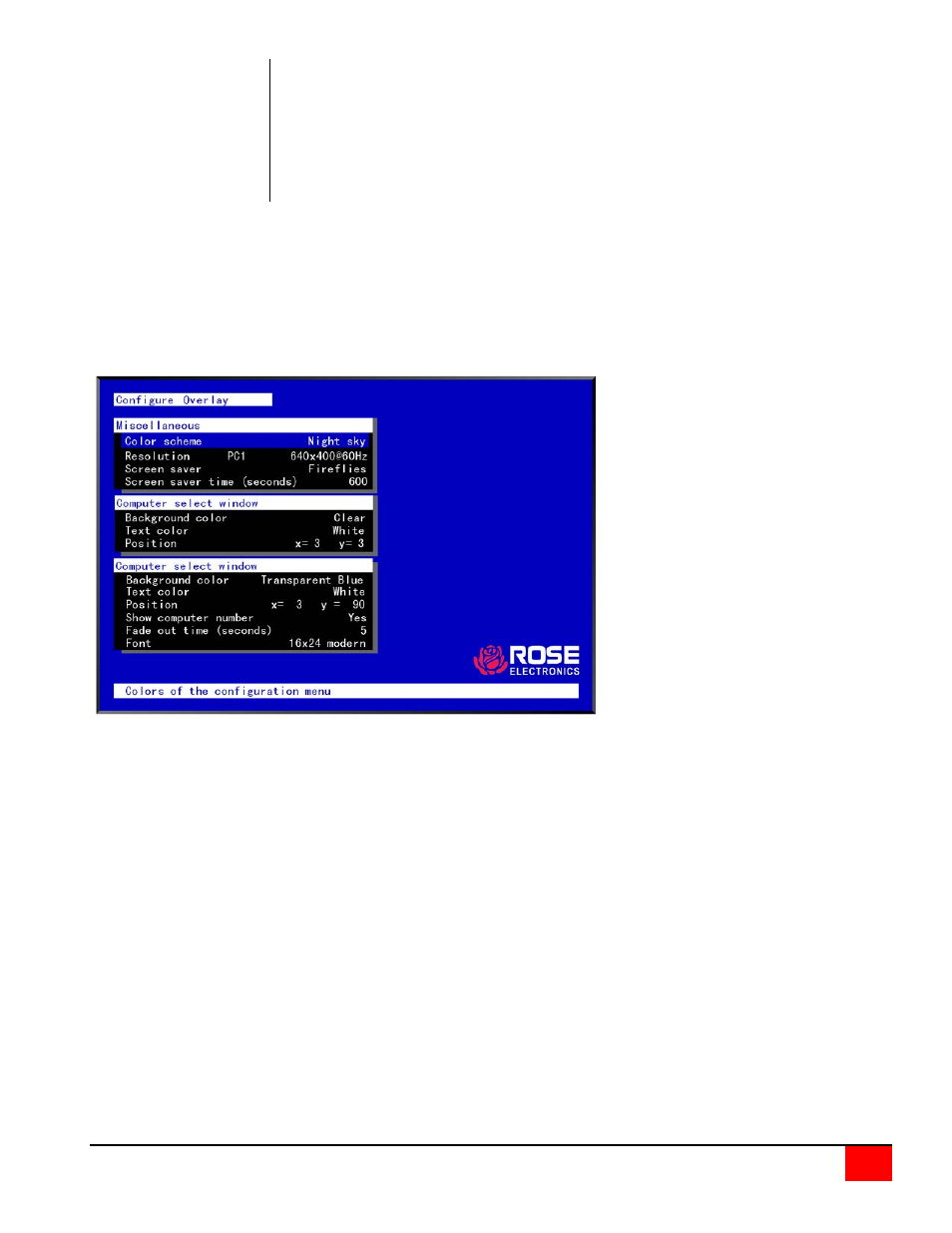
ULTRAVIEW REMOTE 2 INSTALLATION AND OPERATIONS MANUAL
25
Keyboard choices
Mouse choices
PC1
PS/2
PC2
PS/2 wheel
PC3
Serial 2-button
USB-PC
Serial 3-button
USB-Sun
Apple*
Sun*
* Available on multi-platform models only.
Configure overlay
The “Configure overlay” menu is used to configure the color of the menus, the resolution of the video when no
computer video is present, the screen saver type and time, the computer select window appearance, and the
displayed computer label. The “Configure overlay” menu is accessed by first calling up the main configuration menu
(<Ctrl>, F12), and then selecting “Configure overlay” and pressing enter. See Figure 15.
Figure 15. Configure overlay
Miscellaneous
Color scheme
The default setting is Aquarium. To change this, select “Color scheme” and press enter. A selection box will appear
listing the 4 choices. Use the arrow keys to select a scheme and press enter. The choices are:
Aquarium - cyan, magenta, white, and blue
Tuxedo - black, red, and white
Night sky - blue, black, and white
Forest - green, black, cyan, and blue