Partitioning, formatting, and mounting units – Avago Technologies 3ware SAS 9750-16i4e User Manual
Page 102
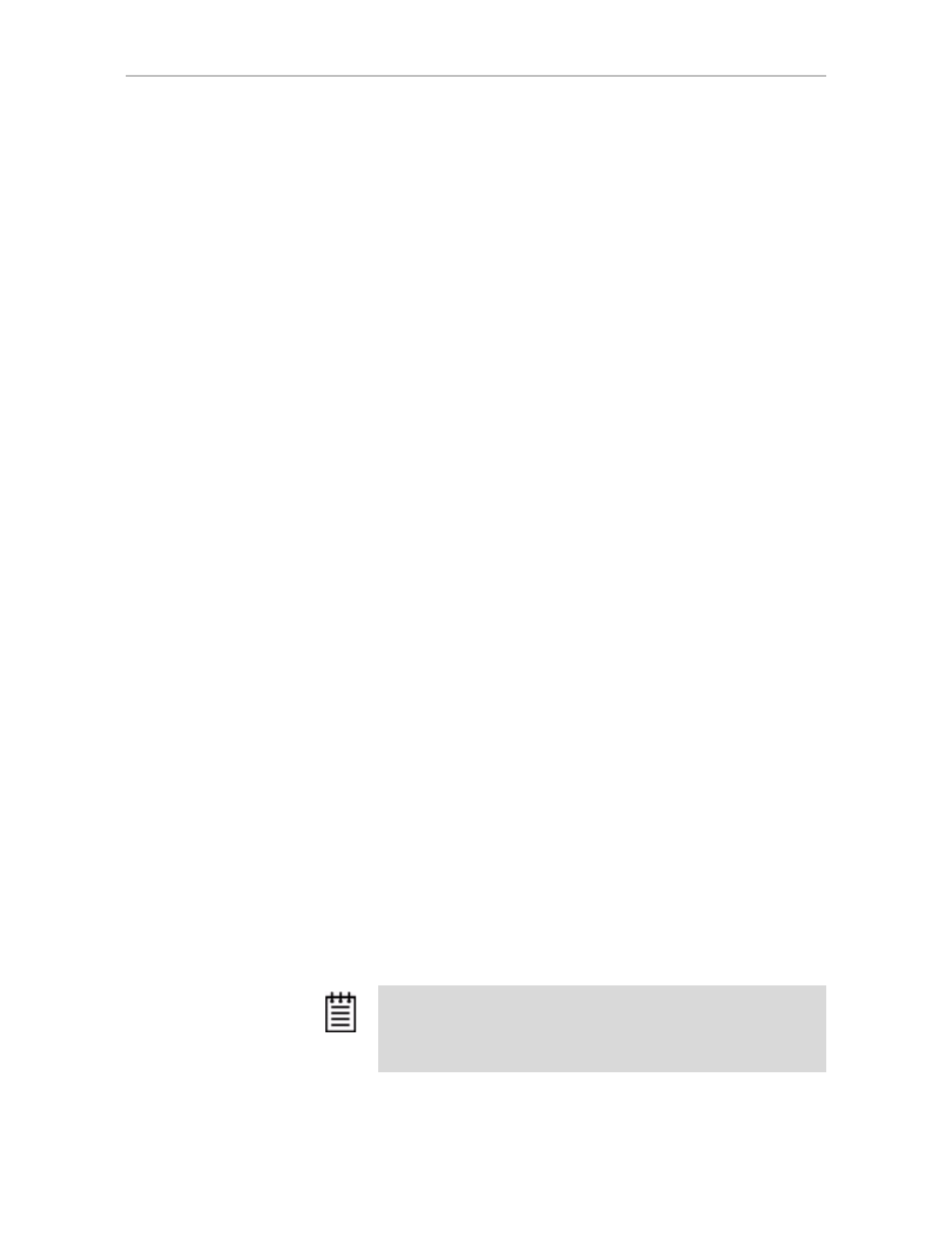
Chapter 7. Configuring Units
90
3ware SATA+SAS RAID Controller Card Software User Guide, Version 10.2
2
Press the
Page Up
key to move the unit up the list; press the
Page Down
key to move the unit down the list.
Position the unit you want to be bootable at the top of the list of
exportable units.
3
When you are finished working in 3BM, press
F8
to save your changes
and exit.
Partitioning, Formatting, and Mounting Units
After you create a unit, whether through 3BM or 3DM2, it needs to be
formatted, partitioned, and mounted by the operating system before it can be
used.
The steps vary, depending on your operating system. For the appropriate
steps, see:
•
“To partition, format, and mount under FreeBSD” on page 92
•
“To partition, format, and mount under Linux” on page 91
•
“To partition, format, and mount under Mac OS” on page 92
•
“To partition, format, and mount under OpenSolaris” on page 97
•
“To partition, format, and mount under Windows” on page 90
For information about partitioning, formatting, and mounting under VMware,
consult VMware’s User Guide or contact VMware’s Technical Support.
To partition, format, and mount under Windows
1
Boot the system and log in as a system administrator.
2
Partition and format the new arrays or disks using the
Administrative
Tools
from the
Start
menu:
a
Choose
Computer Management
from the
Administrative Tools
menu.
b
Select
Storage
.
c
Select
Disk Management
.
3
Follow the steps that appear on-screen to write a signature to the drive.
4
Right-click on the drive and select
Create Volume
.
Note: If you plan on migrating your unit to a larger array or another
RAID type in the future remember to select the dynamic disk option.
Only dynamic disks can be resized into larger partitions. Older
Windows systems cannot convert basic disks into dynamic disks after
the file system has been created.
- 3ware SAS 9750-24i4e 3ware SAS 9750-4i 3ware SAS 9750-4i4e 3ware SAS 9750-8e 3ware SAS 9750-8i 3ware 8006-2LP 3ware 8006-2LP (Channel) 3ware 9550SXU-4LP 3ware 9550SXU-4LP (Channel) 3ware 9550SXU-8LP 3ware 9550SXU-8LP (Channel) 3ware 9650SE-12ML 3ware 9650SE-12ML (Channel) 3ware 9650SE-16ML 3ware 9650SE-16ML (Channel) 3ware 9650SE-24M8 3ware 9650SE-24M8 (Channel) 3ware 9650SE-2LP 3ware 9650SE-2LP (Channel) 3ware 9650SE-4LPML 3ware 9650SE-4LPML (Channel) 3ware 9650SE-8LPML 3ware 9650SE-8LPML (Channel) 3ware 9690SA-4I 3ware 9690SA-4I (Channel) 3ware 9690SA-4I4E 3ware 9690SA-4I4E (Channel) 3ware 9690SA-8E 3ware 9690SA-8E (Channel) 3ware 9690SA-8I 3ware 9690SA-8I (Channel)