Using the wi-fi phone, Line option – PLANET VIP-193 User Manual
Page 28
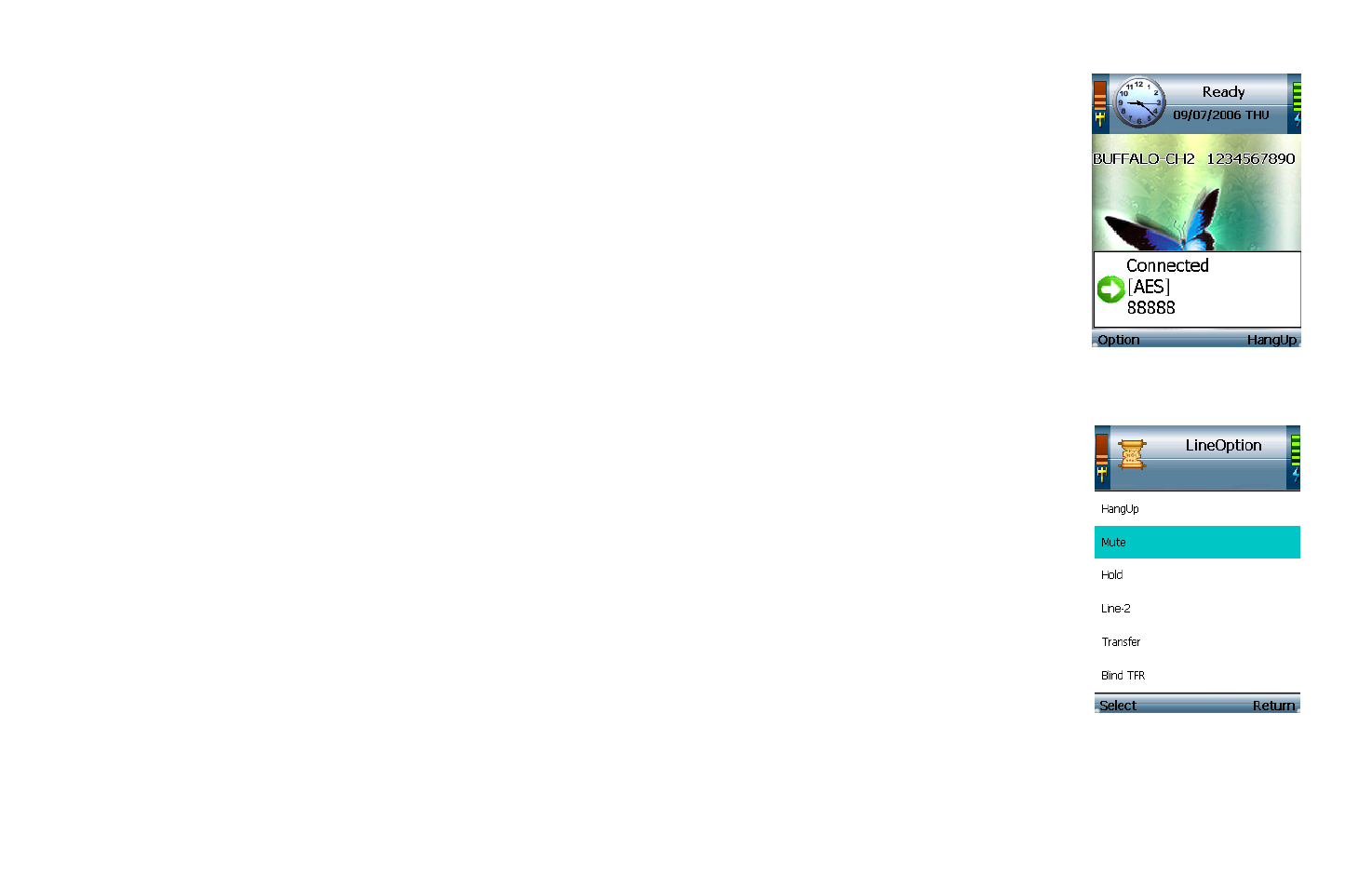
Using the Wi-Fi Phone
To make a call, enter the phone number you want to call. Then press the Call button. When you are on a phone
call, select Option to see a list of menu choices. Select Hang Up to end the call.
To change the volume, use the + and - buttons on the side panel of the Wi-Fi Phone. For more information about the
buttons on the Wi-Fi Phone, refer to “Chapter 2: Getting to Know the Wi-Fi Phone.”
Line Option
When you are on a call, you have several options available. Press the left softkey to make a selection, and press the
right softkey to return to the previous menu. Use the navigation pad to scroll through menu choices.
Hang Up. To end the call, select Hang Up.
Mute. To mute the call, select Mute. Then select UnMute when you are ready to talk.
Hold. To put a call on hold, select Hold. Then select UnHold when you are ready to return to this call.
Line-2. When you want to switch back and forth between two separate conversations, use the Line-2 feature.
When you are on your first call, select Line-2 to switch to a second line. A new window will appear. Enter the
phone number of the second call, and then press the Call button. The current call will be put on hold, and you will
be switched to the second call. Select Switch to switch back to the first call.
Transfer. There are two types of transfer features available. Use the Transfer feature when you want to introduce the
caller you are transferring. Use the Blind TFR (Transfer) feature when you want to transfer the caller without
introduction. When you are on your call, select Transfer. A new window will appear. Enter the phone number to
which you want to transfer the call, and then press the Call button. When the second call is answered, speak to the
answering party and select Transfer. Then hang up.
Figure 3-28: Call
Connected
Figure 3-29: Line
Options