Selecting a scan size - professional mode – Epson Perfection V800 Photo User Manual
Page 63
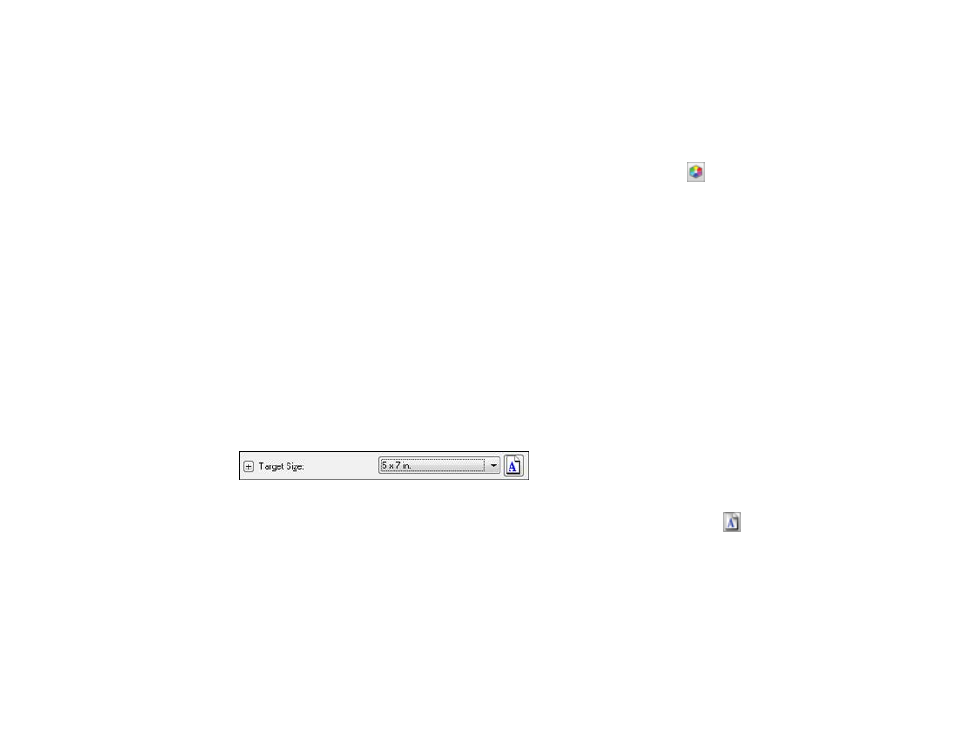
Saturation
Adjusts the density of colors in the overall image.
Color Balance
Adjusts the balance of colors in the overall image.
Color Palette
Provides a graphical interface for adjusting mid-tone levels, such as skin tones, without affecting the
highlight and shadow areas of the image. (For advanced users only.) Click the
Color Palette icon
to access the settings.
Threshold
Adjusts the level at which black areas in text and line art are delineated, improving text recognition in
OCR (Optical Character Recognition) programs.
Parent topic:
Related tasks
Removing Dust and Scratch Marks Using DIGITAL ICE Technology
Selecting a Scan Size - Professional Mode
You can reduce or enlarge the size of your image as you scan. You can also select a specific scan size,
such as a common photo size like 4 × 6 inches (102 × 152 mm). This places a scan area of that size on
the preview image so you can use it to help crop the image in the correct proportions.
1.
Click the Preview button to preview your image.
2.
In the Epson Scan window, select the size you want your scanned image to be from the Target Size
list.
Note: If you need to rotate the orientation of the target size for your image, click the
orientation
icon.
63