Image is distorted or blurry – Epson Perfection V800 Photo User Manual
Page 90
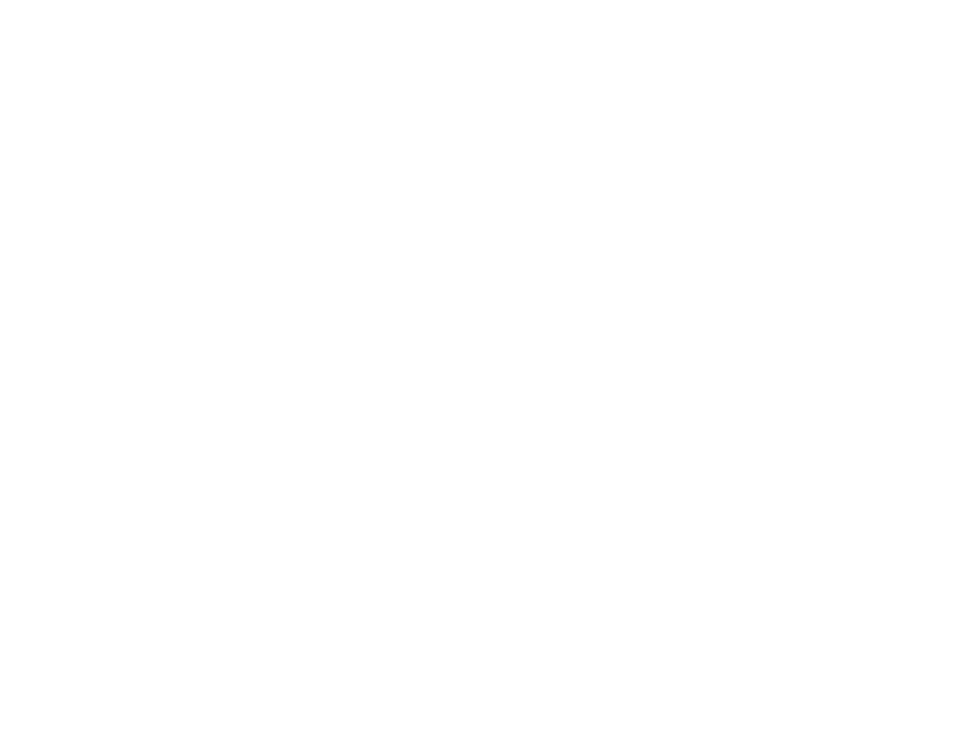
Image is Distorted or Blurry
If a scanned image appears distorted or blurry, try these solutions:
• Make sure your original is not wrinkled or warped. This may prevent the original from laying flat on the
scanner glass.
• Do not move your original or your product during scanning.
• Your product will not operate properly while tilted at an angle. Place it on a flat, stable surface that
extends beyond the base of the product in all directions.
• Adjust these Epson Scan settings (if available) and try scanning again:
• Select the Unsharp Mask setting.
• Adjust the Auto Exposure setting.
• Increase the Resolution setting.
• Click Configuration, select the Color tab, and adjust these Epson Scan settings (if available):
• Continuous Auto Exposure
• Click Recommended Value to return the Auto Exposure Level setting to its default value.
• If the solutions above do not work, move the sliders on the film holder to adjust the height between the
film holder and the scanner glass. You may need to scan at different heights to determine the optimum
90