Scanned image edges are cropped, Film or slide scanning does not work, Negative film preview image looks incorrect – Epson Perfection V800 Photo User Manual
Page 94
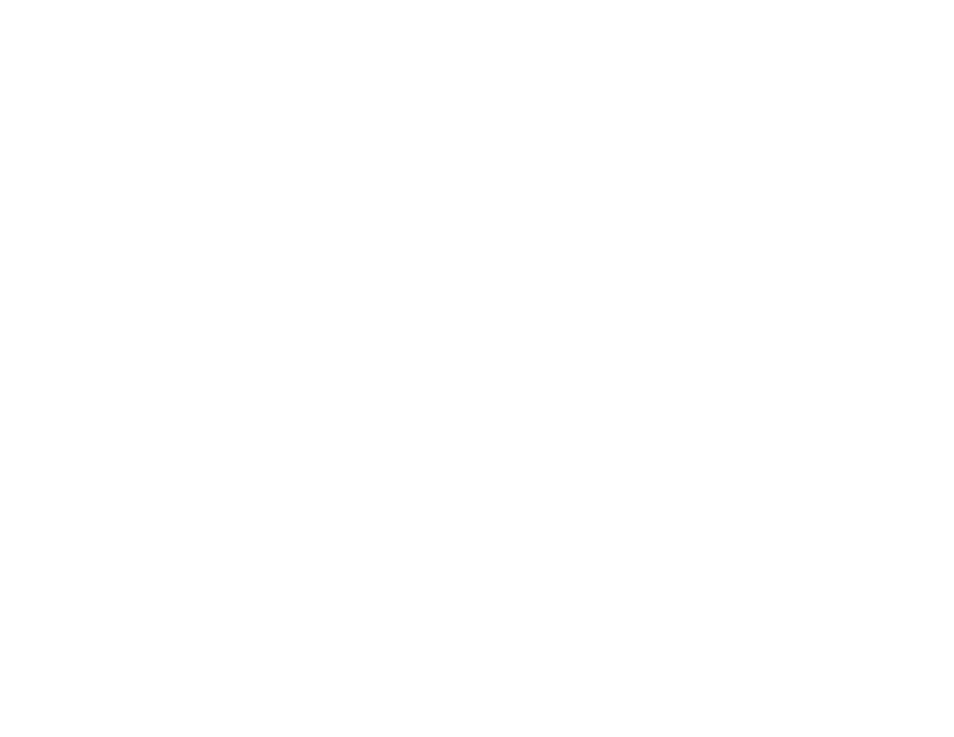
• Switch to Normal preview mode, if available, and preview your image again.
Parent topic:
Solving Scanned Image Quality Problems
Scanned Image Edges are Cropped
If the edges of a scanned image are cropped, make sure your original is placed correctly for scanning. If
necessary, move your original away from the edges of the scanner glass slightly.
Parent topic:
Solving Scanned Image Quality Problems
Film or Slide Scanning Does Not Work
If you have trouble scanning film or slides, try these solutions:
• Remove the document mat from inside the scanner cover whenever you scan film or slides.
• Make sure your film or slides are placed correctly in the correct film holder, and the holder is
positioned correctly on the scanner glass.
• Make sure the Epson Scan Document Type setting (Home Mode) or Film Type setting (Professional
Mode) is set correctly.
• Make sure the scanner cover is securely connected to the scanner's OPTION port.
• Make sure the transportation lock is unlocked.
Parent topic:
Solving Scanned Image Quality Problems
Related topics
Placing Film or Slides on the Scanner
Negative Film Preview Image Looks Incorrect
If a preview image from a negative film original looks incorrect, try these solutions:
• Make sure the Epson Scan Document Type setting (Home Mode) or Film Type setting (Professional
Mode) is set correctly.
• In Normal preview mode, the film holder or film edge may cause colors to appear incorrectly. Create
marquees on the image area of each image and click Zoom to preview each image area.
• Try using Thumbnail preview mode instead of Normal preview mode.
Parent topic:
Solving Scanned Image Quality Problems
Related topics
Placing Film or Slides on the Scanner
94