Nikon D5 User Manual
Page 144
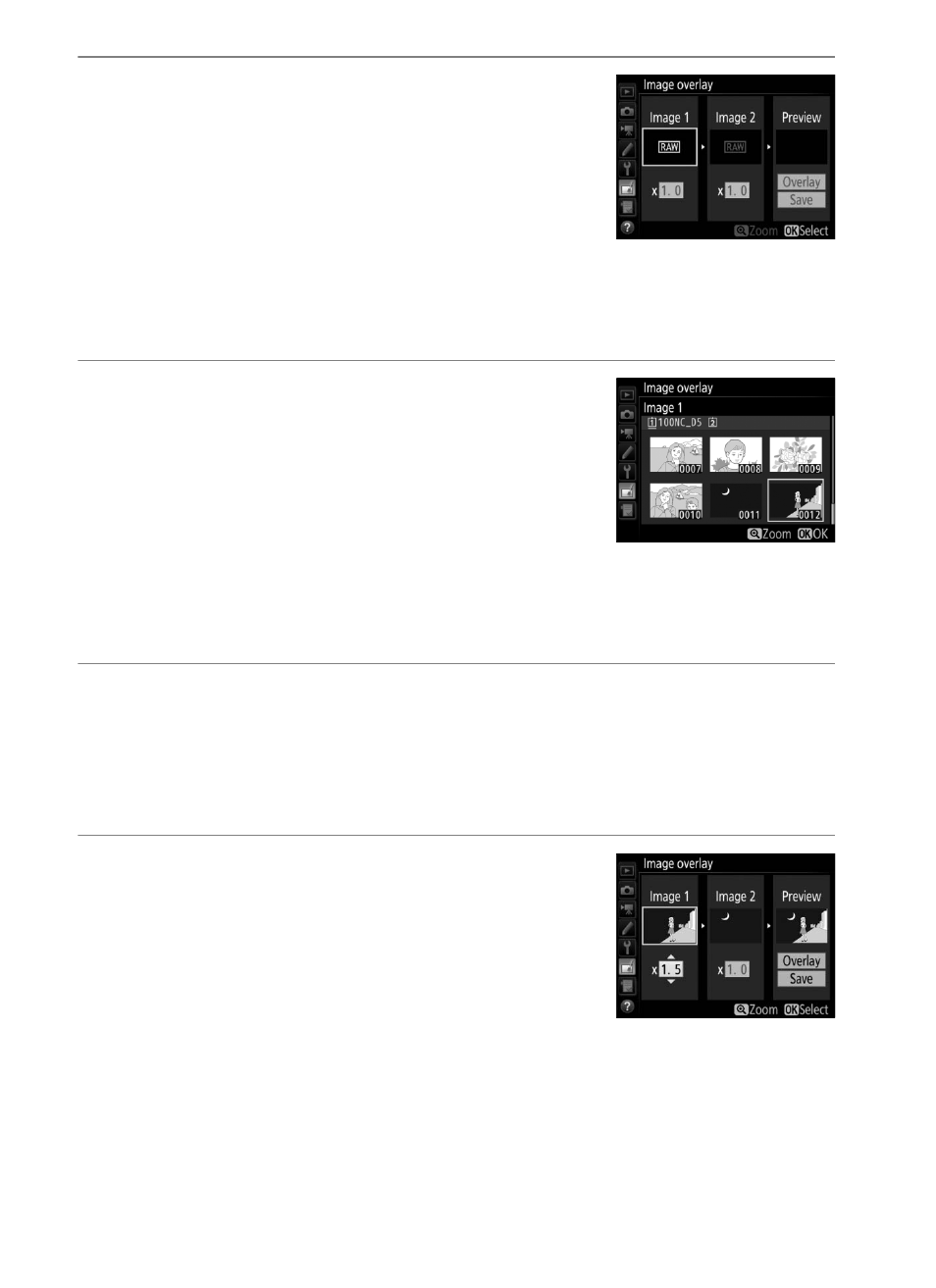
144
1
Select Image overlay.
Highlight Image overlay in the retouch
menu and press
2. The dialog shown at
right will be displayed, with Image 1
highlighted; press
J to display a picture
selection dialog listing only large NEF
(RAW) images created with this camera (small and medium
NEF/RAW images can not be selected).
2
Select the first image.
Use the multi selector to highlight the
first photograph in the overlay. To view
the highlighted photograph full frame,
press and hold the
X button. To view
images in other locations, press
W (M)
and select the desired card and folder. Press
J to select the
highlighted photograph and return to the preview display.
3
Select the second image.
The selected image will appear as Image 1. Highlight Image 2
and press
J, then select the second photo as described in
Step 2.
4
Adjust gain.
Highlight Image 1 or Image 2 and
optimize exposure for the overlay by
pressing
1 or 3 to select the gain from
values between 0.1 and 2.0. Repeat for
the second image. The default value is
1.0; select 0.5 to halve gain or 2.0 to double it. The effects of
gain are visible in the Preview column.