Correcting image brightness (i-contrast), Image colors, Adjusting white balance – Canon PowerShot SX410 IS User Manual
Page 52
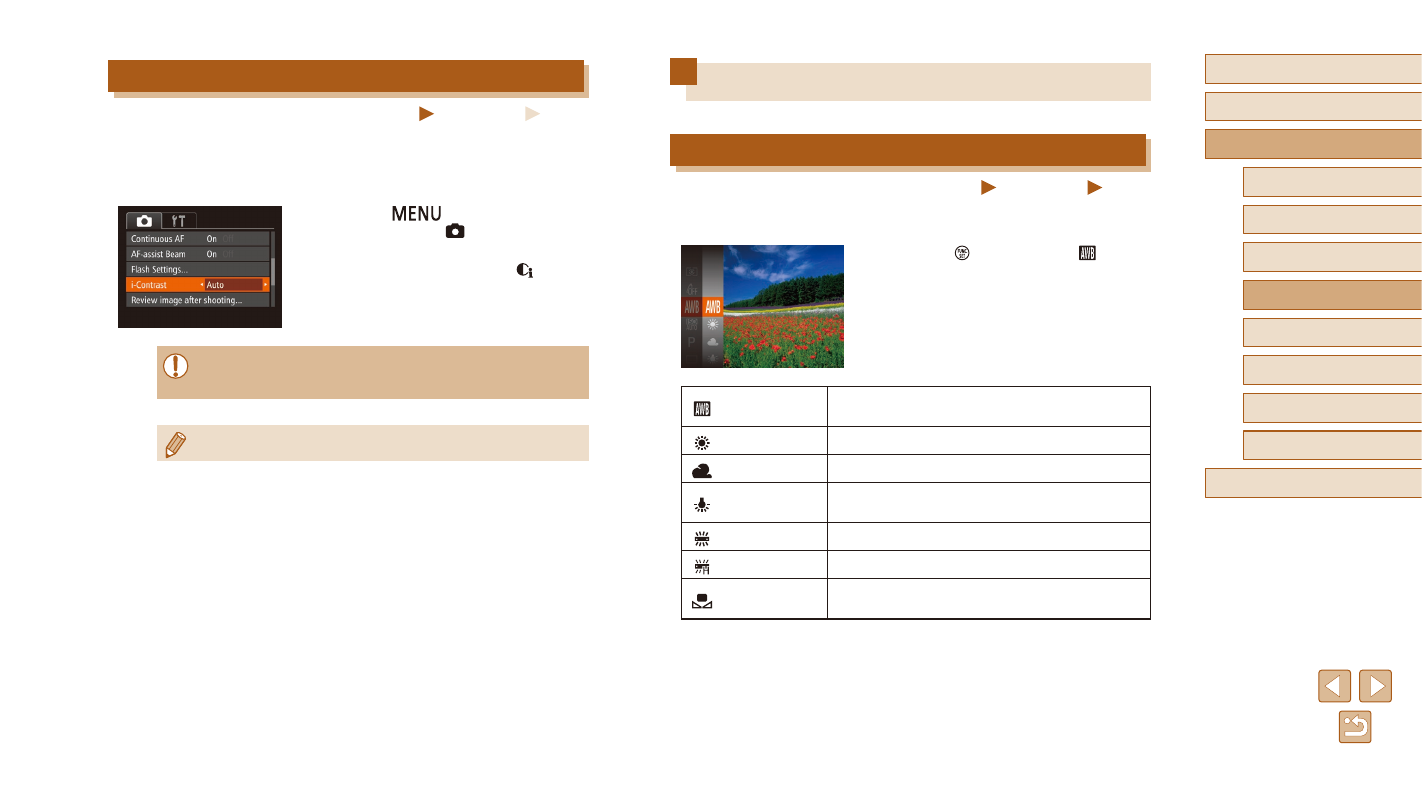
52
Before Use
Basic Guide
Advanced Guide
1
Camera Basics
2
Auto Mode
3
Other Shooting Modes
5
Playback Mode
6
Setting Menu
7
Accessories
8
Appendix
Index
4
P Mode
Image Colors
Adjusting White Balance
Still Images
Movies
By adjusting white balance (WB), you can make image colors look more
natural for the scene you are shooting.
●
Press the [ ] button, choose [ ] in the
menu, and choose the desired option
●
The option you configured is now
displayed.
Auto
Automatically sets the optimal white balance for
the shooting conditions.
Day Light
For shooting outdoors in fair weather.
Cloudy
For shooting in cloudy weather or at twilight.
Tungsten
For shooting under ordinary incandescent
lighting.
Fluorescent
For shooting under white fluorescent lighting.
Fluorescent H For shooting under daylight fluorescent lighting.
Custom
For manually setting a custom white balance
Correcting Image Brightness (i-Contrast)
Still Images
Movies
Before shooting, excessively bright or dark image areas (such as faces or
backgrounds) can be detected and automatically adjusted to the optimal
brightness. Insufficient overall image contrast can also be automatically
corrected before shooting to make subjects stand out better.
●
Press the [
] button, choose
[i-Contrast] on the [ ] tab, and then
choose [Auto] (= 25).
●
Once the setting is complete, [ ] is
displayed.
●
Under some shooting conditions, correction may be inaccurate or
may cause images to appear grainy.
●
You can also correct existing images (= 75).