How to use, Start cleaning, Scheduled cleaning – Xiaomi Mi Robot Vacuum-Mop 2 Pro+ User Manual
Page 12: Pausing sleep mode
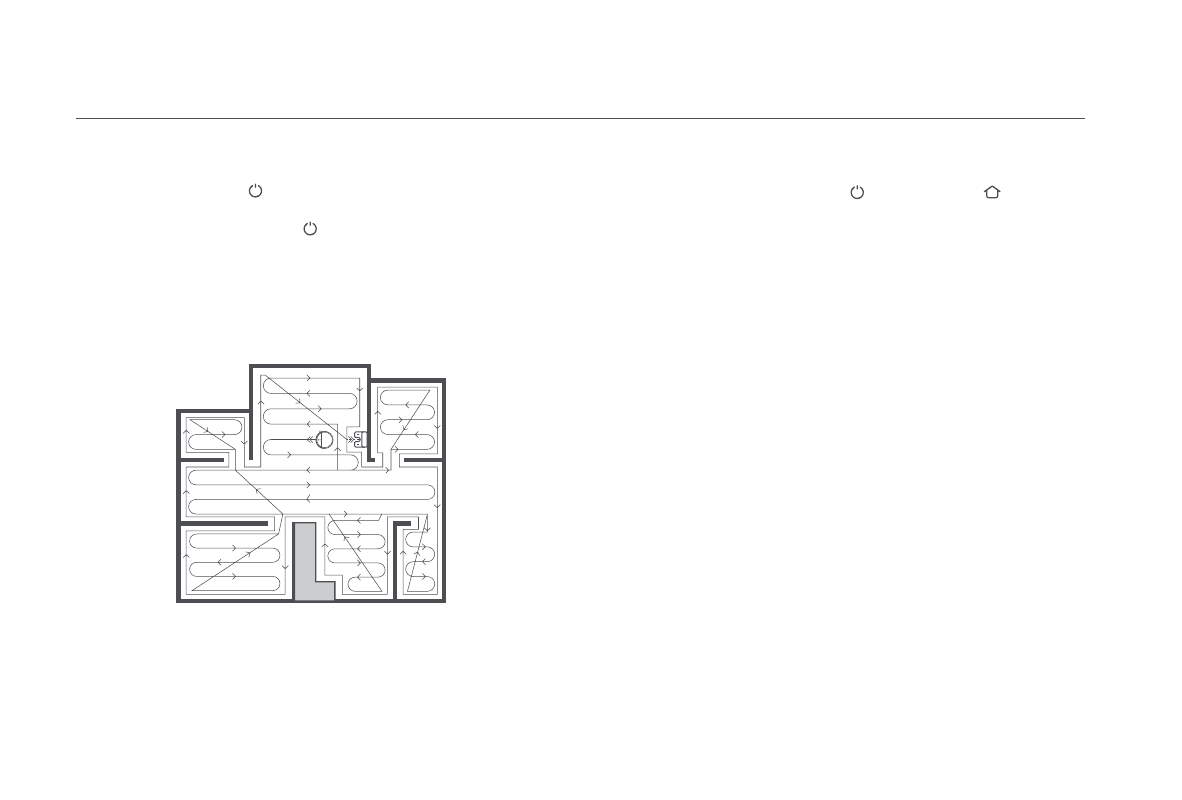
11
How to Use
Start Cleaning
Press and hold the button for 3 seconds to turn on the vacuum-mop.
The power indicator will turn white to indicate that the vacuum-mop is
in standby mode. Press the button , and the vacuum-mop will start
cleaning in an S-shape pattern. Once all areas are cleaned, the vacuum-
mop will finish by cleaning along edges and walls, then return to the
charging dock to recharge.
If the vacuum-mop starts running low on battery during a cleaning task,
it will automatically return to the charging dock to recharge, then resume
cleanup where it left off after being charged sufficiently.
During a cleaning task, the vacuum-mop may enter and exit rooms and
detect boundaries by gently bumping into walls and furniture. This is
normal and does not affect cleaning efficiency.
·Before a cleaning task, make sure the vacuum-mop is fully charged and starts from
the charging dock. Do not move the charging dock while the vacuum-mop is cleaning.
·The above diagram is provided for illustrative purposes only.
Notes:
Scheduled Cleaning
You can schedule cleaning time in the Mi Home/Xiaomi Home app. The
vacuum-mop will automatically start cleaning at the designated time and
then return to the charging dock to recharge when the cleaning is done.
Pausing
Sleep Mode
To resume cleaning, press the button . Press the button to end the
current cleaning task and the vacuum-mop will go back to the charging dock.
The vacuum-mop will automatically enter sleep mode after 10 minutes of
inactivity, then the power and charging indicators will go off. To wake up
the vacuum-mop, press any button.
·To help avoid navigation errors, don't pick up or move the vacuum-mop while it is paused.
·Placing the vacuum-mop onto the charging dock while it is paused will end the current
cleaning task.
Notes: