Installation, Turn on and charge the vacuum-mop, Install the mopping module – Xiaomi Mi Robot Vacuum-Mop User Manual
Page 6: Link a mi device with amazon alexa, Link a mi device with google assistant
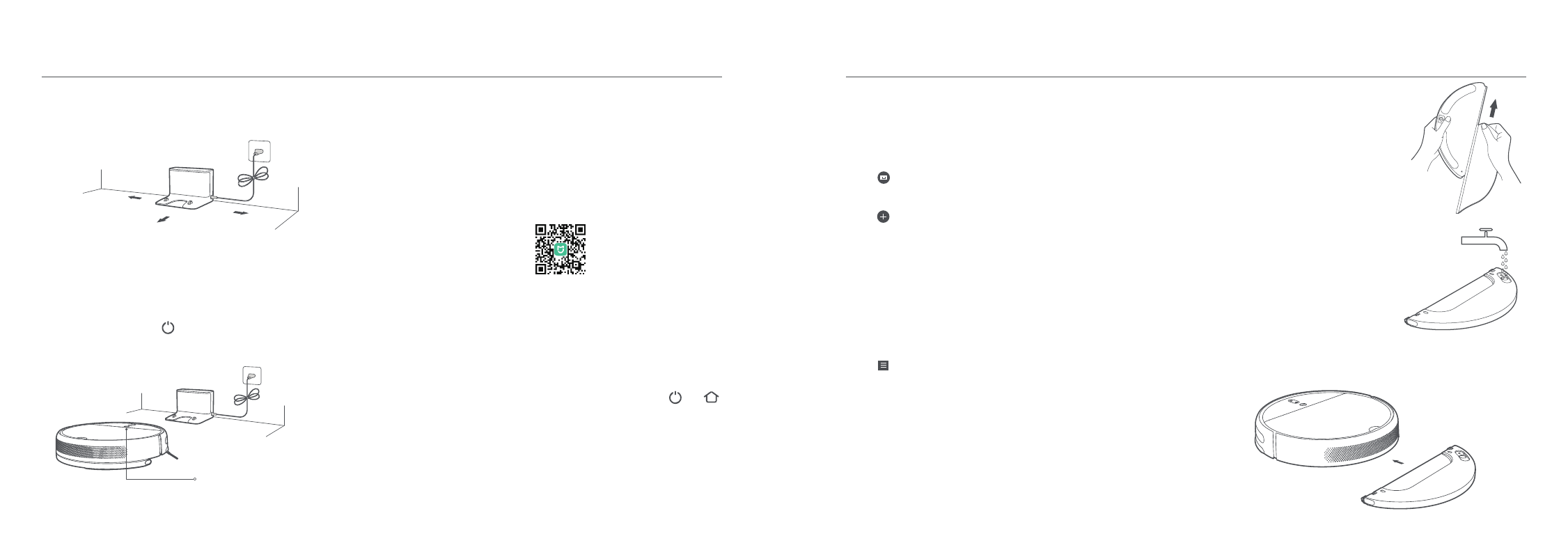
Press and hold the button When the power indicator lights up,
place the vacuum-mop onto the charging dock to recharge.
Installation
2. Turn on and charge the vacuum-mop
Battery Level Indicator
White: Battery level is more than 15%
Orange: Battery level is less than 15%
> 0.5 m
> 1.5 m
> 0.5 m
This product works with Mi Home/Xiaomi Home app *. Control your
device, and interact it and other smart home devices with Mi
Home/Xiaomi Home app. Scan the QR code to download and install
the app. You will be directed to the connection setup page if the app is
installed already. Or search "Mi Home/Xiaomi Home" in the app Store
to download and install it. Open Mi Home / Xiaomi Home app, tap "+"
on the upper right, and then follow prompts to add your device.
* The app is referred to as Xiaomi Home app in Europe (except for Russia). The name of the app
displayed on your device should be taken as the default.
Note: The version of the app might have been updated, please follow the instructions based on the
current app version.
3. Connecting with Mi Home/Xiaomi Home App
1. Place the charging dock on the level ground
against wall and connect to a power outlet
Note: Make sure there is a distance of 0.5 meters or more on either side of the charging dock, and
more than 1.5 meters in front of it. Connect the power cord to the charging dock and tidy up any
loose cord to prevent it from getting tangled up by the vacuum-mop, which could accidentally
move or unplug the charging dock.
Note: If the vacuum-mop is unable to turn on due to low battery, place it directly onto the charging
dock to recharge.
When there is a connection loss between your phone and the
vacuum-mop due to the router reconfiguration, wrong password or so,
please open the cover of the vacuum-mop so that you can see the
Wi-Fi indicator. Simultaneously press and hold the buttons and
until you hear a voice saying "Waiting for the network configuration".
Once the Wi-Fi indicator is slowly blinking, the Wi-Fi has been
successfully reset.
Reset Wi-Fi
NoteDo not use non-designated detergents or
disinfectants.
c. Install the mopping module: Align the mopping module as indicated
by the arrow, then slide it into the back of the vacuum until it clicks
into place.
b. Fill the water tank: Open the water tank
lid, fill the tank with water, then securely
close the lid.
Note: Only use the mopping module when someone is at
home. To prevent the vacuum from entering carpeted areas,
objects may be used.
a. Install the mop pad: Dampen the mop
pad and wring out excess water. Slide the
pad all the way into the slot of the water
tank until it is securely in place.
4. Install the mopping module
7
8
Add the Mi Home/Xiaomi Home skill to the Amazon Alexa app, then
you can control devices connected with Mi Home/Xiaomi Home from
Amazon Alexa.
a. Tap in the Amazon Alexa app, then select “Skills & Games”.
Search for “Mi Home” or “Xiaomi Home”, then tap “ENABLE” and sign in
with your Mi account.
b. After your account is successfully linked, tap “DISCOVER DEVICES”
and follow the on-screen instructions to add the device. Once the
account is linked, you can control the Mi device from Amazon Alexa.
Link a Mi Device with Amazon Alexa
Add the Mi Home/Xiaomi Home service to the Google Assistant app,
then you can control devices connected with Mi Home/Xiaomi Home
from Google Assistant.
Link a Mi Device with Google Assistant
a. Tap in the Google Assistant app, and search for “Mi Home” or
“Xiaomi Home”. Tap “Link”, and sign in with your Mi account.
b. Tap in Settings > Home control and follow the on-screen
instructions to add a device. Once the account is linked, you can
control the Mi device from Google Assistant.