Routine maintenance, How to use, Dust compartment and filter – Xiaomi Mi Robot Vacuum-Mop User Manual
Page 8: Charging dock, Using the brush cleaning tool, Brush, Scheduled cleaning, Cleaning mode, Do not disturb mode
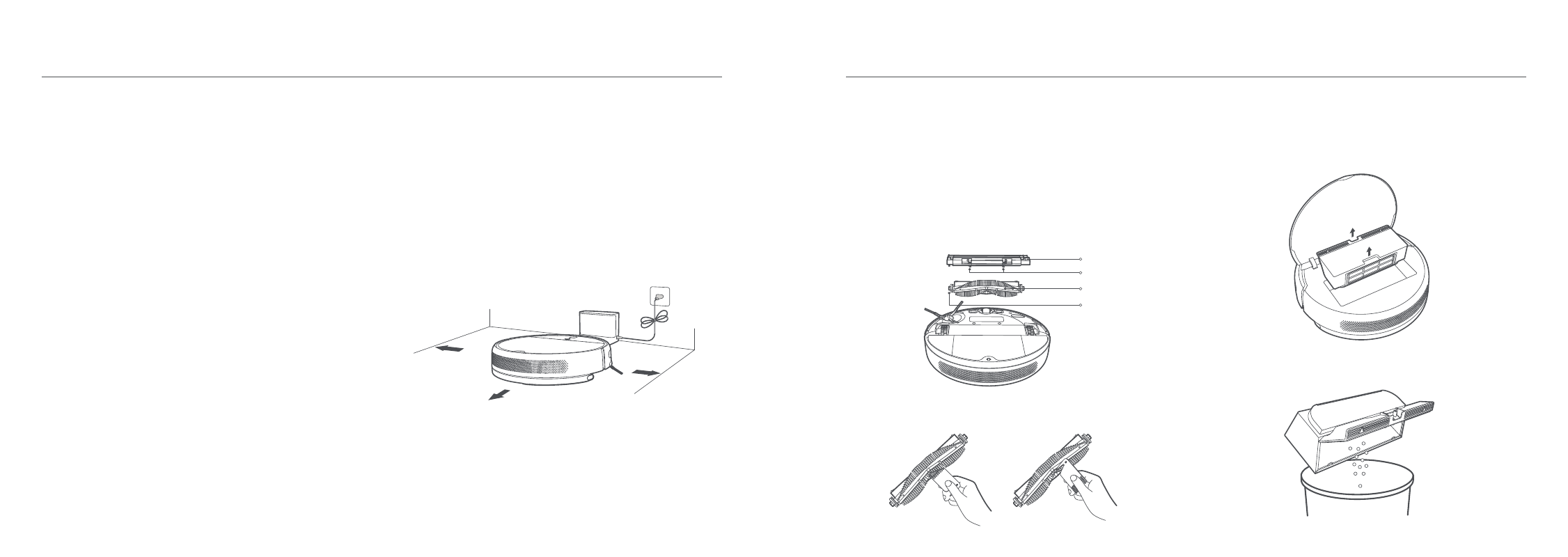
Routine Maintenance
Dust Compartment and Filter
Note: Weekly cleaning is recommended.
1. Open the vacuum-mop cover, then pinch the dust compartment
clip to remove the dust compartment.
2. Open the dust compartment cover as indicated by the diagram.
>0.5m
>1.5m
>0.5m
Note: Do not place the charging dock in an area with direct sunlight or where other objects could
block its signaling area, as this may hinder the vacuum-mop from returning to the charging dock.
Charging Dock
Place the charging dock on the level ground against a wall. Before
plugging the charging dock into a power outlet, make sure there is a
distance of 0.5 meters or more on either side of the charging dock. To
ensure you can well connect to the vacuum-mop with your phone,
make sure the vacuum-mop and charging dock are in the range of
Wi-Fi.
Using the Brush Cleaning Tool
Brush Cover
Clips
Brush
Brush Bearings
Brush
1. Flip the vacuum-mop over and pinch the clips to remove the brush
cover.
2. Lift the brush out of the vacuum-mop, then clean the brush
bearings.
3. Use the included brush cleaning tool to remove any hairs tangled on
the brush.
4. Reinsert the brush, then put the cover back on and press on it until
the clips lock into place.
Note: It is recommended to clean the brush weekly and replaced every 6 to 12 months.
How to Use
Scheduled Cleaning
You can schedule cleaning time in the Mi Home/Xiaomi Home app. The
vacuum-mop will automatically start cleaning at the designated time
and then return to the charging dock to recharge when the cleaning is
done.
Cleaning Mode
Four cleaning modes are available in the Mi Home/Xiaomi Home app:
Quiet, Standard, Strong and Turbo. The default mode is Standard.
Do Not Disturb Mode
Do Not Disturb mode prevents the vacuum from automatically
starting cleaning tasks, and the power indicator remains off. You can
enable Do Not Disturb or modify its hours in the app.
11
12