Saving and loading your settings, Initializing the settings, Saving settings – Roland OCTA-CAPTURE - High-Speed USB Audio Interface User Manual
Page 52: Loading settings
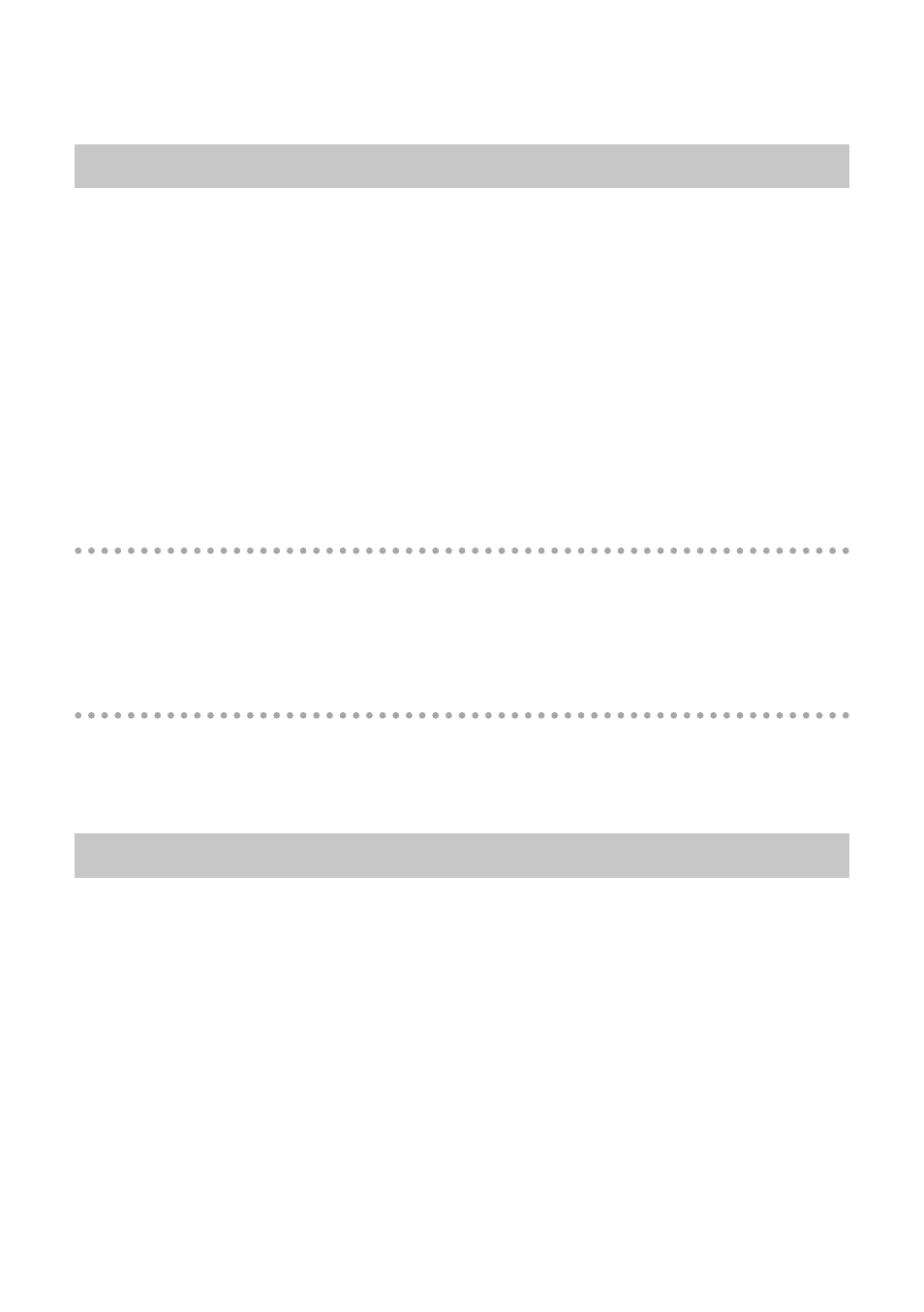
52
Saving and Loading Your Settings
From the OCTA-CAPTURE’s control panel, you can save the current settings as a file, or load
previously saved settings from a file.
The following settings are saved.
•
•
•
Direct mixer A–D settings (p. 46)
•
Reverb settings (p. 49)
•
Patch bay settings (p. 50)
*
If you’re using two connected OCTA-CAPTURE units, you can save the settings for each unit
individually . To save settings for both units, select each in the device panel and its settings .
Saving settings
1.
From the “Device” menu, choose [Save settings] .
2.
Specify the file in which the settings are to be saved .
Loading settings
1.
From the “Device” menu, choose [Load settings] .
2.
Specify the file that contains the settings you want to load .
Initializing the Settings
The OCTA-CAPTURE allows you to initialize each setting independently.
*
Settings can also be initialized from the OCTA-CAPTURE itself (p . 60) .
1.
From the “Device” menu, choose [Initialize] .