Specifying how the input video is scaled (type), Scaling, Video operations – Roland VC-100UHD 4K Video Scaler/Converter/Streamer User Manual
Page 12
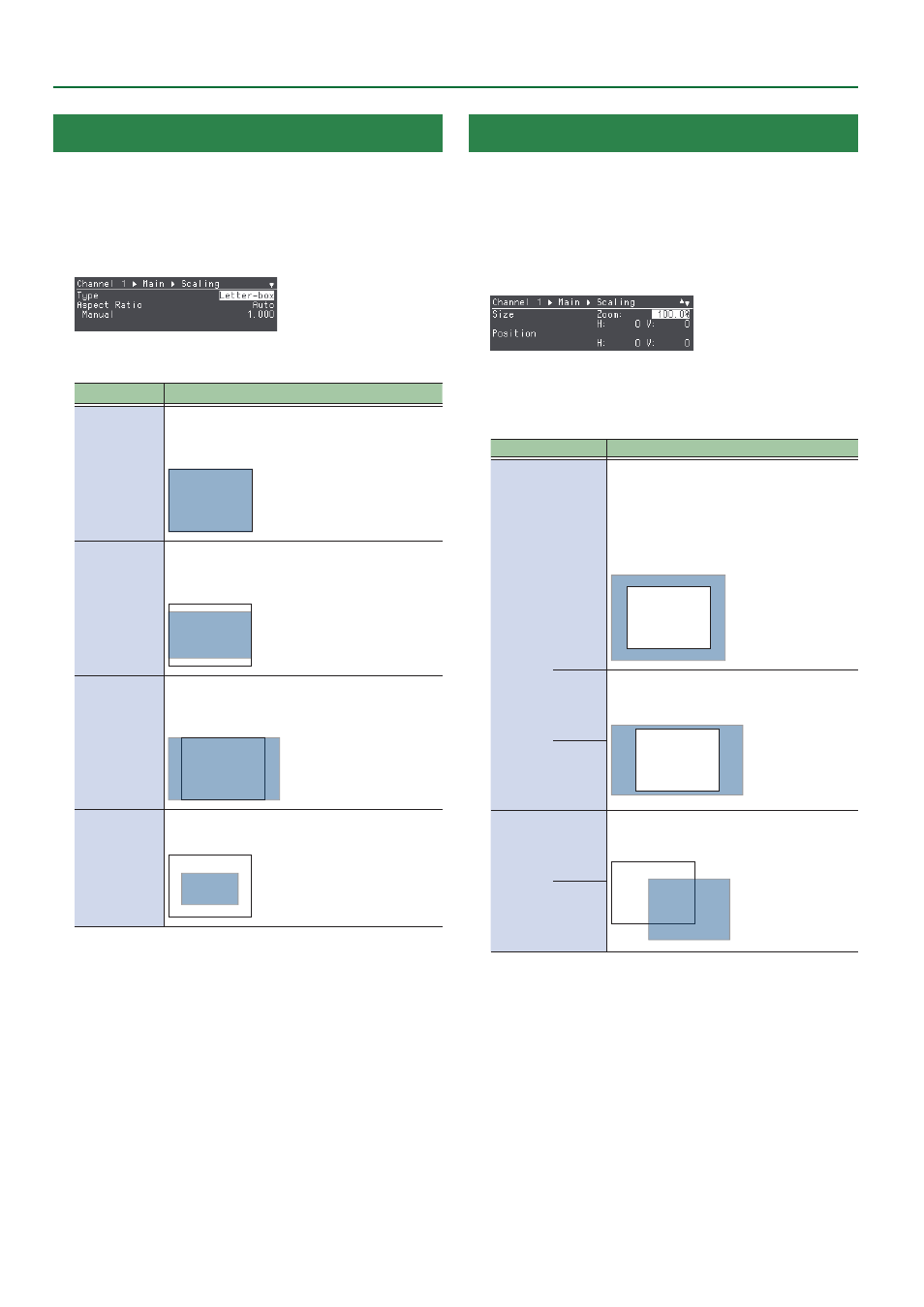
12
Video Operations
Specifying How the Input Video Is Scaled (Type)
This sets how the input video is enlarged or reduced (the scaling
type), according to the ROI or output resolution.
1 .
Select Root menu “Channel”
0
“CH. 1”–“CH. 8”
0
Main Processing or Sub Processing “Scaling”
0
“Type.”
2 .
Turn the [VALUE] knob to set the scaling type.
Value
Explanation
Fill
Always displays the picture expanded to full
screen, irrespective of the aspect ratio of the
input video.
ROI
Letter-box
Enlarges or reduces the incoming video to a
full-screen view while keeping the aspect ratio
unchanged.
ROI
Crop
Enlarges or reduces the incoming video so
that the output picture has no blank margins
while keeping the aspect ratio unchanged.
ROI
Dot by Dot
Displays at the input resolution, ignoring the
scaling.
ROI
* The standard is set as Size Zoom: 100%, Size H: 0, Size V: 0; Position
H: 0, Position V: 0.
3 .
Press the [SETUP] button twice to return to the Root
menu screen.
Scaling
This further enlarges or reduces the image, using the standards
specified by the “Type” parameter.
1 .
Select Root menu “Channel”
0
“CH. 1”–“CH. 8”
0
Main Processing or Sub Processing “Scaling”
0
“Size”
or “Position.”
2 .
Turn the [VALUE] knob to adjust the video.
* You can set the
reference point
for enlargement/reduction in
“System”
0
“Orientation.” The default values are set at center.
Parameter
Explanation
Size
Zoom
Scales the picture as a percentage, while
maintaining the aspect ratio.
If the aspect ratio has changed due to the
“Size H” or “Size V” settings, the picture
is scaled while keeping the aspect ratio
after the values were changed.
ROI
H
Sets the horizontal (H)/vertical (V) size in
pixels. The aspect ratio is not maintained.
ROI
V
Position
H
Adjusts the horizontal (H)/vertical (V)
position.
ROI
V
3 .
Press the [SETUP] button twice to return to the Root
menu screen.