Installing the juno-x editor, Updating the latest version, Installing the roland cloud manager – Roland JUNO-X Programmable Polyphonic Synthesizer User Manual
Page 2
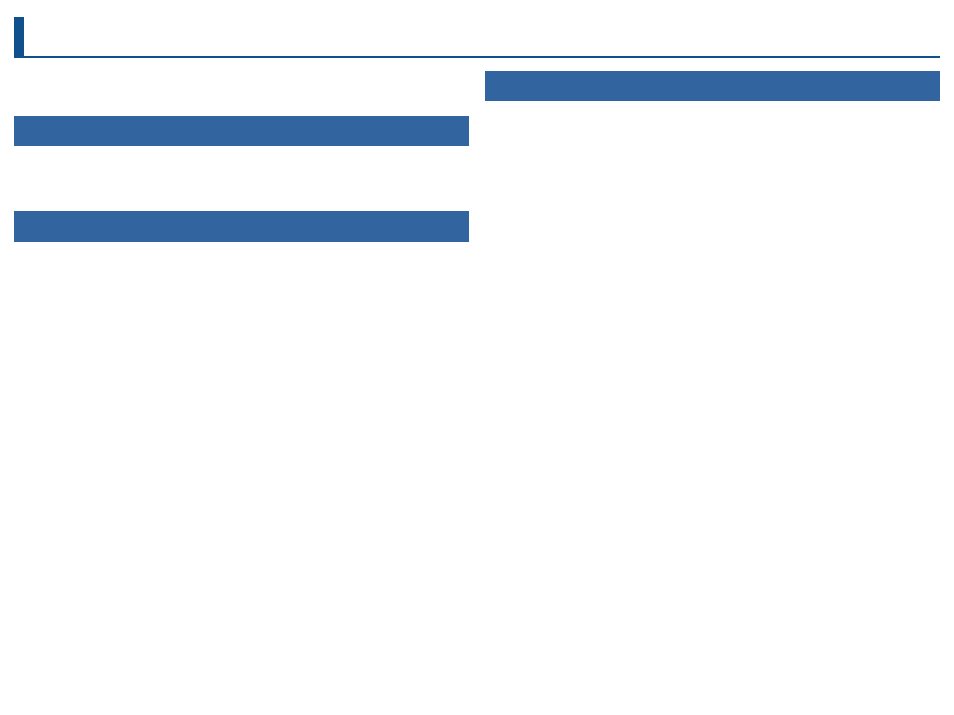
2
¹
Install the JUNO-X Driver on your computer.
¹
To use this driver, you must set the SYSTEM - USB Driver of the JUNO-X to “VENDOR”.
Updating the Latest Version
Before using the JUNO-X Editor, you must update the JUNO-X to the latest version.
Download the latest version at the website shown below, and follow the steps shown to install the update.
https://roland.cm/juno-x_dl
Installing the Roland Cloud Manager
Install the JUNO-X Editor using Roland Cloud Manager.
Install the Roland Cloud Manager on your computer using the steps below.
1.
On your computer, download Roland Cloud Manager from the Roland Cloud
website.
Access the website listed below to download the appropriate installer for your computer.
https://roland.cm/RolandCloudManager
2.
Double-click the installer you downloaded to begin the installation.
Proceed with the installation by following the directions shown onscreen.
When you see a message saying that the installation was successful, click the [Close] or [Finish].
3.
Start the Roland Cloud Manager that you installed, and register your account.
Follow the onscreen instructions to register.
Installing the JUNO-X Editor
1.
Start Roland Cloud Manager.
2.
Click “Hardware” on the Menu tab.
A list of hardware appears.
3.
Click “JUNO-X”.
A list of contents appears.
4.
Click JUNO-X Editor.
The JUNO-X Editor download page appears.
5.
Click “Install”.
Installing the JUNO-X Editor