Getting started with windows xp – Samson C01U Pro USB Studio Condenser Microphone (Silver) User Manual
Page 10
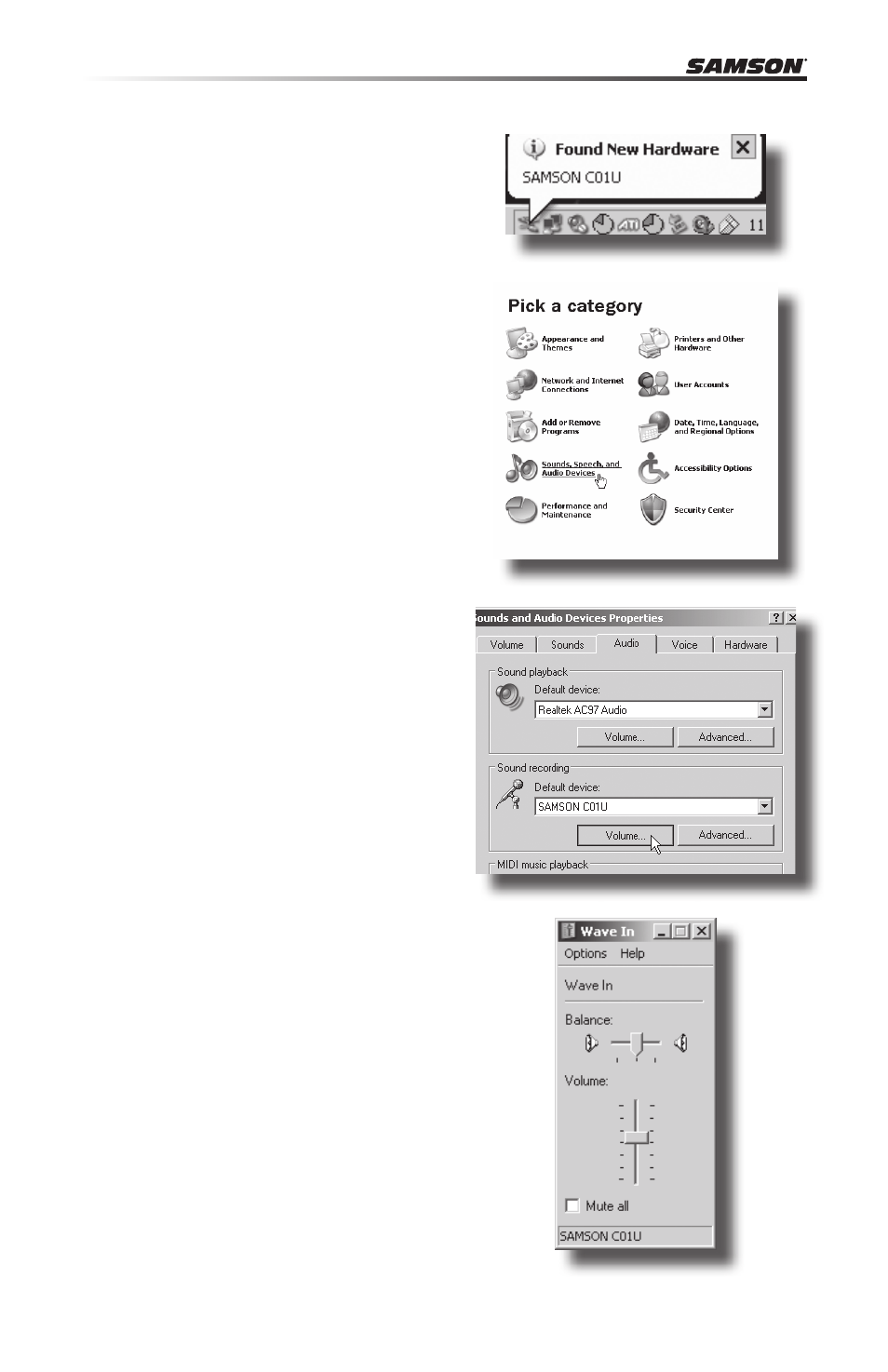
10
The following example is for setting up the
C01U in Windows XP with Service Pack 2.
Other versions may vary slightly.
1. Plug in microphone. The LED will light
to indicate it is receiving USB power.
Windows will recognize the USB audio
device and automatically install the
universal drivers (figure 1).
NOTE: This balloon will not appear next
time you plug it in, as the microphone
drivers are already installed.
The C01U is now recognized as a
Windows audio device under the
name Samson C01U. Each additional
C01U will have a number added, such
as Samson C01U (2), and so on. To set
it as the default device and change
computer-controlled gain, access
control panel.
2. Access Sounds and Audio Devices
through Control Panel (figure 2).
3. Select Samson C01U as Sound
recording Default device under the
Audio tab. The default device is used
in simple programs like those for
teleconferencing or Sound Recorder.
In most pro audio programs you can
select which device (or multiple de-
vices) to use within the program itself.
To set computer-controlled gain, click
the Volume button (figure 3).
4. The Wave In window sets the
computer-controlled gain or mutes
the microphone. The gain is from –62
dB to +48 dB (figure 4).
Figure 3
Figure 1
Figure 2
Figure 4
Getting Started with Windows XP