Installing the q2u – Samson Q2U Recording & Podcasting Pack (Gray) User Manual
Page 14
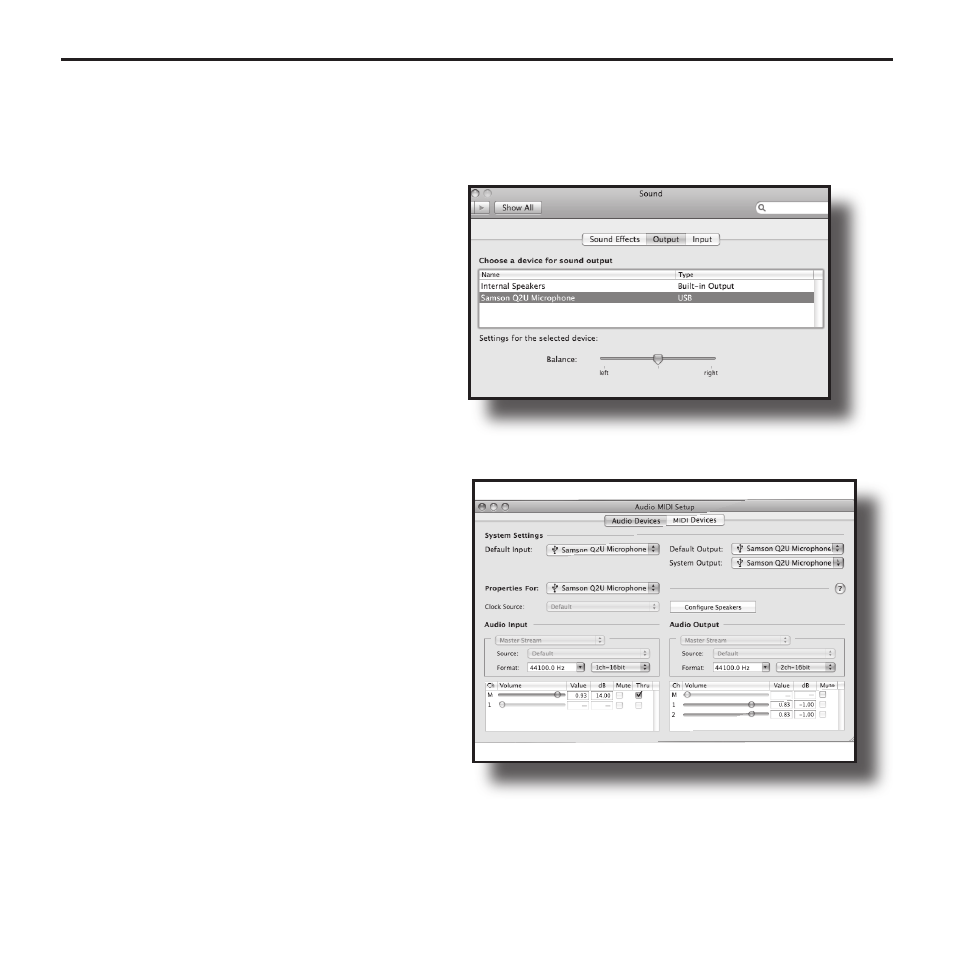
12
7. To set the playback volume in the
headphones, adjust the
Output
volume
slider at the bottom of the
Sound
dialog
box (figure 15) or press the pushbuttons
on the mic.
At this point you can begin using your
microphone with most any audio recording
software, but you need to select it as an input
and output device within the DAW. When
selecting the inputs and outputs just look for
and select the Q2U.
When recording in your DAW with
software monitoring turned on, you may
experience a delay on the signal playback,
commonly know as latency. The amount
of latency depends on the speed of your
computer, available memory and the
number of tracks you are recording. You
can set the Q2U to Direct Monitor mode to
listen to the signal directly off the input of
the microphone to eliminate the latency.
Using the Direct Monitor
1. To turn direct monitoring on or off, open
the
Audio/MIDI
Setup
(figure 16) utility
located in the
Utility
folder inside the
Applications folder.
2. Now click the checkbox in the
Thru
column in
Audio/MIDI
Setup.
Figure 15
Figure 16
Installing the Q2U