Using the xlr output, Operating the q2u – Samson Q2U Recording & Podcasting Pack (Gray) User Manual
Page 16
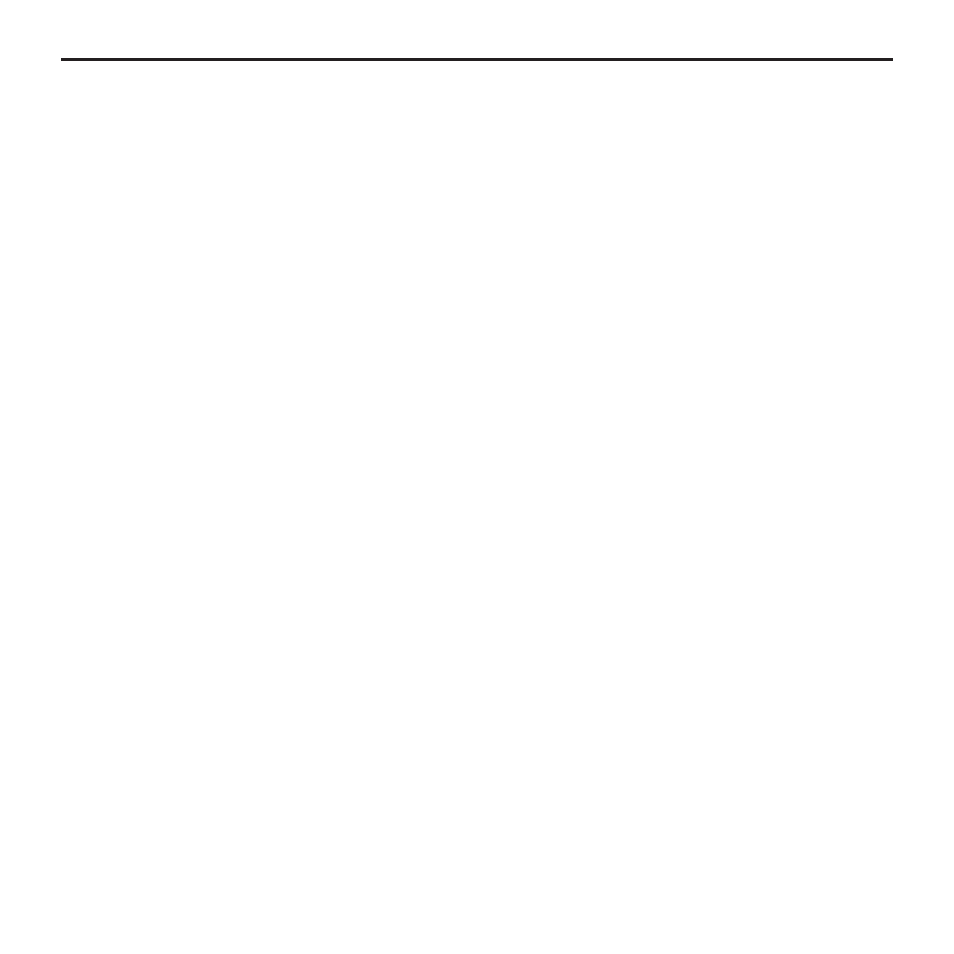
14
Q2U Quick Start - continued
4. Plug the mini-B size (small) end of the included USB cable into the USB socket also
located on the bottom side of the Q2U.
5. Now, plug the other end of the USB cable into an available USB port on your computer.
Note: Be sure to check the installation guide for Windows and Mac OS to confirm your
computer has recognized the Q2U. Also, make sure your computer’s output level is set to
maximum for full volume in the Q2U headphone monitor.
6. Next, launch your DAW, turn down the main output level and select the Q2U for the
input and outputs.
7. Set up a mono record track in your DAW for the vocal track.
8. At this point you want to set the level of the Q2U and there are few ways to do this
depending on your exact computer set up. You can set the microphone’s input level in the
Sound playback in Windows or in the Sound dialog box in the System Preferences if you
are using the MAC OS.
9. Set level of the microphone by raising the Input level control in your DAW or system to
about half way up. If you see the Power/Peak LED light red, your signal will be distorted.
Turn the MIC level control down until it does not flash red.
10. Next, put on your HP20 headphones, speak or sing into the mic and then raise the
DAW’s output level control until you reach a comfortable listening level.
Now, follow the instructions of your DAW software to enable the track for recording and
you’re ready to record.
Using The XLR Output
You can connect the Q2U to a standard PA mixer for live sound applications using the
XLR output. Most PA mixers feature microphone inputs on XLR, so just connect the
included XLR cable to your mixer, set the ON/OFF switch to “ON” and follow the mixer
manufacturer’s instructions for setting the mic level.
Operating the Q2U