Image colors are patchy at the edges, Image is scanned upside-down, Image is too dark – Epson Expression Premium XP-7100 Small-In-One Inkjet Printer User Manual
Page 309
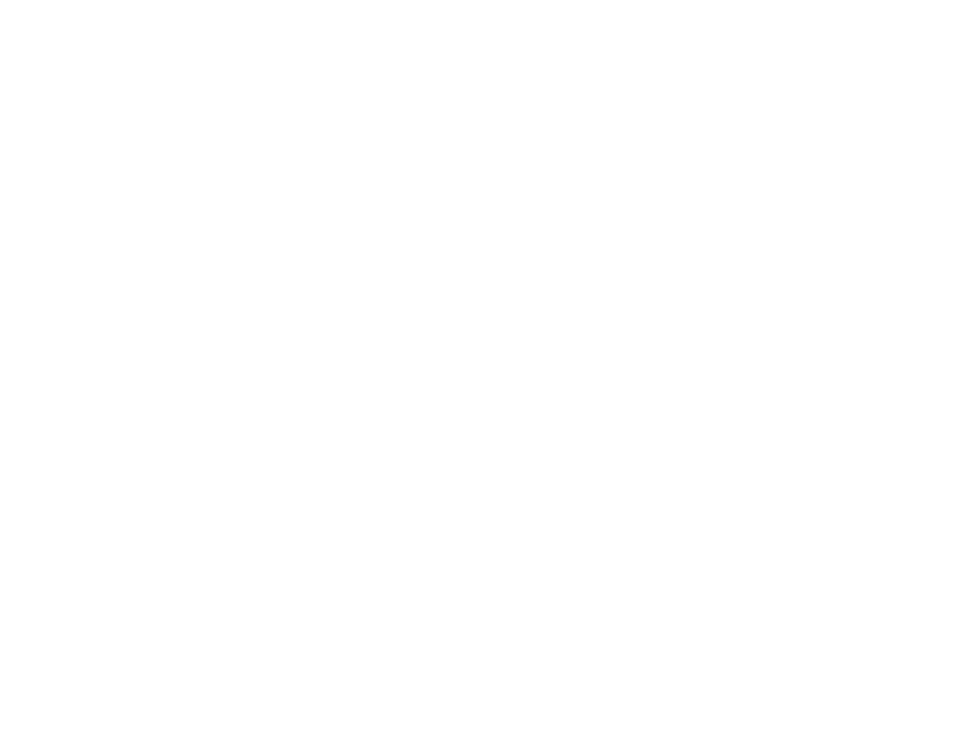
309
• If the
Image Type
setting is
Black & White
, adjust the
Threshold
setting.
• If the
Image Type
setting is
Color
or
Grayscale
, select the
Unsharp Mask
setting.
• If the
Image Type
setting is
Black & White
, select
Text Enhancement
. If the
Image Type
setting is
Color
or
Grayscale
, change the
Text Enhancement
setting to
High
.
Parent topic:
Solving Scanned Image Quality Problems
Image Colors are Patchy at the Edges
If you are scanning a thick or warped original, cover its edges with paper to block external light as you
scan it.
Parent topic:
Solving Scanned Image Quality Problems
Image is Scanned Upside-Down
Your product scans using the
Auto Photo Orientation
setting. This setting checks the preview image
for faces, the sky, and other features, and then correctly rotates the photo when it is scanned, if
necessary.
If your photo is not oriented correctly using this option, you can turn
Auto Photo Orientation
off and
scan again. When Photo Mode is selected, select
Thumbnail Options
from the Main Settings tab.
Select
On
or
Off
and scan your document again.
Note: Auto Photo Orientation
does not work when you scan newspapers, magazines, documents,
illustrations, or line art, or images smaller than 2 inches (5.1 cm) on any side.
Parent topic:
Solving Scanned Image Quality Problems
Image is Too Dark
If your scanned image is too dark, try these solutions:
• If the
Image Type
is set to
Color
or
Grayscale
, adjust the
Brightness
setting.
• Check the brightness and contrast settings of your computer monitor.
Parent topic:
Solving Scanned Image Quality Problems
Related tasks