4 connecting the cables, 5 turning on the monitor, Connecting the cables -4 – Asus VA27DQSB 27" 16:9 Adaptive-Sync Eye Care IPS Monitor User Manual
Page 18: Turning on the monitor
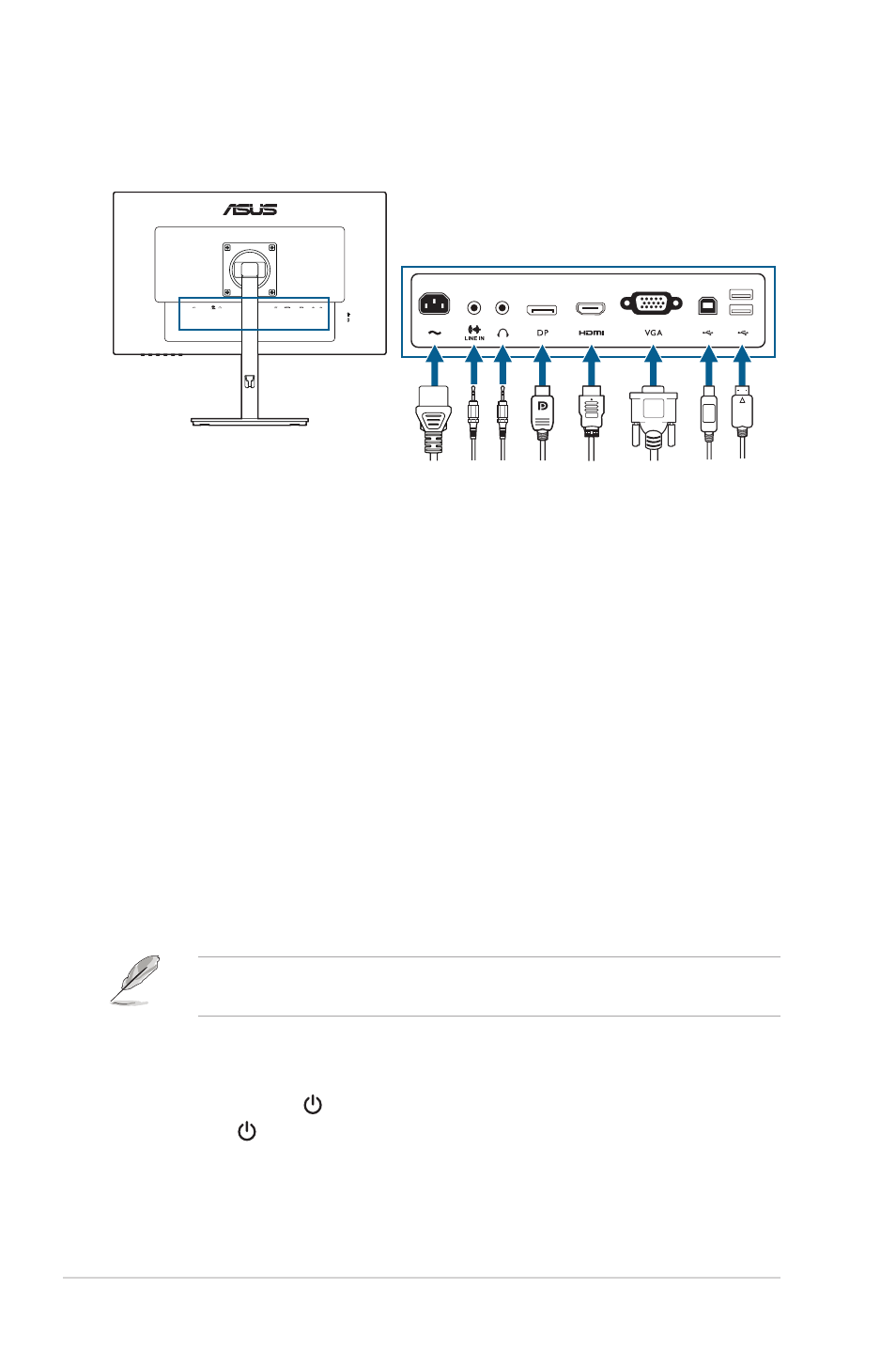
2-4
Chapter 2: Setup
2.4
Connecting the cables
Connect the cables as the following instructions:
• To connect the power cord
: Connect one end of the power cord securely to
the monitor’s AC input port, the other end to a power outlet.
• To connect the VGA/HDMI/DP cable
:
a. Plug one end of the VGA/HDMI/DP cable to the monitor’s VGA/HDMI/
DP jack.
b. Connect the other end of the VGA/HDMI/DP cable to your computer's
VGA/HDMI/DP jack.
c. Tighten the two screws to secure the VGA connector.
• To connect the audio cable:
connect one end of the audio cable to the
monitor’s line in port, the other end to the computer’s audio-out port.
• To use the earphone:
connect the end with plug type to the monitor’s
earphone jack when an HDMI/DP signal is fed.
• To use the USB 2.0 ports:
Take an USB 2.0 cable, and plug the smaller
end (type B) of the USB upstream cable to the monitor’s USB upstream port,
and the larger end (type A) to your computer’s USB 2.0 port. Make sure your
computer is installed with the lastest Windows 7/Windows 8.1/Windows 10
operating system. That will enable the USB ports on the monitor to work.
When these cables are connected, you can choose the desired signal from the
Input Select item in the OSD menu.
2.5
Turning on the monitor
Press the power button . See page 1-2 for the location of the power button. The
power indicator lights up in white to show that the monitor is ON.