Setting the maximum resolution – Dell U2422H 23.8" 16:9 IPS Monitor User Manual
Page 81
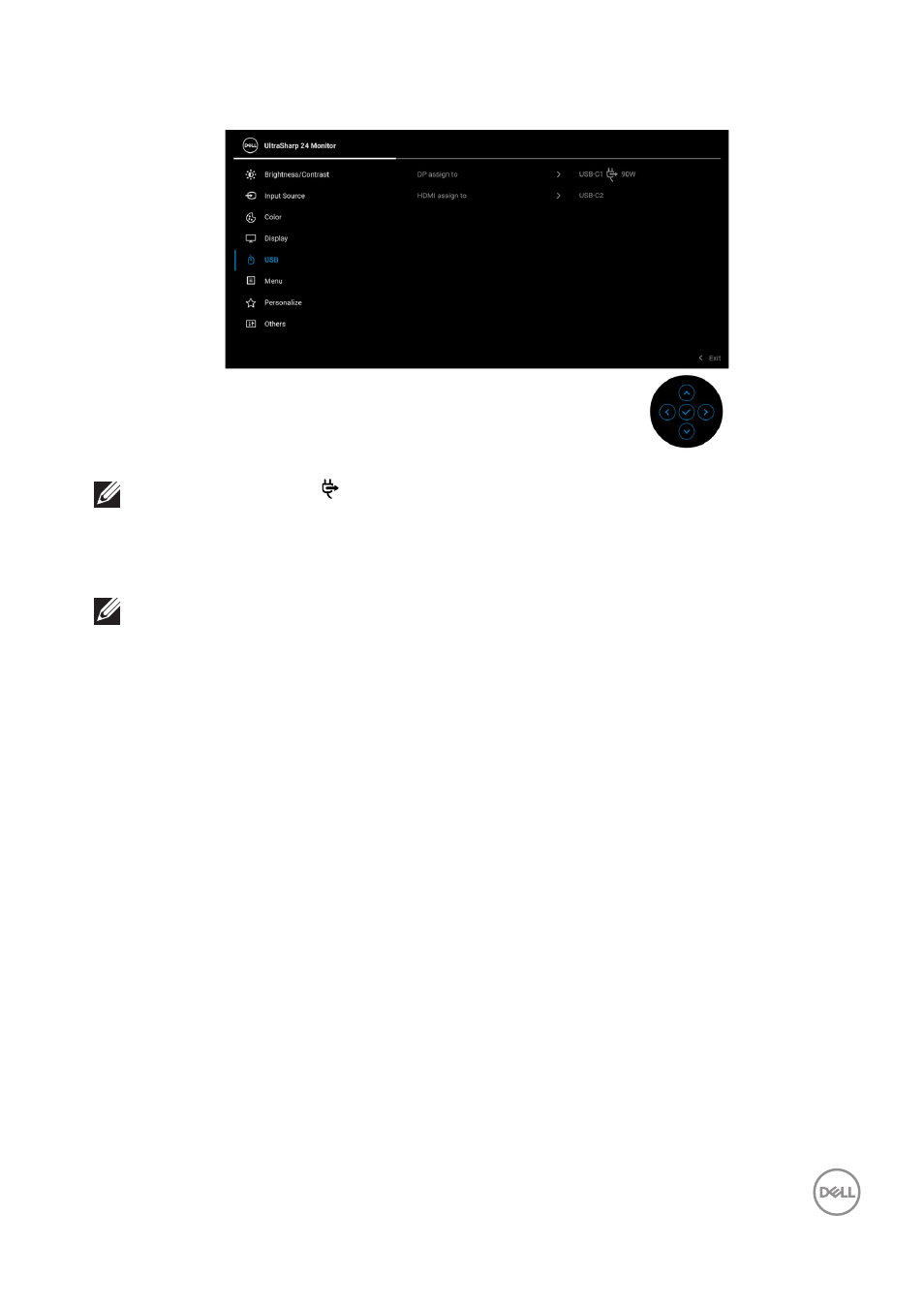
Operating the Monitor
│
81
2.
Ensure that the USB ports and the video inputs are paired accordingly.
NOTE: For USB-C
90W connection, there is no further setting
required.
Setting the Maximum Resolution
NOTE: The steps may vary slightly depending on the version of
Windows you have.
To set the maximum resolution for the monitor:
In Windows 7, Windows 8, and Windows 8.1:
1.
For Windows 8 and Windows 8.1 only, select the Desktop tile to switch to
classic desktop.
2.
Right-click on the desktop and click
Screen Resolution
.
3.
If you have more than one monitor connected, ensure that you select
U2422H/U2422HX/U2422HE
.
4.
Click the
Screen Resolution
dropdown list and select
1920 x 1080
.
5.
Click
OK
.
In Windows 10 and Windows 11:
1.
Right-click on the desktop and click
Display settings
.
2.
If you have more than one monitor connected, ensure to select
U2422H/
U2422HX/U2422HE
.
3.
Click the
Display Resolution
dropdown list and select
1920 x 1080
.
4.
Click
Keep changes
.