Dell U2422H 23.8" 16:9 IPS Monitor User Manual
Page 90
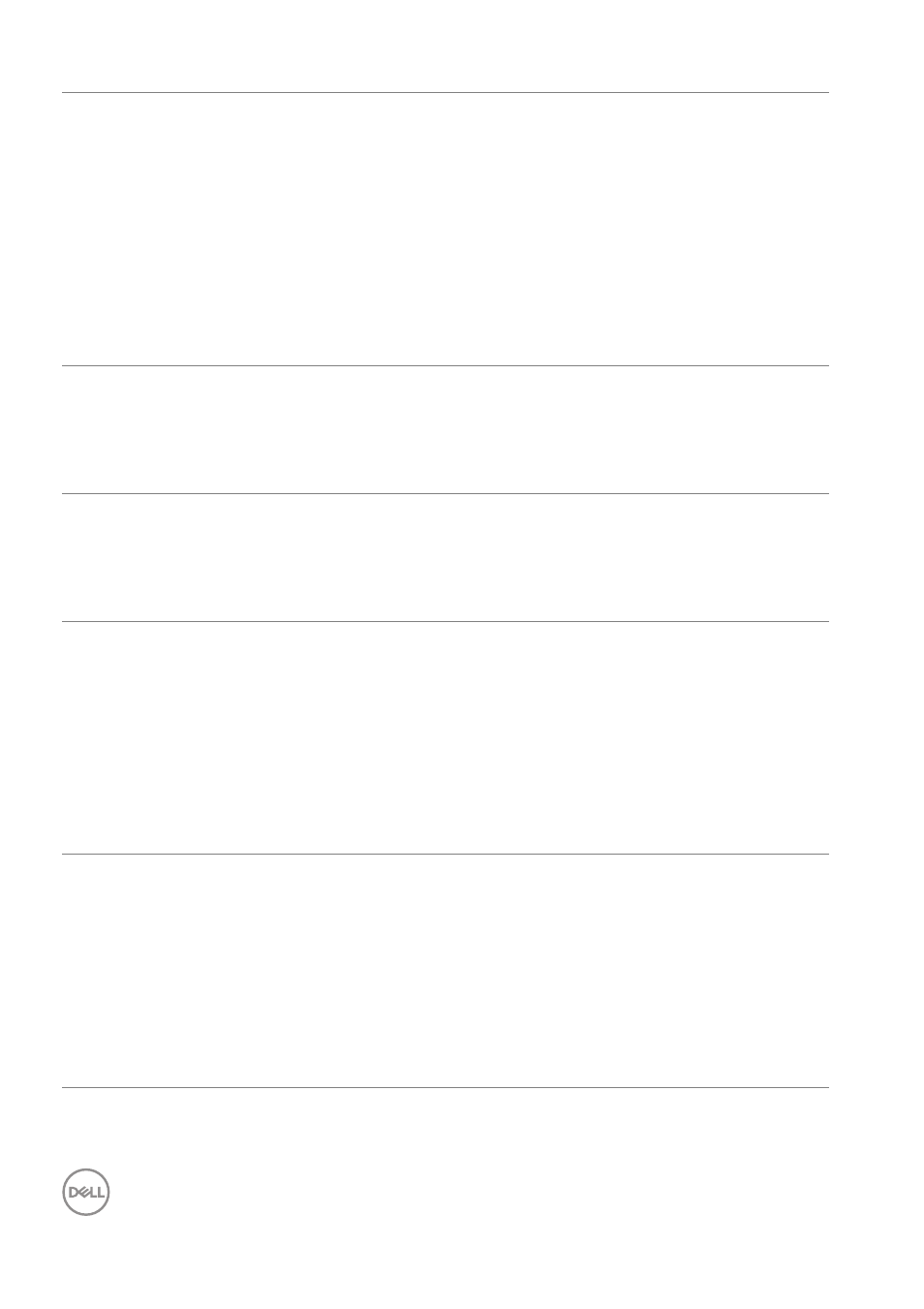
90
│
Troubleshooting
No Video/Power
LED on
No picture or no
brightness
• Increase brightness & contrast
controls via OSD.
• Perform monitor self-test feature
check.
• Check for bent or broken pins in the
video cable connector.
• Run the built-in diagnostics.
• Ensure that the correct input source is
selected in the
menu.
Poor Focus
Picture is fuzzy,
blurry, or ghosting
• Eliminate video extension cables.
• Reset the monitor to factory settings.
• Change the video resolution to the
correct aspect ratio.
Shaky/Jittery
Video
Wavy picture or
fine movement
• Reset the monitor to factory settings.
• Check environmental factors.
• Relocate the monitor and test in
another room.
Missing Pixels
LCD screen has
spots
• Cycle power On-Off.
• Pixel that is permanently Off is a
natural defect that can occur in LCD
technology.
• For more information on Dell Monitor
Quality and Pixel Policy, see Dell
Support site
.
Stuck-on Pixels
LCD screen has
bright spots
• Cycle power On-Off.
• Pixel that is permanently off is a
natural defect that can occur in LCD
technology.
• For more information on Dell Monitor
Quality and Pixel Policy, see Dell
Support site at:
.