Hands-free voice control, How to set up hands-free voice control, Screenless mode – GIGABYTE S55U 54.6" 3840 x 2160 HDR 120 Hz Gaming Monitor User Manual
Page 13: Media
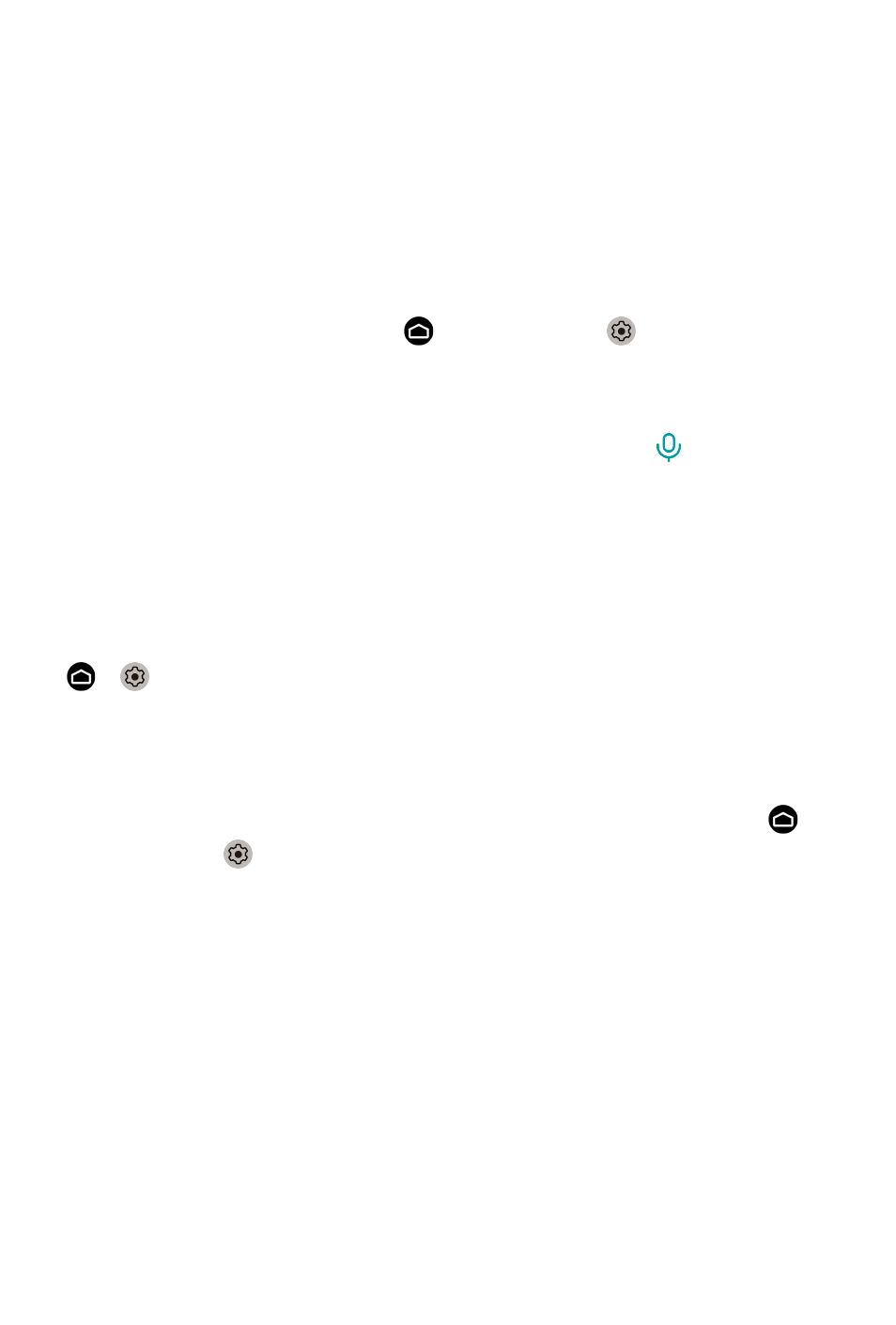
Note:
• The Google Assistant function may not be applicable in some models/
countries/regions.
• The setup steps above may vary depending on actual products.
Hands-free Voice Control
Google Assistant can answer your questions or help you change monitor
configuration.
Before using this function, connect the monitor to the Internet and sign in
your Google account, by pressing button, selecting icon and selecting
Accounts & Sign In
.
How to set up Hands-free Voice Control
1.
Switch the control button on the bottom of the monitor to to turn on
Google Assistant.
2.
Start a conversation by saying "Hey Google", and the dialog bar appears
at the bottom of the monitor screen. At the same time, indicator lights
illuminate.
3.
Continue speaking, such as "What's the weather" or "volume up".
Screenless mode
>
Settings
>
Advanced System
>
Screenless Mode
Talk to Google Assistant even when the screen is off.
In Screenless Mode, Google Assistant is always available to help even when
the screen is not on. Just say "Hey Google".
This feature will affect standby power consumption. To turn it off, press
button to select icon, and select
Advanced System
>
Screenless Mode
.
Note:
• Google Assistant and some features are available on limited country/
region/language.
Media
Media is a central location for you to view or listen to different types of
content, such as photos, music and movies. You can view media content
through the following methods:
• A USB thumb drive or hard drive.
12