Game, Game mode settings, Enabling game mode – GIGABYTE S55U 54.6" 3840 x 2160 HDR 120 Hz Gaming Monitor User Manual
Page 9: Enabling low input lag mode, Enabling freesync
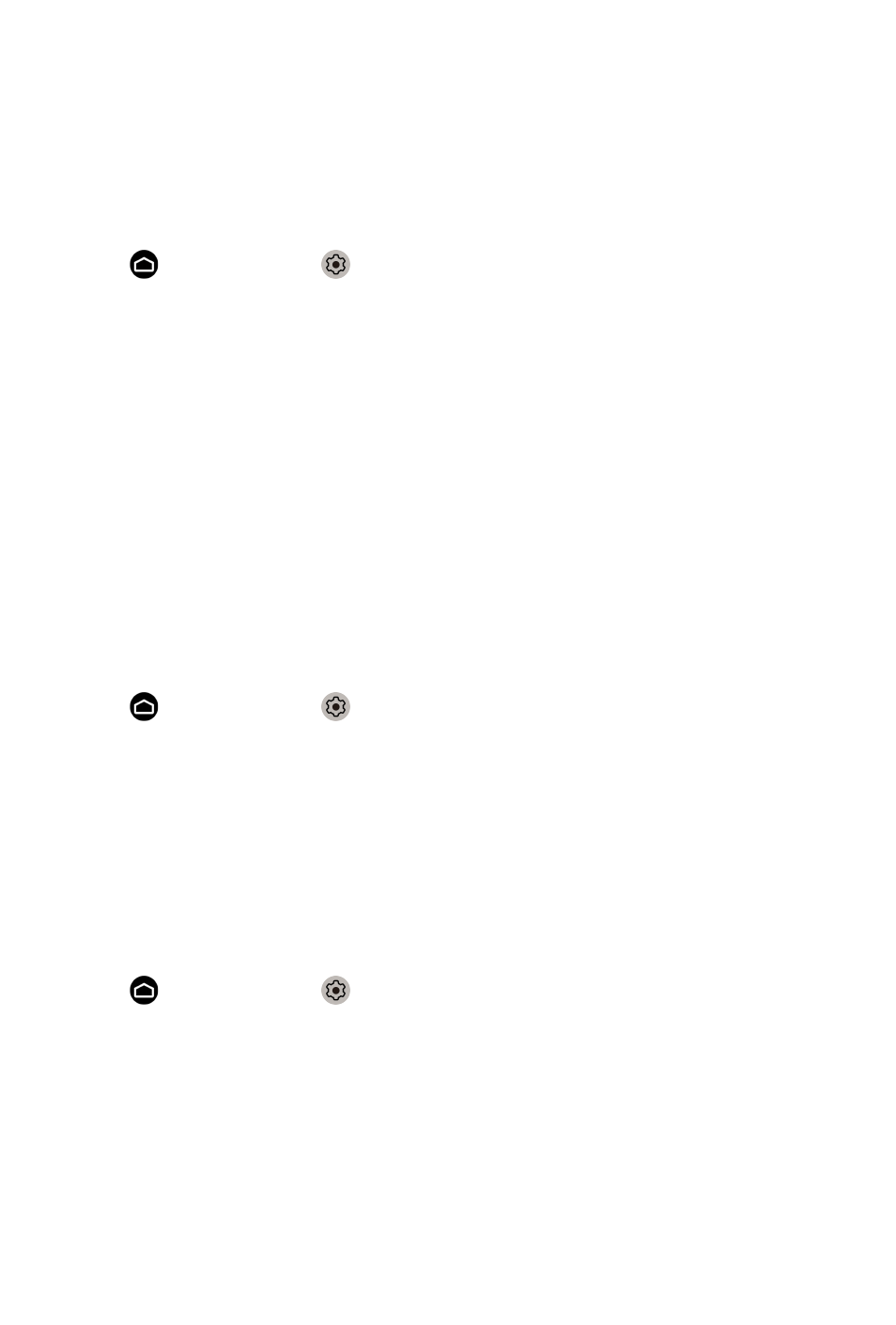
Game
Game Mode Settings
Enabling game mode
Press button to select icon, and select
Picture
>
Picture Mode
.
You can select the
Game
mode to optimize the monitor's settings for you to
enjoy a comfortable gaming experience with PC or game console connected
to the monitor.
In the Game Mode:
• Reducing input lag to make sure every press or click matches what's
happening on the screen;
• Improving responsiveness to produce very little motion blur;
• Processing YUV 4:4:4 format signals precisely to present accurate image
colors.
Note:
• This function may not be applicable in some input sources.
Enabling Low Input Lag Mode
Press button to select icon, and select
Picture
>
Advanced Settings
>
Low Input Lag Mode
.
You can enjoy a smooth viewing experience with external devices connected
to the monitor when
Low Input Lag Mode
is turned on.
Note:
• When Game mode is selected, Low Input Lag will not be switched off
automatically.
Enabling FreeSync
Press button to select icon, and select
Picture
>
Advanced Settings
>
FreeSync
.
You can enjoy a smooth viewing experience with external devices connected
to the monitor when
FreeSync
is turned on.
Note:
• Some functions above may not be applicable in some models/countries/
regions.
8