Changing the display mode, Enabling smart scene function, Configuring advanced picture settings – GIGABYTE S55U 54.6" 3840 x 2160 HDR 120 Hz Gaming Monitor User Manual
Page 20
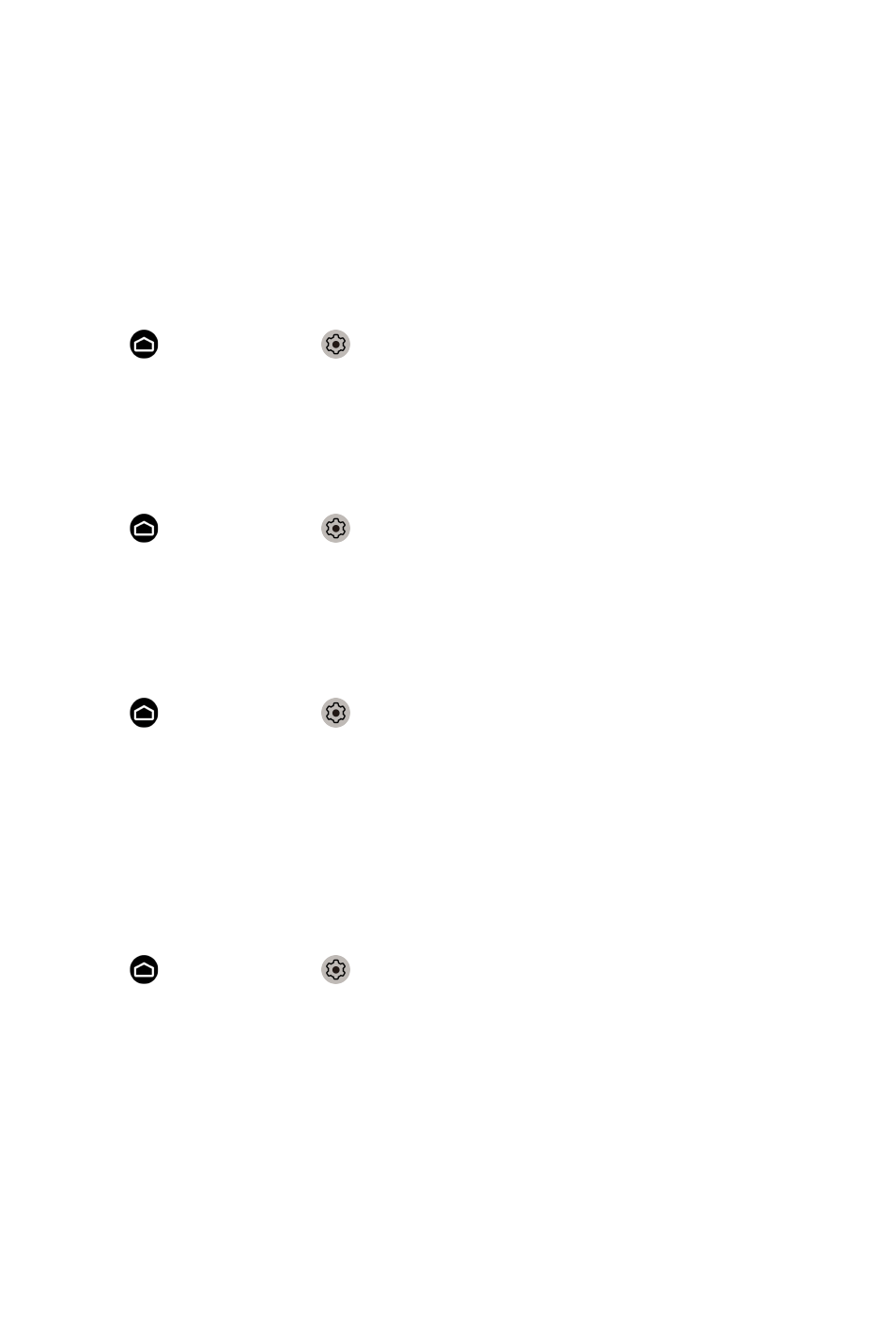
•
Color
Adjust the color intensity of the picture for a more vibrant image.
•
Tint
Adjust the colors from a green to magenta tint to view the natural skin
tones of people on the screen.
•
Sharpness
Adjust how sharp or soft edges of images appear.
Changing the display mode
Press button to select icon, and select
Picture
>
Display Mode
You can adjust the Aspect Ratio to stretch or zoom in on your picture. You
can choose from the following settings:
Auto
,
Normal
,
Zoom
,
Wide
,
Direct
,
1:1
,
Panoramic
,
Cinema
,
21:9
or
32:9
.
Applying the current picture settings to other input sources
Press button to select icon, and select
Picture
>
Apply Picture
Settings
.
Adjust current picture mode to apply to all sources (Including both external
devices and OTT sources) or just current source.
Enabling smart scene function
Press button to select icon, and select
Picture
>
Smart Scene
.
Set to On to enable your monitor to recognize the scene in the content
watching and enhance the picture quality on all input sources.
Note:
• Some specific application has explicit constraints that the content
recognition is not allowed.
Configuring advanced picture settings
Press button to select icon, and select
Picture
>
Advanced Settings
.
You can configure picture mode settings that provides the best viewing
experience.
•
Overscan
Change the video size settings to slightly crop the edges of the displayed
image.
•
Color Temperature
Adjust how warm (red) or cool (blue) the white areas of an image appears.
19