Picture and sound, Adjusting the picture quality, Using the backlight function – GIGABYTE S55U 54.6" 3840 x 2160 HDR 120 Hz Gaming Monitor User Manual
Page 19: Choosing a picture mode
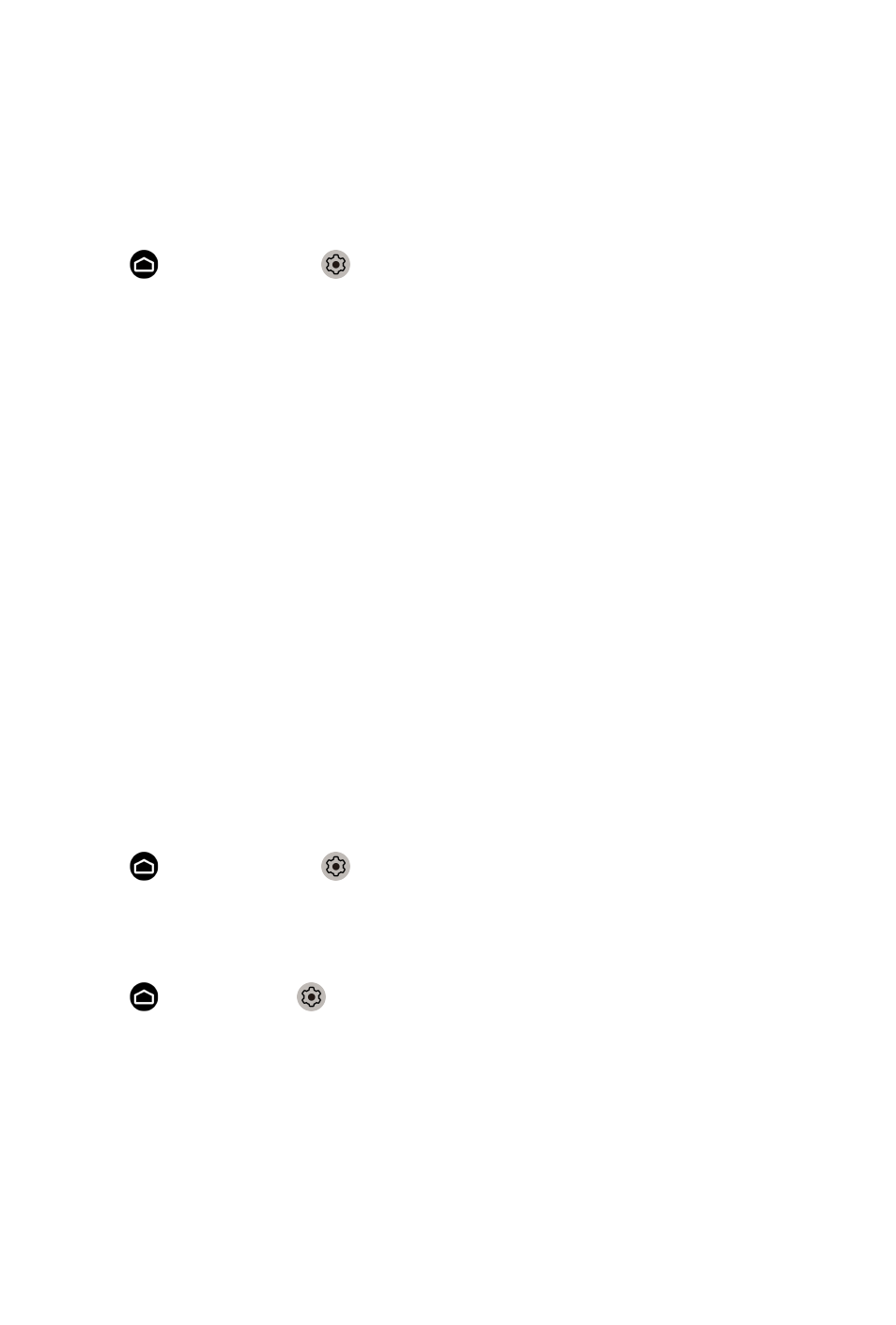
Picture and Sound
Adjusting the Picture Quality
Using the backlight function
Press button to select icon, and select
Picture
>
Backlight
.
You can change the overall brightness of the screen.
•
Dynamic Backlight Control (or Local Dimming if support)
Enable the monitor to automatically adjust the backlight by sections
according to the changes in the image and increase the contrast.
•
Backlight Level
• Adjust the bright you want images to appear, lower settings create darker
images.
•
Automatic Light Sensor
Enable the monitor to automatically adjust the picture settings according
to the amount of ambient light in you room.
•
Light Sensor Shift
Adjust the lower point of the dynamic backlight adjustment scope. This is
a money-saving feature because it reduces power consumption.
Note:
• Some functions above may not be applicable in some models/countries/
regions.
Choosing a picture mode
Press button to select icon, and select
Picture
>
Picture Mode
.
You can select the picture mode that provides the best viewing experience.
Adjusting the picture quality for each picture mode
Press button select icon, and select
Picture
>
Contrast
,
Black
Equalizer
,
Color
,
Tint
or
Sharpness
.
Choose a picture mode and then adjust the settings.
•
Contrast
Adjust the Contrast level to increase or decrease how bright images
appear.
•
Black Equalizer
Adjust the black equalizer to generate lighter or darker images.
18