Image optimization, 1 smartimage – Philips 8000 41.5" 4K HDR 138 Hz Gaming Monitor (White) User Manual
Page 18
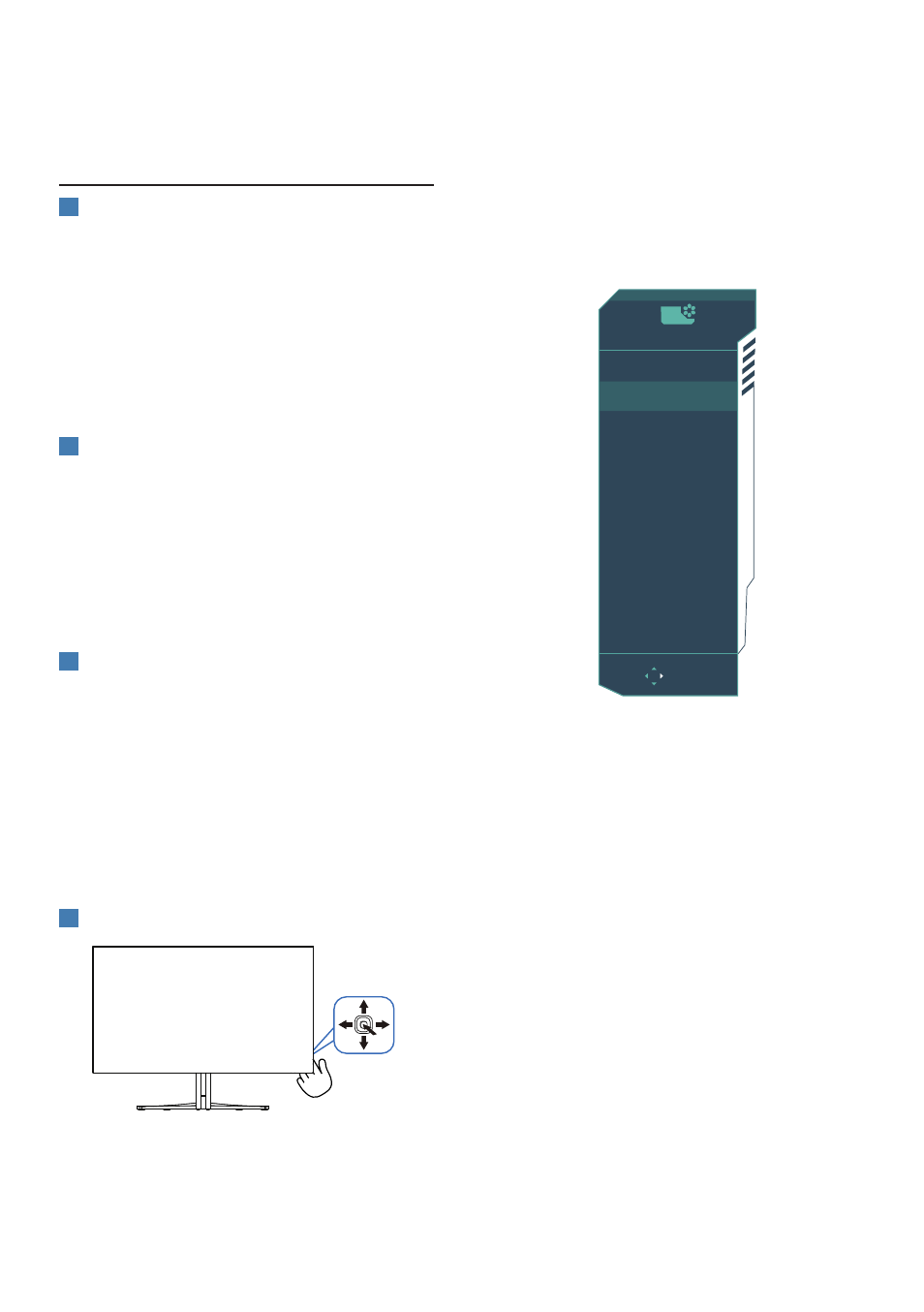
16
3. Image Optimization
3.1 SmartImage
1
What is it?
SmartImage provides presets that
optimize display for different types
of content, dynamically adjusting
brightness, contrast, color, and sharpness
in real-time. Whether you're working
with text applications, displaying images,
or watching a video, Philips SmartImage
delivers great monitor performance.
2
Why do I need it?
It is ideal to have a monitor that delivers
an optimized display of all your favorite
types of content. Our SmartImage
software dynamically adjusts brightness,
contrast, color, and sharpness in real-
time to enhance your monitor viewing
experience.
3
How does it work?
SmartImage is an exclusive, leading-edge
Philips technology that analyzes the
content displayed on your screen. Based
on the scenario you select, SmartImage
dynamically enhances the contrast, color
saturation, and sharpness of images to
enhance the contents being displayed
- all in real time by the press of a single
button.
4
How to enable SmartImage?
1. Toggle to the left to launch the
SmartImage on-screen display.
2. Toggle the up or down to select
between the SmartImage modes.
3. The SmartImage on-screen display
will remain on screen for 8 seconds,
or you can also toggle to the left to
make confirmation.
There are multiple selections: Console
Mode, Standard, FPS, Racing, RTS, Movie,
LowBlue Mode, EasyRead, Economy,
Game 1 and Game 2
SmartImage
GAME
OK
Console Mode
Standard
FPS
Racing
RTS
Movie
LowBlue Mode
EasyRead
Economy
Game1
Game2
•
Console Mode:
Play on different
consoles, this mode can recognize
different consoles and change the
title name of the mode. Example:
Xbox Mode, PS5 Mode……
•
Standard:
Enhances text and
dampens brightness to increase
readability and reduce eye strain.
This mode significantly enhances
readability and productivity when
working with spreadsheets, PDF files,
scanned articles, or other similar
office applications.
•
FPS:
For playing FPS (First Person
Shooters) games. Improves dark
theme black level details.
•
Racing:
For playing Racing games.
Provides the fastest response time
and high color saturation.