2 operating the monitor – Philips 8000 41.5" 4K HDR 138 Hz Gaming Monitor (White) User Manual
Page 9
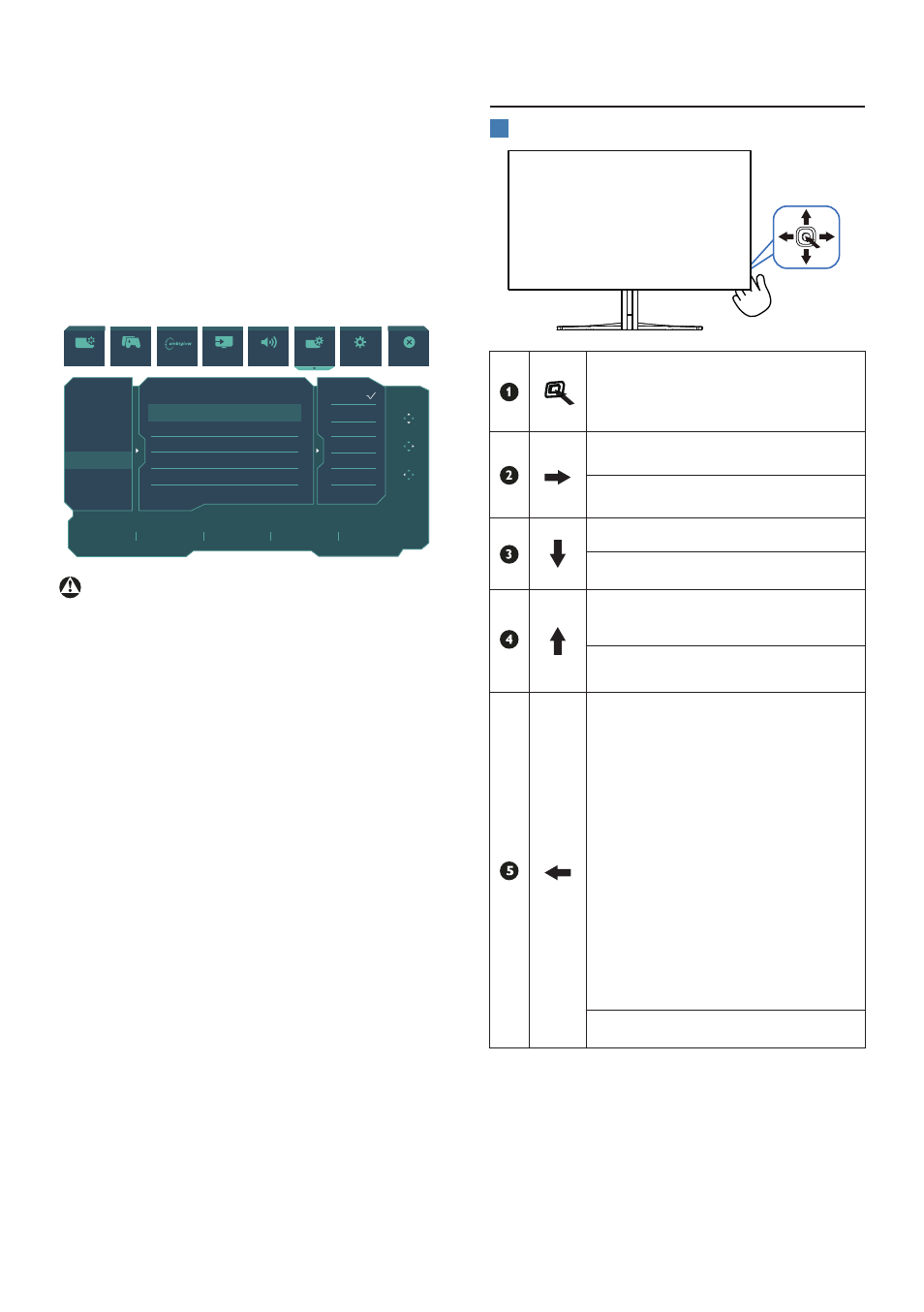
7
Some selected Philips displays may not
Power or Charge your device when it
enters “Sleep/Standby” mode (White
power LED blinking). In that case, please
enter to OSD Menu and select “USB
Standby Mode”, then, turn the function
to “ON” mode (default=OFF). This will
then keep the USB power and charging
functions active even when the monitor
is in sleep/standby mode.
Resolution
3840X2160
60Hz
HDMI 1
Off
Standard
Refresh Rate
Input Source
Adaptive Sync
SmartImage
Select
HDMI Refresh Rate
OSD Setting
PIP/ PBP
Smart Size
USB Setting
Smart Power
Over Scan
USB-C Setting
USB Standby Mode
KVM
On
Off
High Resolution
On
Auto
OK
Back
SmartImage Game Mode
Input
Audio
System
Setup
Close
Ambiglow
Warning
USB 2.4Ghz wireless devices, such
as wireless mice, keyboards, and
headphones, may result in decreased
efficiency of radio transmission of USB
3.2 devices. Should this happen, please
try the following methods to help
reduce the effects:
•
Try to keep USB 2.0 receivers away
from a USB 3.2 connection port.
•
Use a standard USB extension cable
or USB hub to increase the space
between your wireless receiver and
the USB3.2 connection port.
2.2 Operating the monitor
1
Description of the control buttons
Press to switch power on.
Press more than 3 seconds to
switch power off.
Access the OSD menu.
Confirm the OSD adjustment.
Adjust the Game Mode.
Adjust the OSD menu.
Change the signal input
source.
Adjust the OSD menu.
SmartImage Game menu.
There are multiple selections:
Console Mode, Standard, FPS,
Racing, RTS, Movie, LowBlue
Mode, EasyRead, Economy,
Game 1 and Game 2.
When the monitor receives
HDR signal, SmartImage will
show the HDR menu. There
are multiple selections in
this menu: HDR Game, HDR
Movie, HDR Vivid, Personal,
and Off.
Return to previous OSD level
.