Remote control – BenQ RM8602K 86" Class 4K UHD Educational Touchscreen LED Display User Manual
Page 16
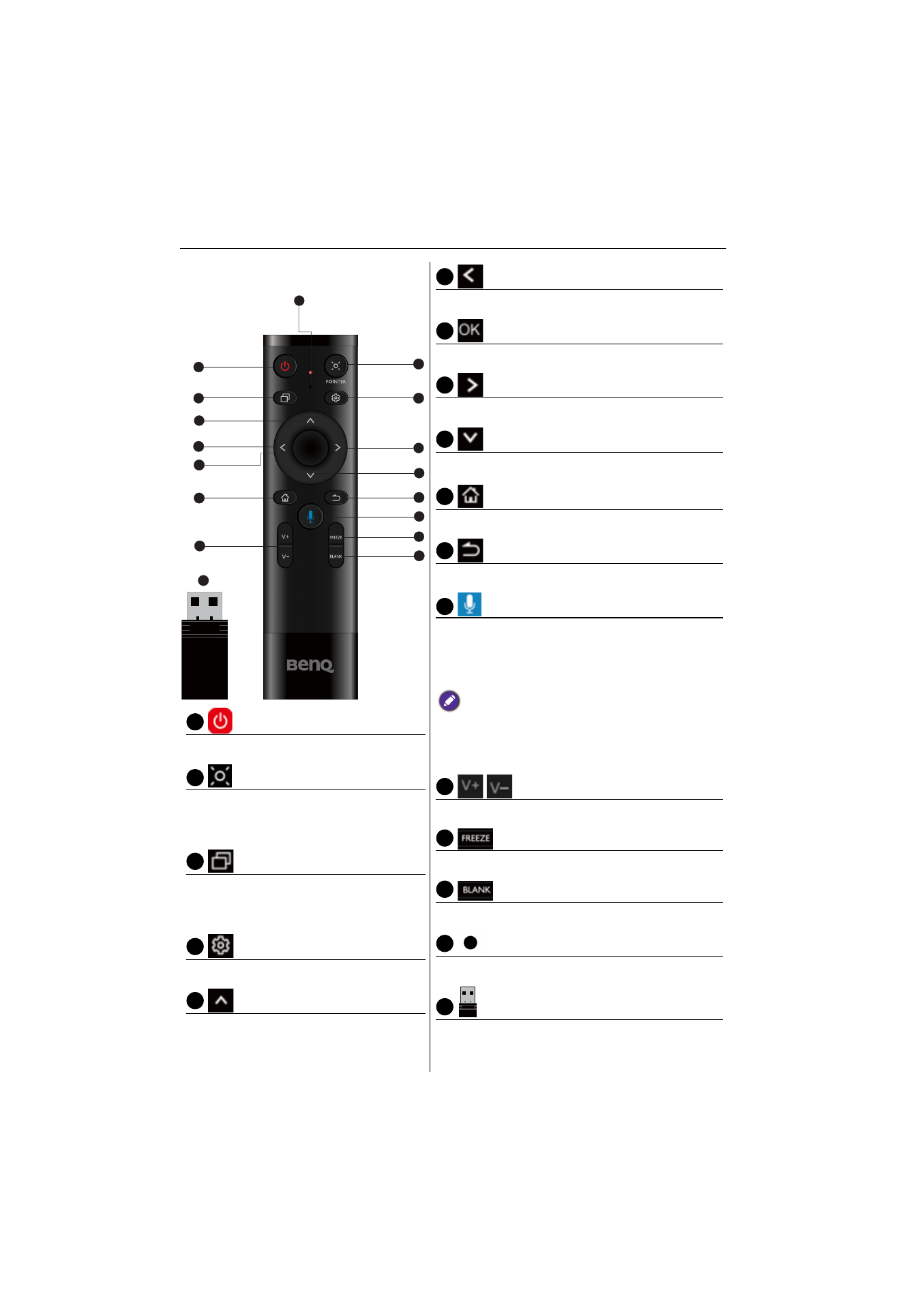
Parts of the display and their functions
16
Remote control
Turn the display on or off.
Pointer key. Press to activate the spotlight
or pointer function and following the
instruction on the screen.
Press to open SwitchQ, a task switcher to
switch between recent apps and input
sources.
Press to open or close the OSD menu.
Direction key. Press for upward selection.
Direction key. Press for left selection.
Press to proceed.
Direction key. Press for right selection.
Direction key. Press for downward selection.
Android system main screen button.
Return key.
Voice command key. Press to activate Saffi (BenQ
Voice Assistant), hold the button for two seconds,
then say the command you can use. Release the
button until you finish the command.
Speak directly to the microphone built into the top
portion of the remote control. Position the
microphone closer to your mouth or speak in a loud
and clear voice.
Volume up/down.
Freeze screen.
One key for blank screen.
Microphone.
The enclosed dongle to pair with the remote
control. Read
Remote control important notice on
OK
3
1
7
8
12
14
5
2
6
4
10
13
11
15
9
16
17
1
2
3
4
5
6
7
8
9
10
11
12
13
14
15
16
17