Updating software, Adjusting audio volume level, Updating software adjusting audio volume level – BenQ RM8602K 86" Class 4K UHD Educational Touchscreen LED Display User Manual
Page 32
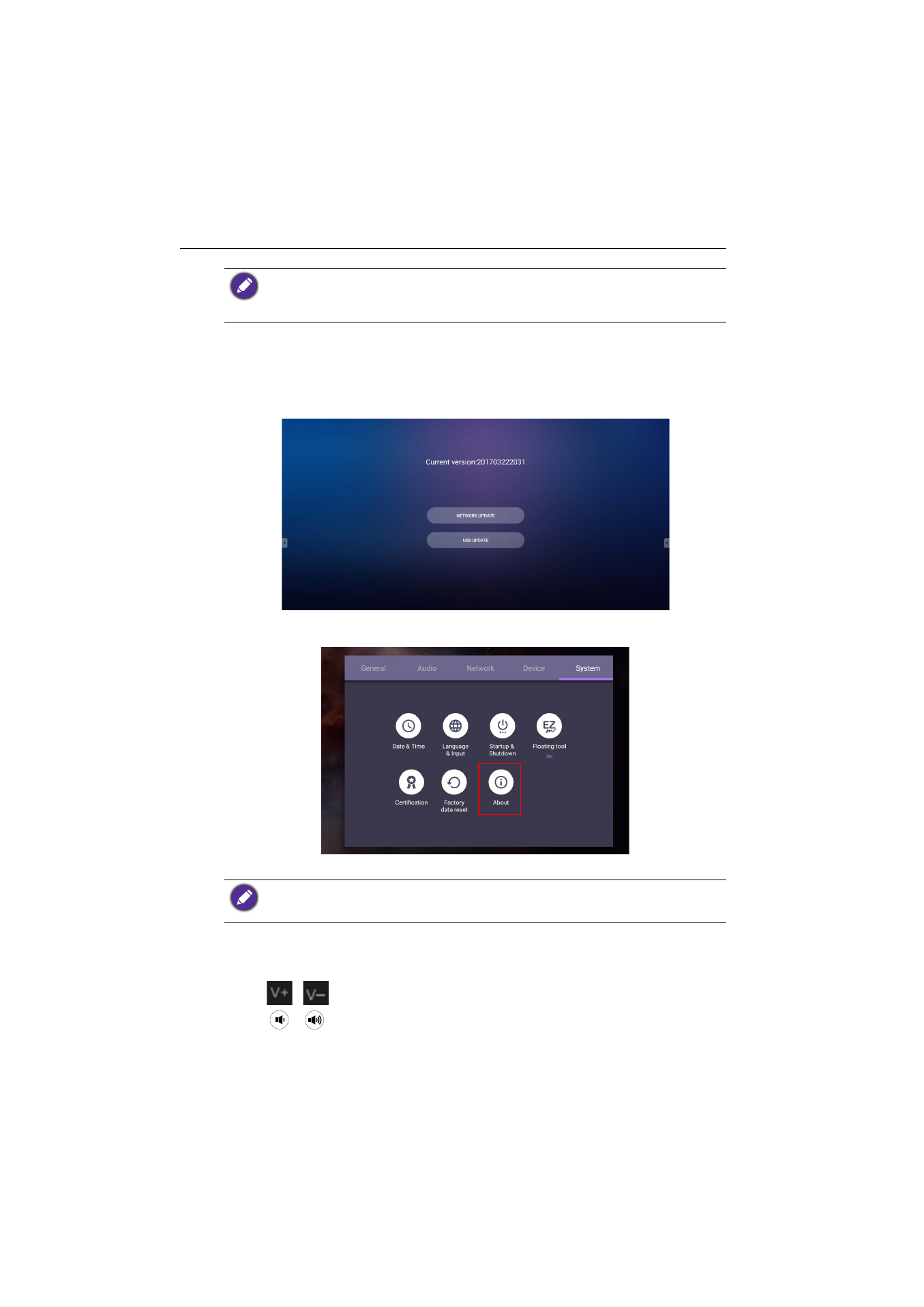
Basic operations
32
Updating software
Whenever a new version of software is available, the system will automatically detect the
update and will prompt you to download it every time you turn on the display. If you
want to update the software, choose
NETWORK UPDATE
or
USB UPDATE
to
continue the update. Or your can skip this step and update the software later.
To manually update the software:
1. Go to
System
>
About
>
System updates
.
2. If there is an update available, the system will begin updating.
Adjusting audio volume level
To adjust the audio volume level do either one of the following:
• Press
/
on the remote control to adjust the volume.
• Press
/
on the front panel of the display.
• Go to
Setting
>
Audio
to adjust the volume. Refer to
for
more information.
• If you are connecting to a secured wireless network, enter the password for the wireless
network access when prompted and tap
Connect
.
• For wireless connection, BenQ shipment does not include wireless dongles, therefore, you may
purchase it separately via the local dealer.
• Software update process may take some time to complete.
• During the update process, do not turn off the device or disconnect the Internet connection.
Any interruptions during the software update process may permanently damage your display.