Assign metronome mark – PreSonus Notion 6 - Notation Software (Boxed) User Manual
Page 113
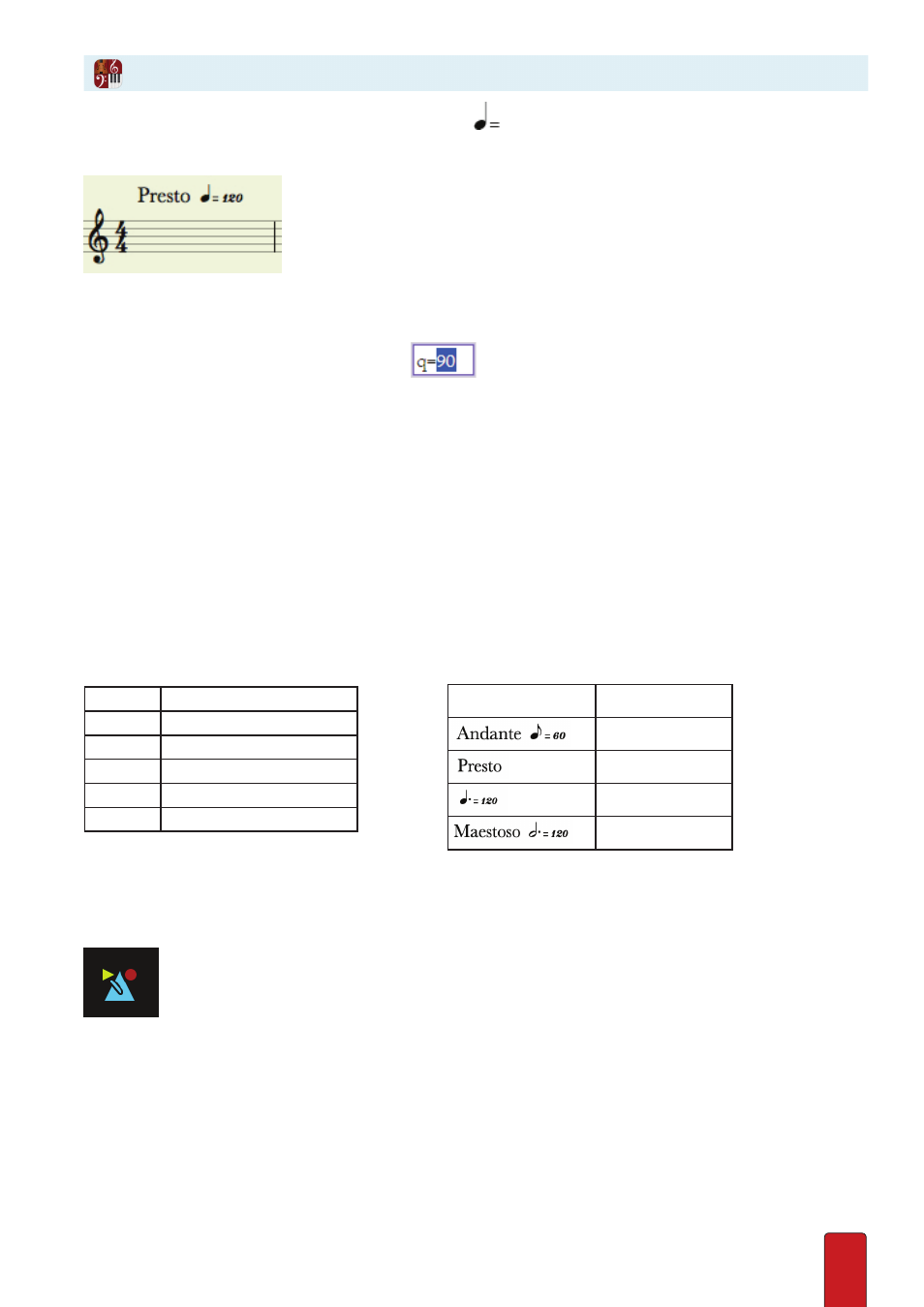
7.10
By default, Notion plays every score at the moderate pace of
90 . But you can change this initial tempo . And, of course,
you are free to add other metronome marks throughout your score .
Example of an edited metronome mark with a customized descriptor (“Presto”).
Set an Initial Tempo
To change the metronome mark at the beginning of your score to a tempo other than 90:
1 . Double-click the existing metronome mark .
» The software displays a temporary text box
at this location .
2 . Type the speed you want . You also have the option of changing the metronome’s base note value (such as changing
the q to an e, for an eighth note count) .
TIP: If you want, you can also type a descriptor (such as
Andante
or
Allegro
) at the very beginning of the text box –
to the left of the “q=90” text . If you want to also hide the metronome mark, then use square brackets (see examples
below)
3 . To save, either:
>
Click anywhere outside of the temporary box, or
>
Press Enter .
» The symbol is in an orange color to show it is selected .
4 . If you want, while the text is in an orange color, you can drag and release the mark to alter its position north-south .
5 . Click anywhere in the score area .
Metronome mark Shortcuts
w
Whole note / Breve
h
Half note / Minim
q
Quarter note / Crotchet
e
Eighth note / Quaver
s
Sixteenth note / Semiquaver
d or .
Augmentation dot
Metronome playback
Click the icon in the Transport to turn Metronome during Playback on or off .
(For metronome options during Recording, see chapter
Metronome playback in compound time (e.g. 6/8)
If you are writing in 6/8 for example, make sure you have set the metronome mark to a
dotted
duration . e .g . qd=120 (as
per one of the examples above) . This is especially important if you want to hear the metronome play dotted quarters in
playback (rather than 3 standard quarter notes, as if it were still in 3/4) .
Editing metronome marks - further reading...
See Chapter
for more information on: editing metronome marks; hiding metronome marks; abbreviated
metronome marks on MIDI Import; indicating metric modulations; creating tempo groups in the score .
Assign Metronome Mark
Examples
Marking
Shortcut
Andante e=60
Presto [q=200]
qd=120
Maestoso h .=60