Fretboard: enter – PreSonus Notion 6 - Notation Software (Boxed) User Manual
Page 243
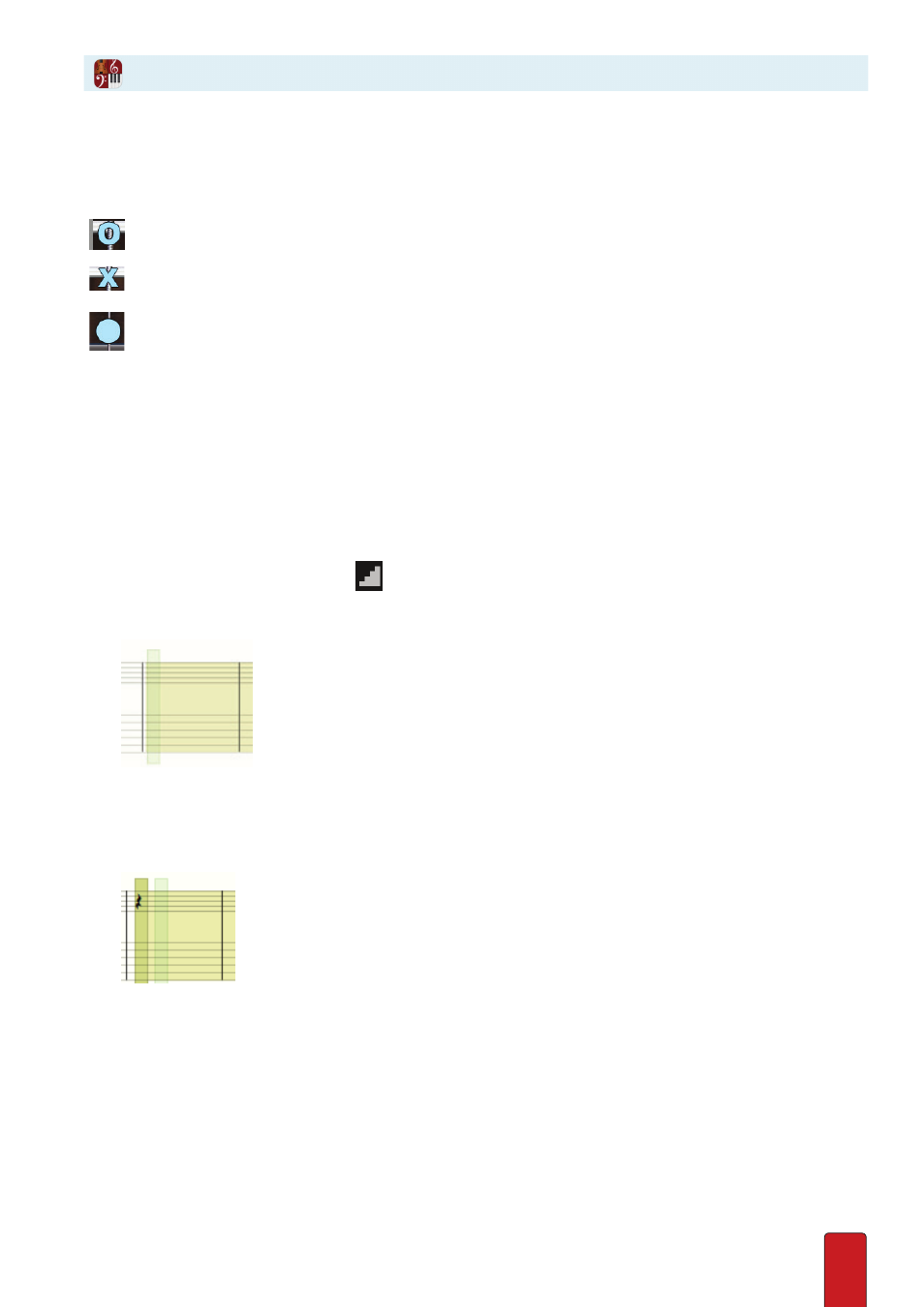
13.6
The Fretboard uses step-time input so you can Enter information at your own pace into your composition .
Symbols on the Fretboard
As you work with the Fretboard, you see three symbols on its strings:
An “O” represents an open string . This symbol only appears at the nut .
To switch to an “X” (next), click the “O” symbol once .
An “X” represents an unplayed string . This symbol only appears at the nut . To switch to an open string, click the
X once . By default, all strings do not play until you specify either an open string (above) or a fingering (next) .
A dot represents your finger on a fret . This information appears on the Tab and notation
staves . To change fingering on any particular string that already has a dot, click a different
fret (the first dot disappears and a new one appears at the fret you click) . Don’t try to drag the
original dot . This automatic replacement makes it easy to correct or edit fingerings .
Step-Time Input
The most efficient way to Enter notes and Tab from the Fretboard is to use step-time input . After you activate
step-time operation, you contribute two pieces of information for a note: the note value (quarter note, half
note, and the like) from a keyboard shortcut or the Entry Palette – and then the actual string/fret fingering .
For best results, include a notation staff for the instrument (rests do not appear on a Tab staff) .
1 . With the Pointer, click the measure (either notation or Tab staff) where you want to start .
» Notion displays a light yellow highlight at this spot and extends the editing marker at this spot to other staves in
the same system .
2 . To start up step-time either click the
button in the Transport – or press Windows:
Ctrl + E
; Mac:
+ E
.
» Notion highlights your score from the measure you selected to the end in a light beige color .
◙
Beige highlight appears to the right of the marker.
3 . To Enter a rest, press a keyboard shortcut or go to the Entry Palette to identify the time duration . Press the Spacebar .
Notion adds a rest in that time value to the notation staff . A light green highlight moves to the next beat so you can
add the following note, chord, or rest right away .
◙
Rest added automatically in notation staff.
Fretboard: Enter