Native Instruments MASCHINE MIKRO MK3 Groove Production Studio (Black) User Manual
Page 547
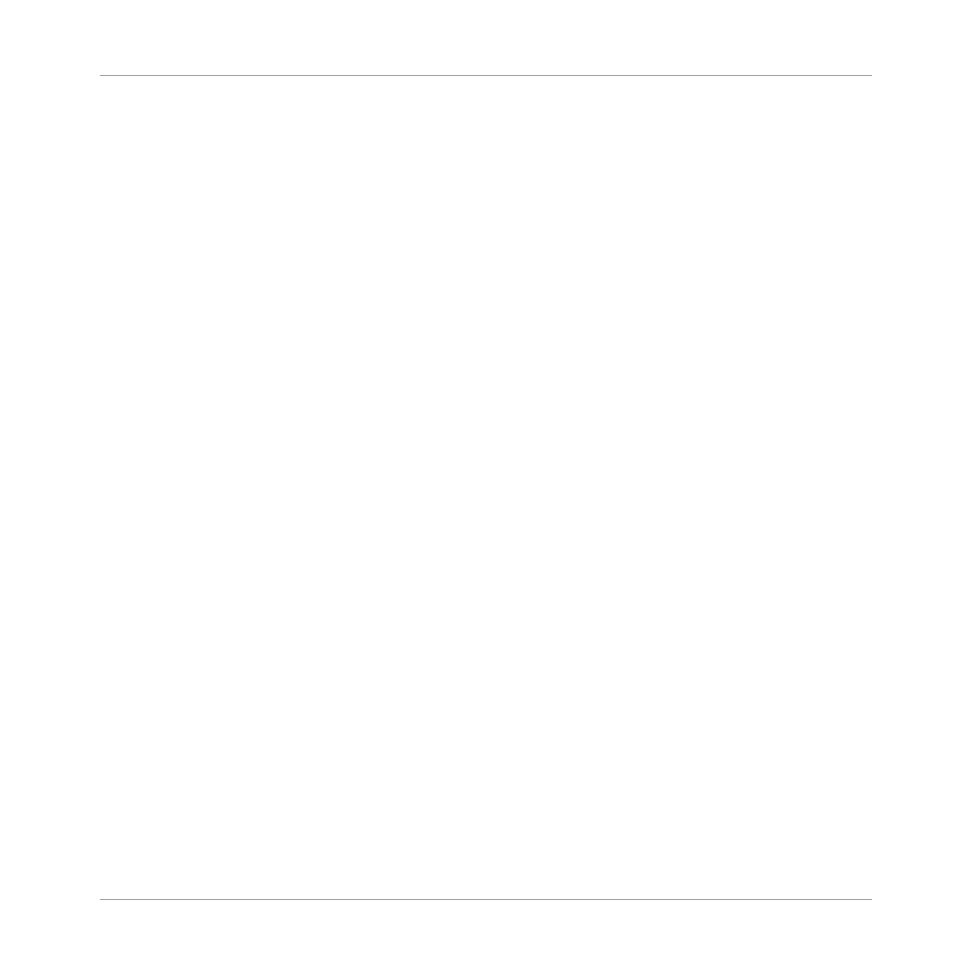
▪
Switch the Mixer display between Sounds and Groups (see section
).
▪
Focus/select particular channels (see section
13.2.3, Selecting Channel Strips
▪
Rename the channel: Double-click its current name, type a new name on your computer
keyboard, and press [Enter] to confirm (or [Esc] to cancel). You can also use the
Rename
entry in the channel’s context menu.
▪
Other management commands: Right-click ([Ctrl]-click on macOS) the header background
to open the channel’s context menu (see section
13.2.4, Managing Your Channels in the
).
(2) Audio input settings (Sound strips only): Allows you to adjust the audio input routing. Visible
only if the
IO
button is enabled on the left of the Mixer. Click the
AUDIO IN
label to select an
audio input, and adjust its level via the little knob on the left. These controls are equivalent to
the
Source
and
Gain
parameters in the
Audio
page of the Sound’s Input properties. See sec-
12.1.1, Sending External Audio to Sounds
(3) MIDI input settings: Allows you to adjust the MIDI input routing. Visible only if the
IO
button
is enabled on the left of the Mixer. Click the
MIDI IN
label to select a MIDI input port, then
select a channel via the little menu on its right. These controls are equivalent to the
Source
and
Channel
selectors in the
MIDI
page of the Sound’s and Group’s Input properties, respec-
12.2.1, Triggering Sounds via MIDI Notes
for more information.
(4) Plug-in List: Shows the Plug-ins loaded in the channel. Visible only if the Plug-in icon is
enabled on the left of the Mixer. Following actions are available:
▪
Click the little “
+
” symbol to open the Plug-in menu and load a new Plug-in at the end of
the list.
▪
Right-click (macOS: [Ctrl]-click) an existing Plug-in to replace it with another Plug-in or to
remove it (to do this, select
None
in the menu).
▪
Click a Plug-in name to select it. If this Plug-in is currently hidden in the Plug-in Strip un-
der the Mixer, it automatically scrolls to show the interface of that Plug-in (see section
).
▪
Click the little square left of a Plug-in to bypass it (the bypassed Plug-in is grayed out) or
re-insert it in the signal chain.
▪
Drag and drop Plug-ins to move them across the list.
Controlling Your Mix
The Mixer
MASCHINE MIKRO - Manual - 547