Renaming scenes in the song view – Native Instruments MASCHINE MIKRO MK3 Groove Production Studio (Black) User Manual
Page 709
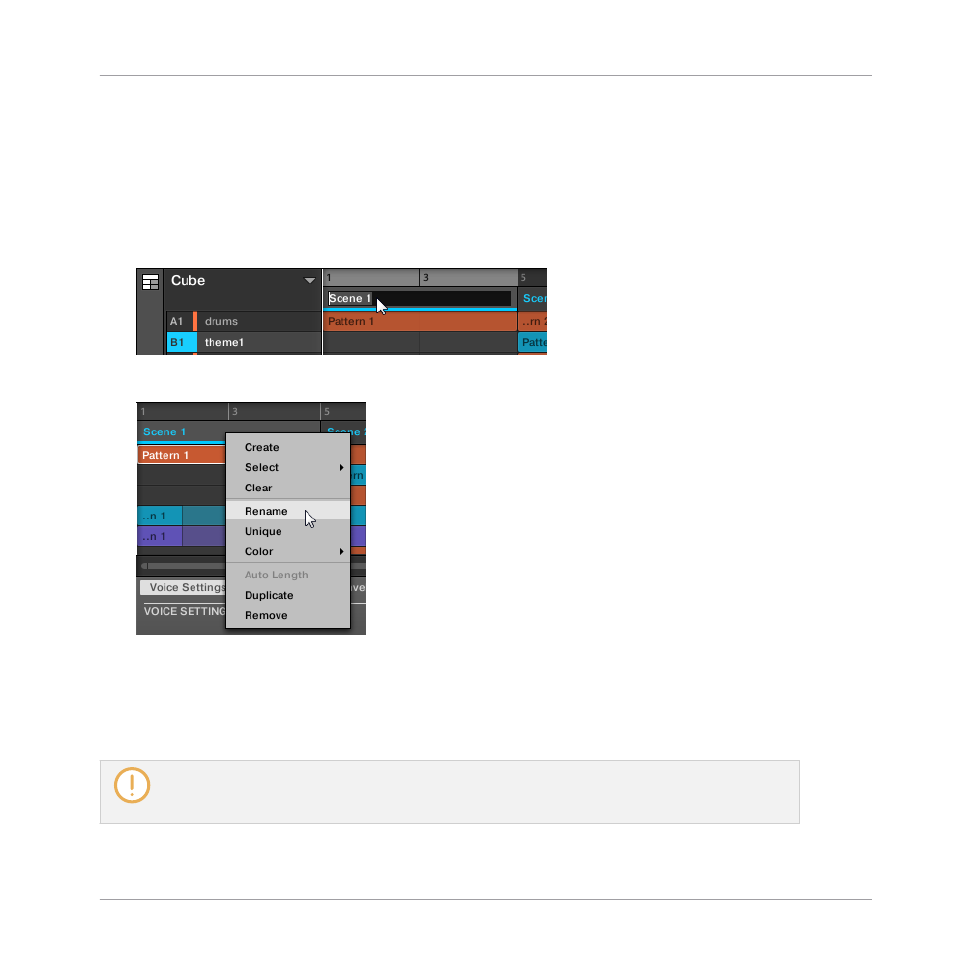
To organize your song, you can rename Scenes and use custom names of your own. Naming is
only available from within the software, but any changes will also show up in both views of the
Arranger (Ideas view and Song view) and on your controller.
Renaming Scenes in the Song view
To rename a Scene in the Song view:
1.
Double-click the Scene name at the top of the Song view.
You can also right-click ([Ctrl]-click on macOS) the Scene slot or the corresponding cell in
the pad grid and select
Rename
from the context menu.
The Scene name is highlighted and editable.
2.
Type a name and press [Enter] on your computer keyboard to confirm (or press [Esc] to
cancel you change).
→
The Scene is renamed.
If you use MASCHINE as a plug-in, some hosts will utilize the [Enter] key, as it is mapped to some
function of the host software. In this case, click anywhere else in the MASCHINE plug-in window to
confirm the name you have entered.
Working with the Arranger
Using Song View
MASCHINE MIKRO - Manual - 709